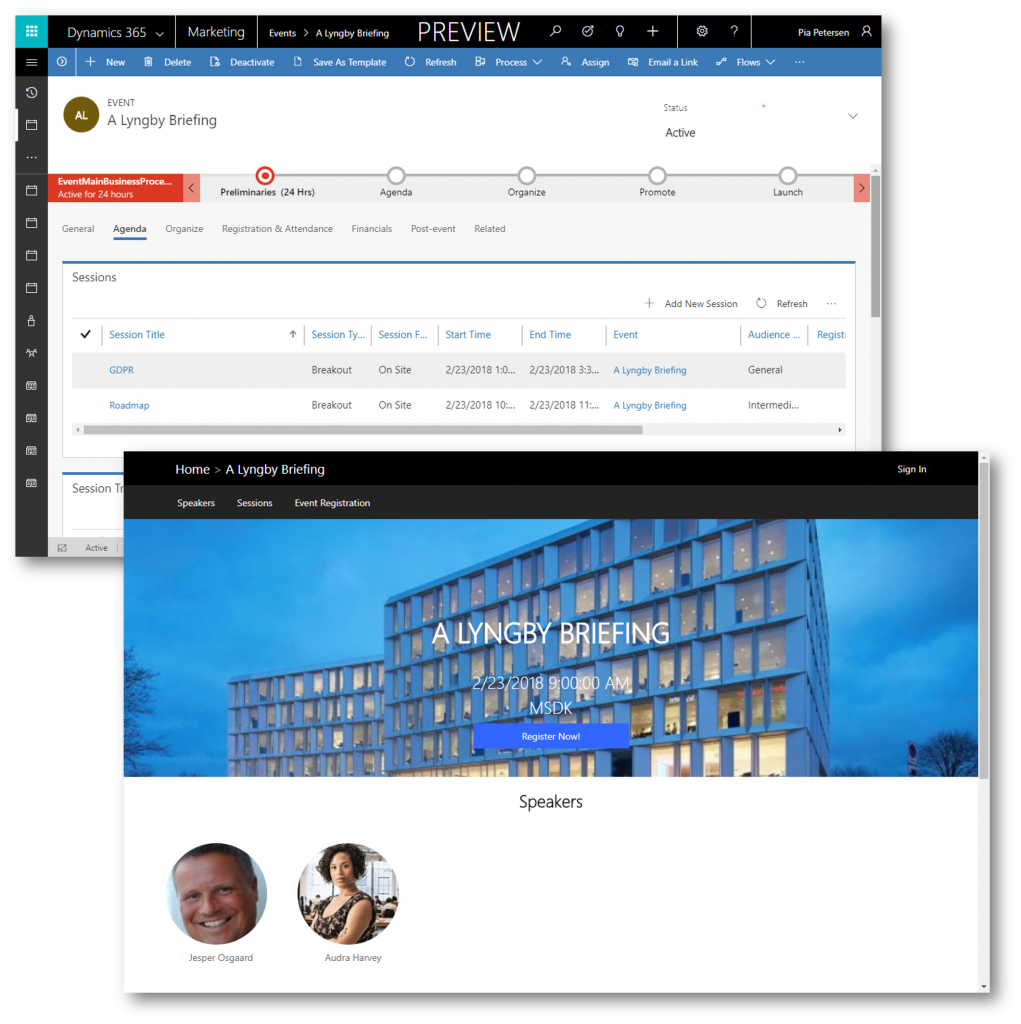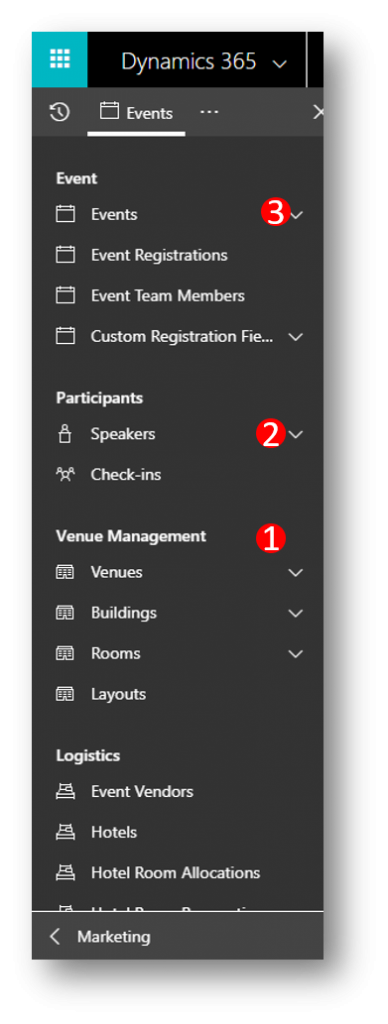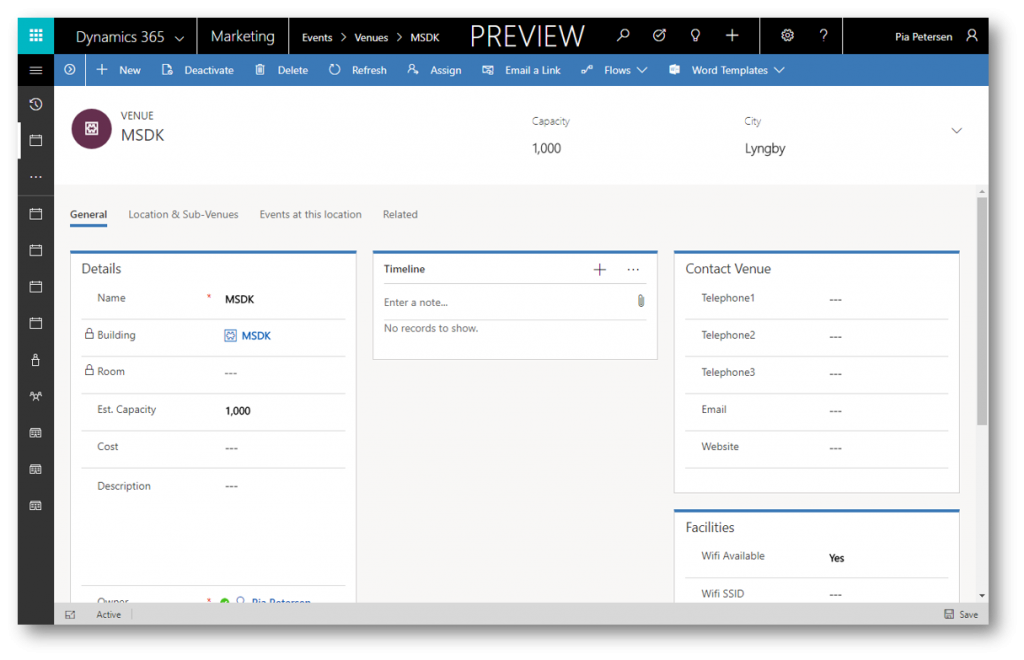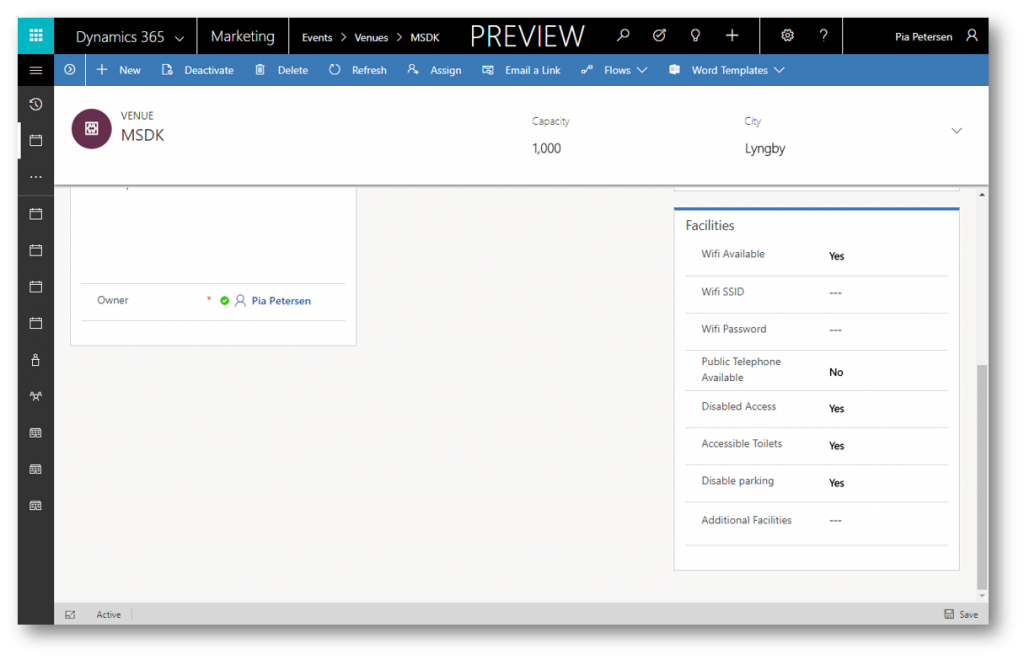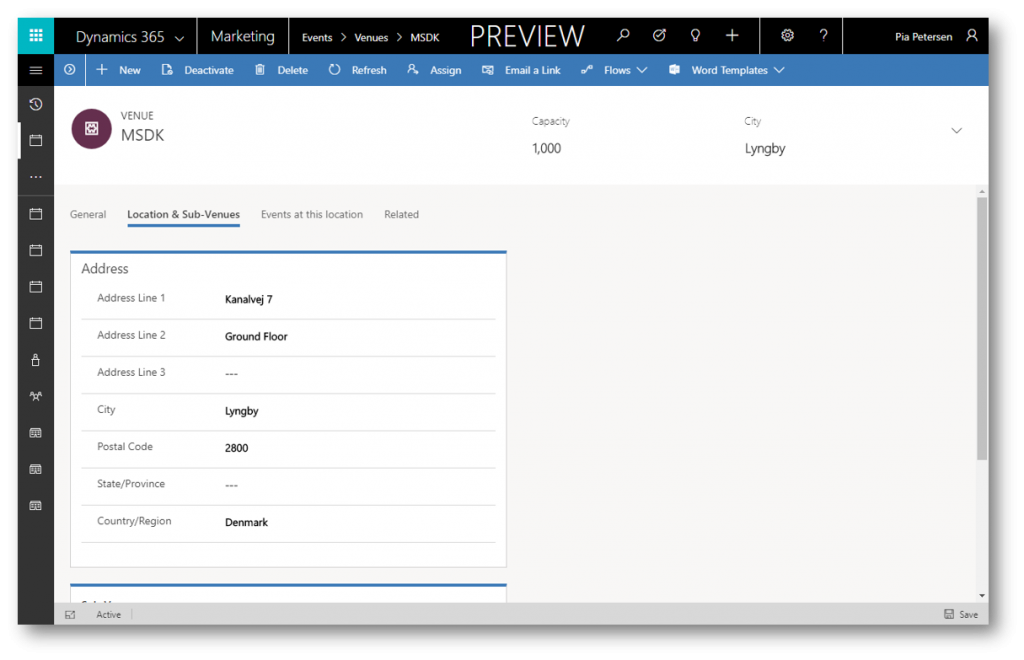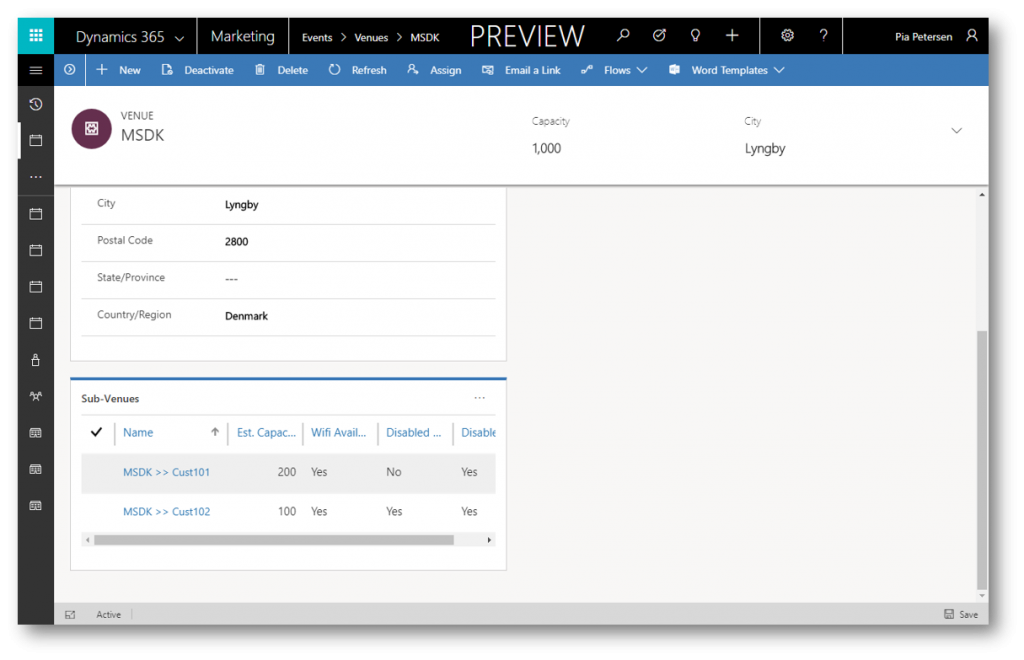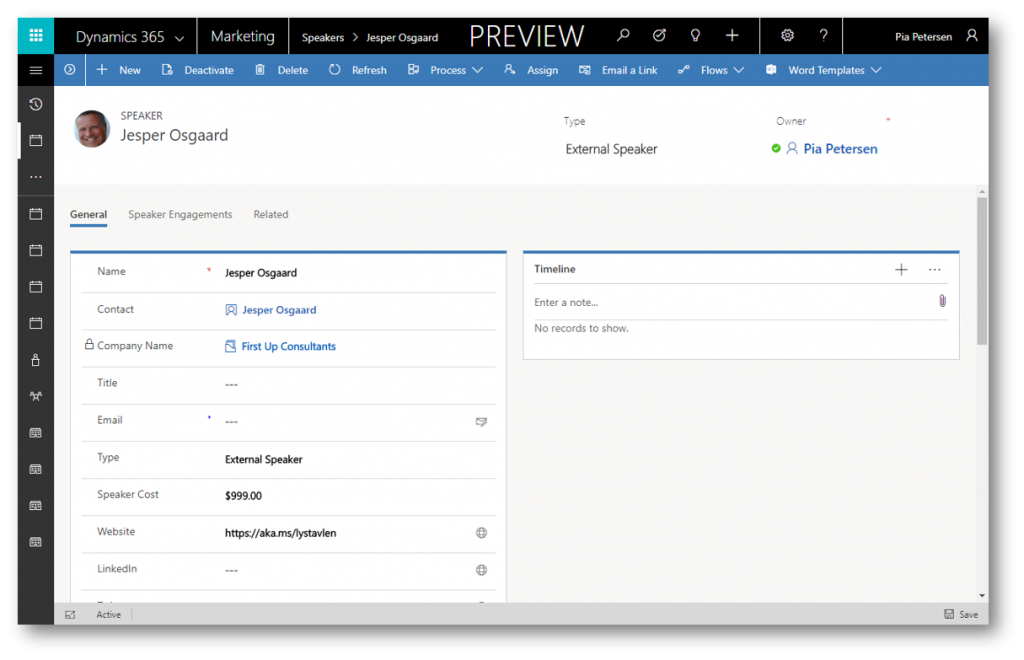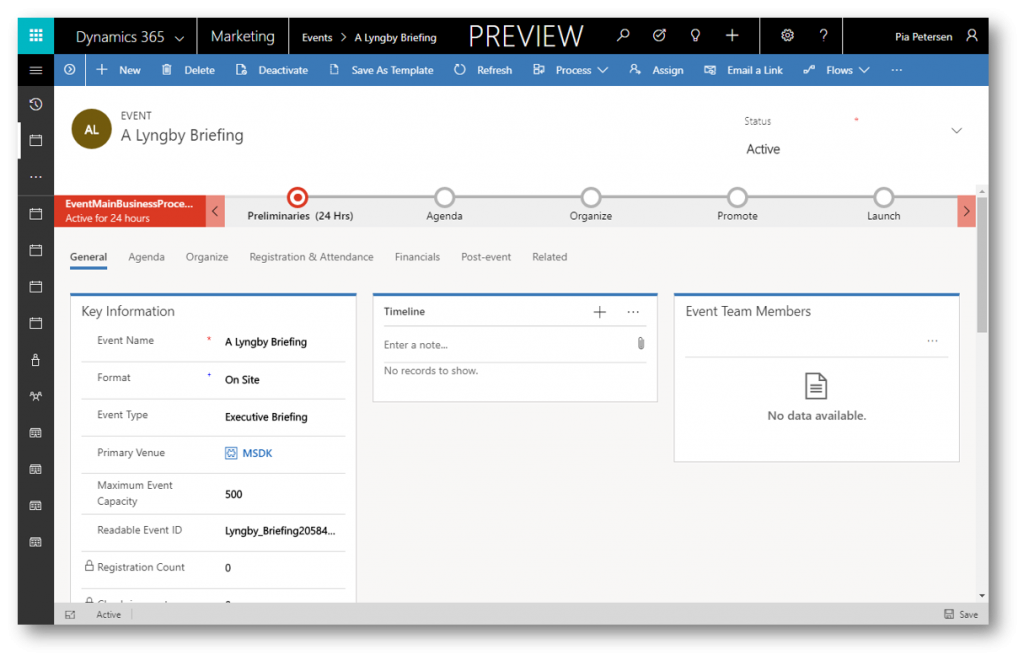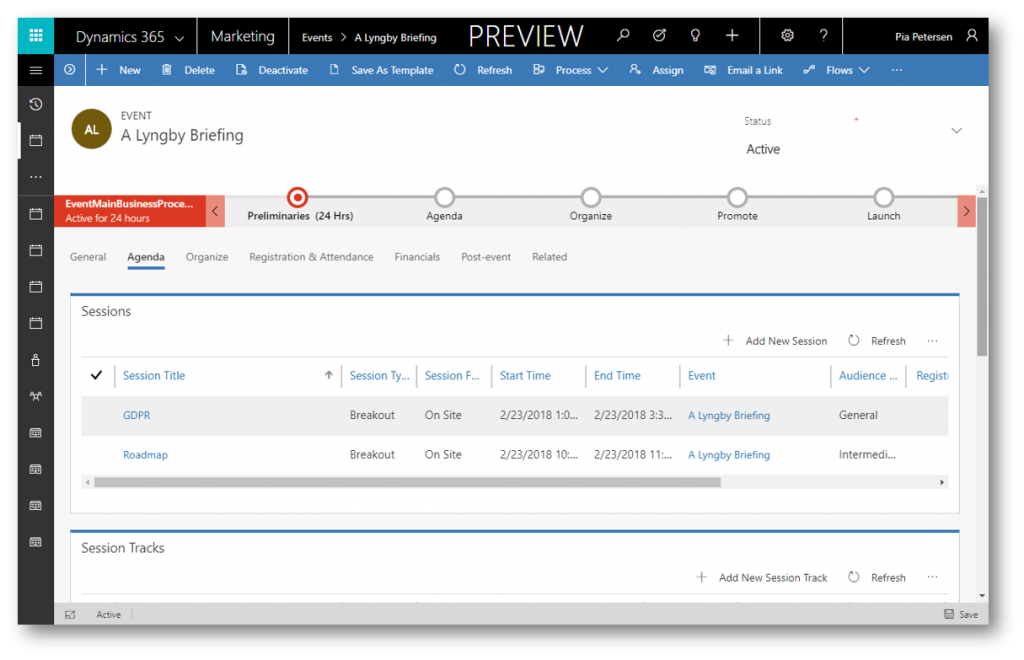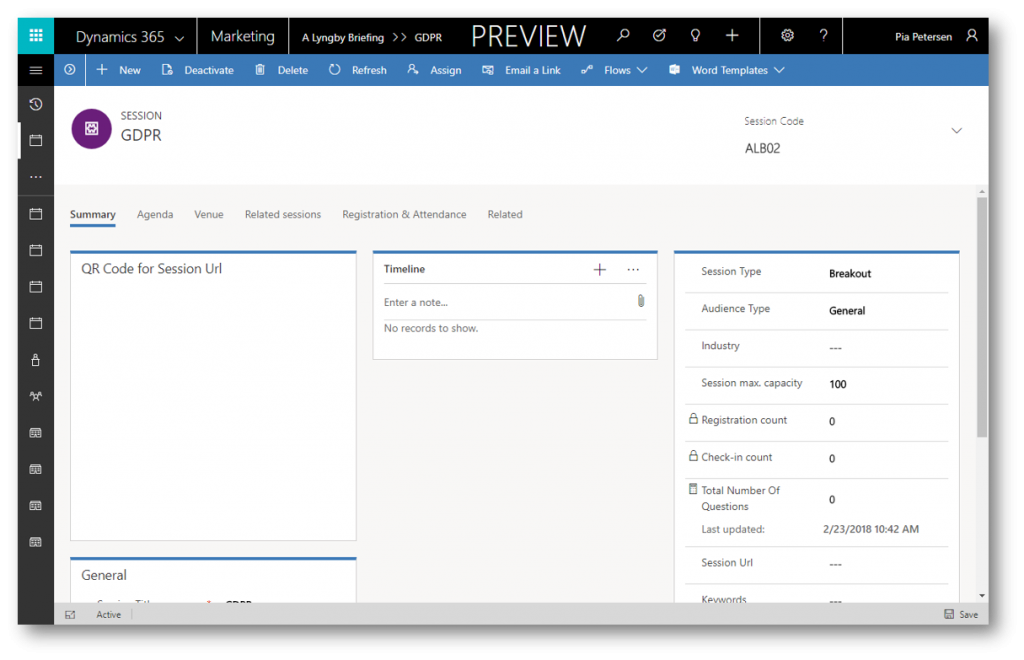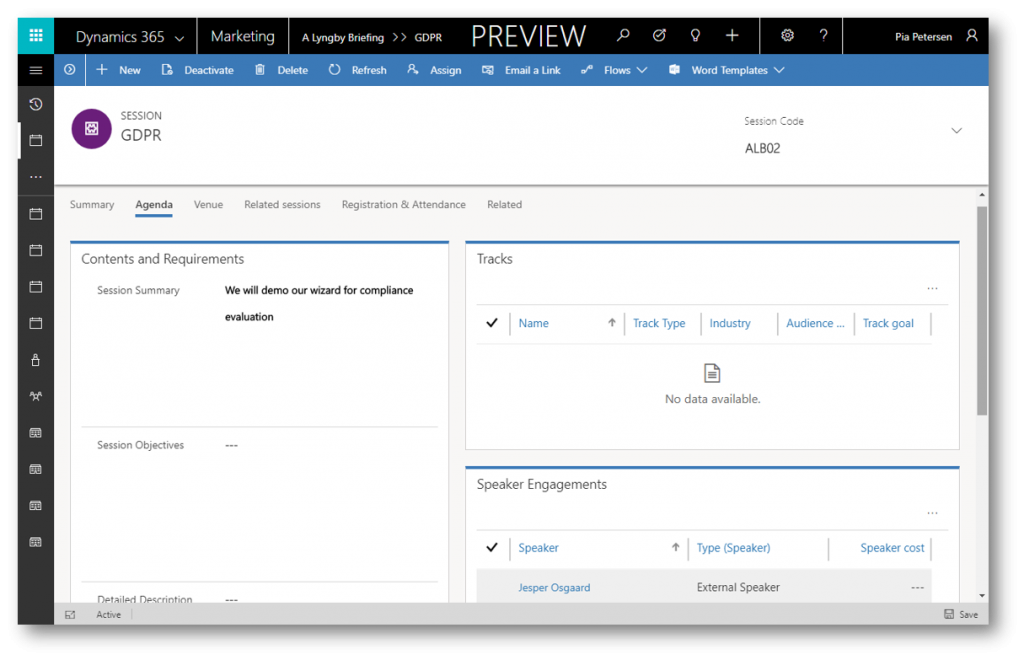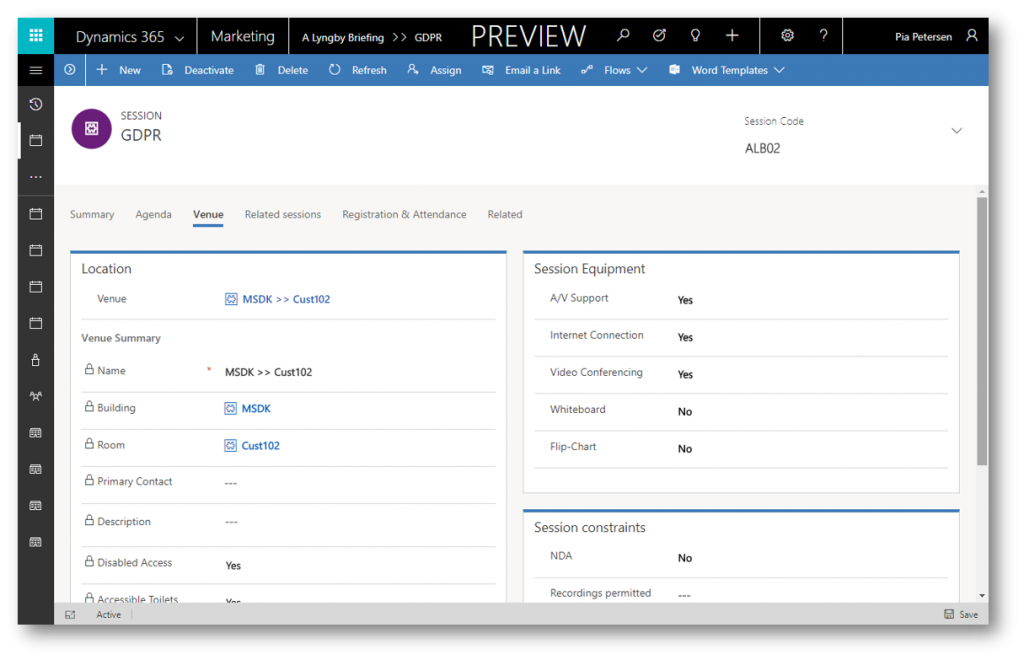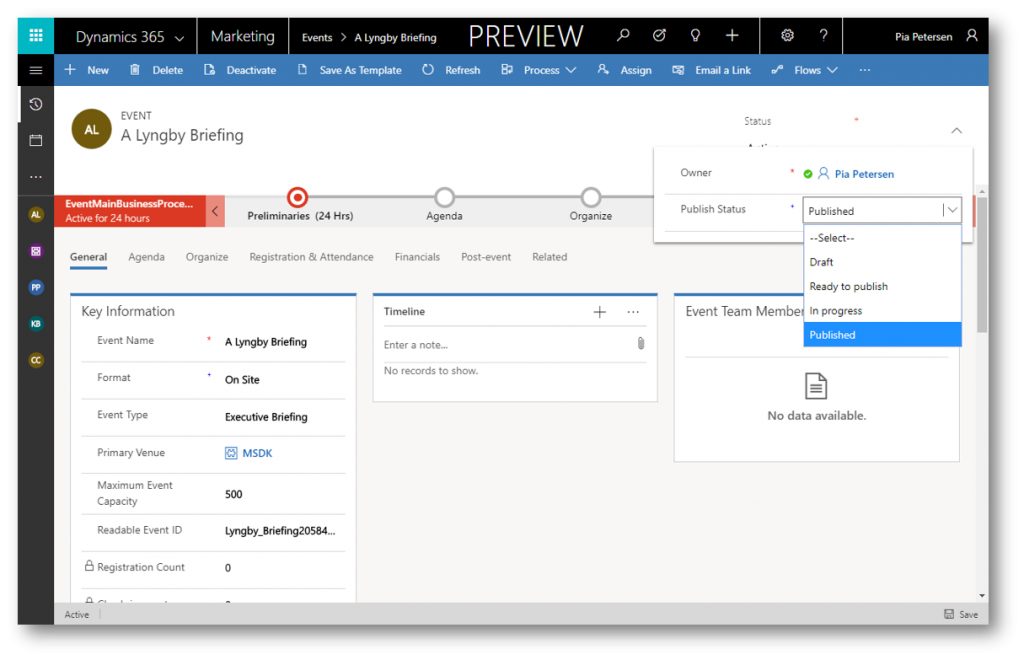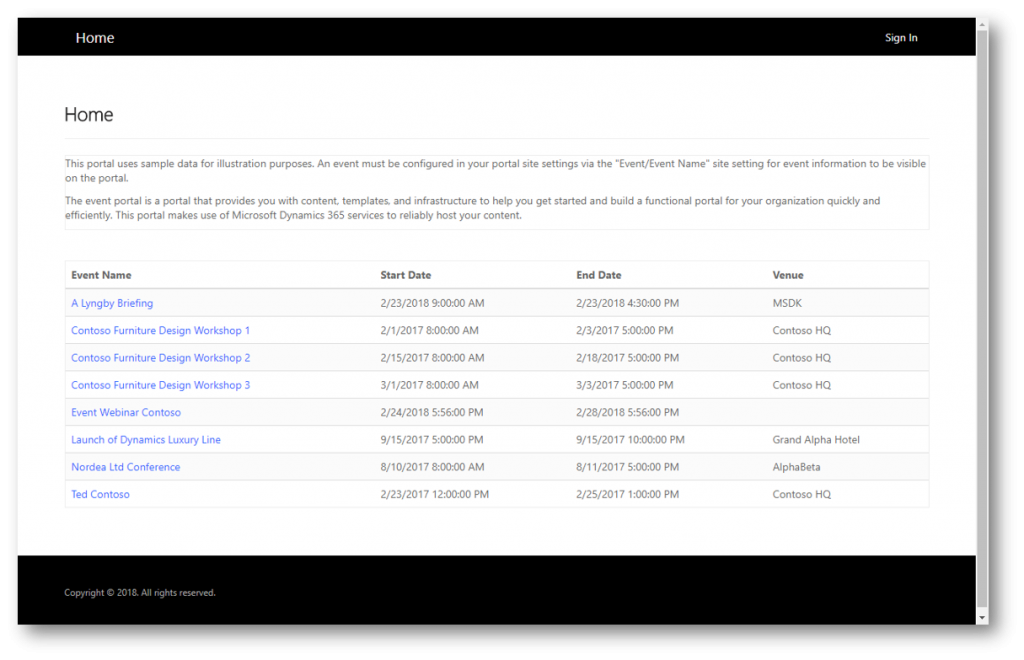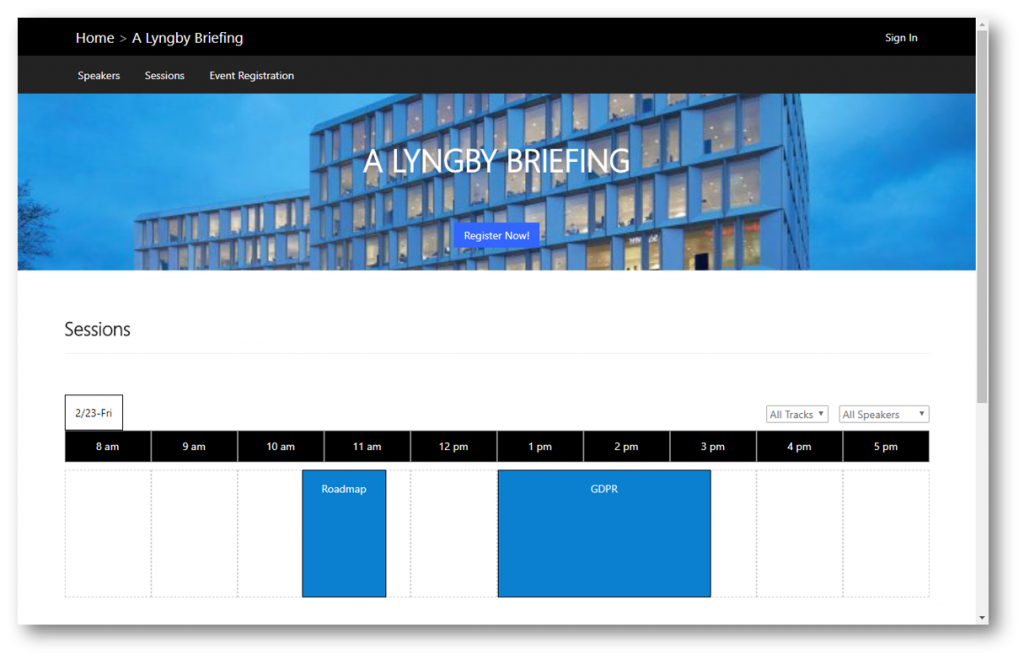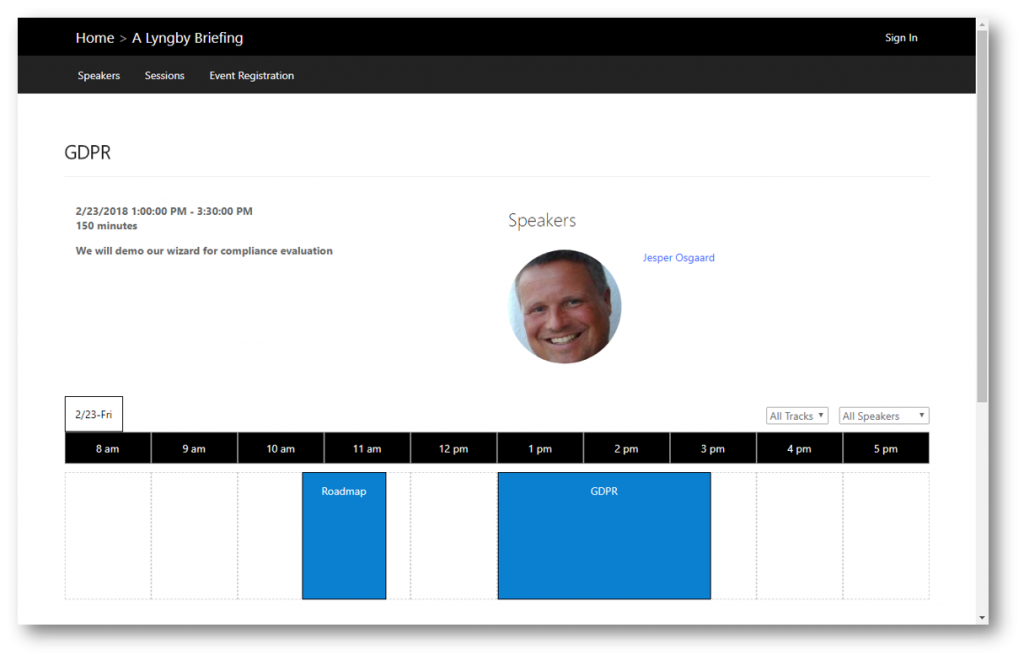Event Management in Dynamics 365 for Marketing - Quick Start Guide
Event Management
Many organizations organizes events (eg seminars, trade shows, conferences and more) to engage with external and internal audiences.
The planning and successful execution of a an event can be a fairly intricate and varied process, with a lot of details to be coordinated across various tasks. This can include creating event passes & registration, sessions, speakers, venues, sponsorships, and so on. Dynamics 365 for Marketing can help you with all that and more. See here for more.
To help you get a handle on the most basic pieces in the Event Management features in Dynamics 365 for Marketing I'll take you through a simple example of setting up a simple seminar in this blog post.
Setting up a simple seminar
In this example I'm setting up a simple seminar with two sessions (a Roadmap session and a GDPR session), in our danish head quarter in Lyngby (MSDK)
Our MSDK building has two rooms on the ground floor, Cust101 and Cust102 and for this event I can leverage two speakers, Jesper Osgaard and Audra Harvey. I will assign each session a room and a speaker.
Last but not least I will publish the event to our event portal for my audience to register for the sessions.
So the setup steps are
- Setup Venue, building, Rooms (1)
- Speakers (2)
- Event (3)
- Session(s) – associate venue/room and speaker
- Publish
To setup the venue navigate to Venue Management, click Venues to open the Active Venues grid, and then click New to open the New Venue form
On the New Venue form fill out the required and optional information on the General tab
Click the Location & Sub Venues tab to specify address and Rooms
To setup speakers navigate to Participants and click Speakers to open the Active Speakers grid.
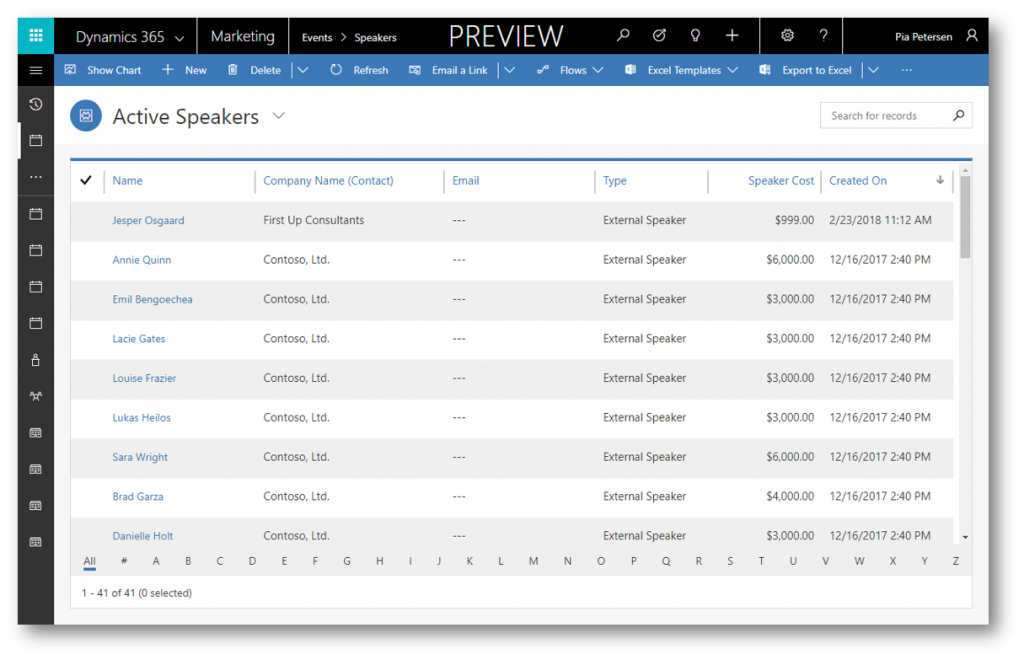
Click New to open the New Speaker form and fill out the required and optional information
Having setup the venue and speakers we can now setup the event.
To setup an event navigate to Event and click Events to open the Active Events grid. Click New to open the New Event form and fill out the required and optional information on the General tab - including pick the venue MSDK
On the Agenda tab create the two sessions in the Sessions sub grid, using the Add New Session command button in the sub grid
For each session fill out required and optional information on the General tab
Click the Agenda tab and in the Speaker Engagements area in the lower right corner select one of your speakers
Click the Agenda tab and select one of the rooms in the Venue field in the Location section. Remember to change the Publishing Status of the session to Published (upper right corner).
Save and change the Publish Status of the event from Draft to Published (upper right corner)
Now navigate to the event portal associated with your Dynamics 365 for Marketing instance, and find the newly published event in the list of events. Click the event to open its portal page
On the portal page notice the name of the event carrying over from the event form (along with other pieces of information you specified during setup)
Also notice the two speakers assiciated with the sessions of the event, and the menu in the upper left corner where our audience can navigate to eg Sessions 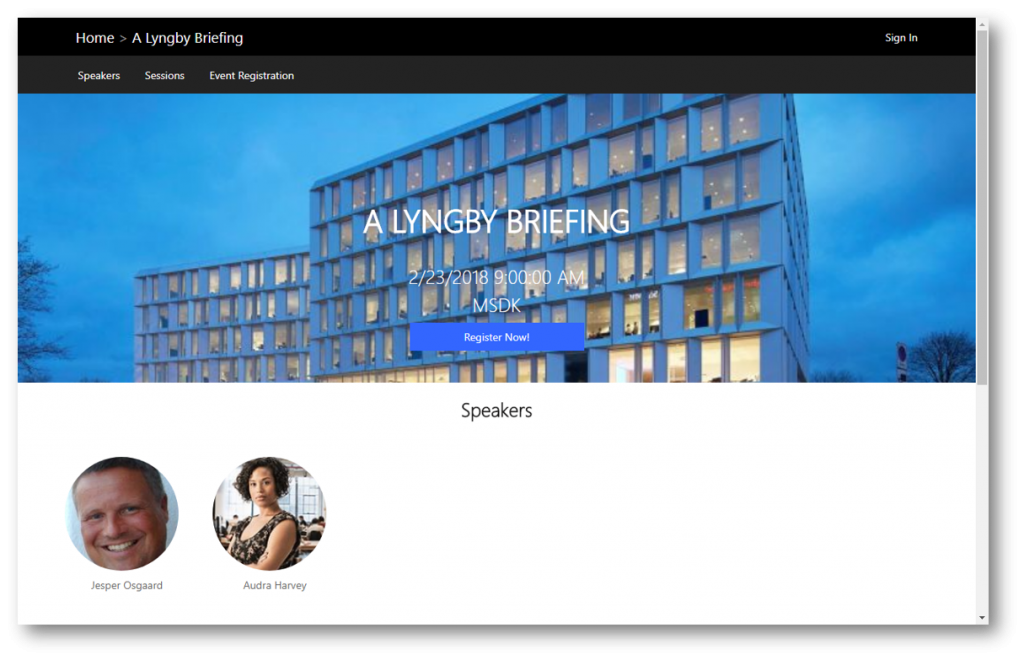
The Sessions page shows a timeline of the events sessions.
If you click a session, the session's page opens with more information including speaker info.
Live events are often a vital sales and marketing channel, and they can be very complex to arrange, execute, and follow up on. The Dynamics 365 event management feature can help you every step of the way, from initial planning and budgeting through promotion and publication, attendee registration, webinar broadcasting, final analytics, lead generation, and evaluation of ROI.
See also
Other posts to help you get started with Dynamics 365 for Marketing
- How to Create a Dynamics 365 for Marketing Trial (1) - link
- Try Dynamics 365 for Marketing (2) - link
- How to Create Landing Pages in the new Dynamics 365 for Marketing (3) - link
- Interactive Customer Journeys in Dynamics 365 for Marketing (4) - link
- Lead Scoring in Dynamics 365 for Marketing (5) - link