UI Enhancements on IAG 2007 SP2
1. Introduction
IAG 2007 SP2 hits the ground running with many customers applying it and realizing that not only this service pack introduces lots of changes but it also has some UI changes. It’s all about having a better experience for the end user / administrator. In this post I’m going to talk about three majors UI enhancements:
· Getting Start Wizard
· Network Configuration
· Policy Editor
2. Getting Start Wizard and Network Configuration
The new getting start wizard has the same format of TMG (already in RTM with TMG MBE) Getting Start Wizard. The idea is to assist the administrator to correctly configure IAG 2007 by an organized set of procedures. You can access getting start wizard by choosing the option Getting Start Wizard in Admin’s menu as show below:
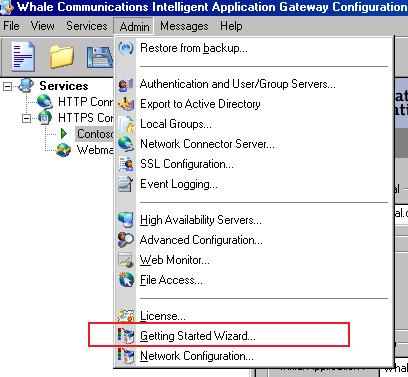
Figure 1 – Accessing Getting Started Wizard.
The first screen has the core steps that this wizard will guide you through:
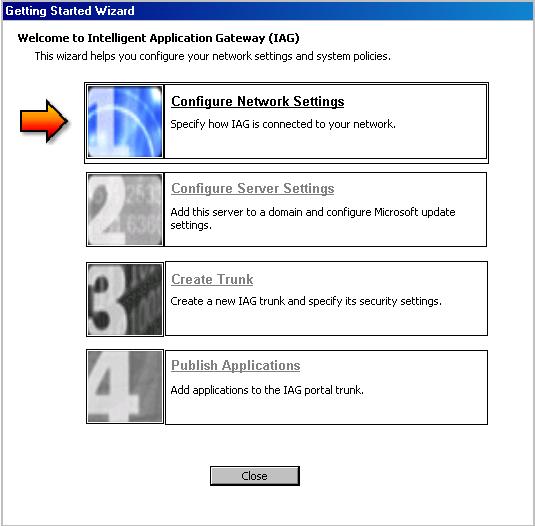
Figure 2- Getting Start Wizard.
Instead of guide you through each window I will leave it open so you can explore this feature. The step by step is very intuitive and I doubt that you will get stuck while following this wizard. It is important to mention that prior to even execute this wizard is important that you have the following elements already defined:
· How your IAG Network Configuration will be used - what is it considered internal and external?
· Domain membership - what is the domain name that IAG will belong to?
· Trunk configuration - which IP are you going to use to create the trunk?
· Application – what application are you going to publish it?
What is interesting is that the first option in this Wizard also can be accessed individually by Admin menu and choosing the option Network Configuration. The screen below will appear:
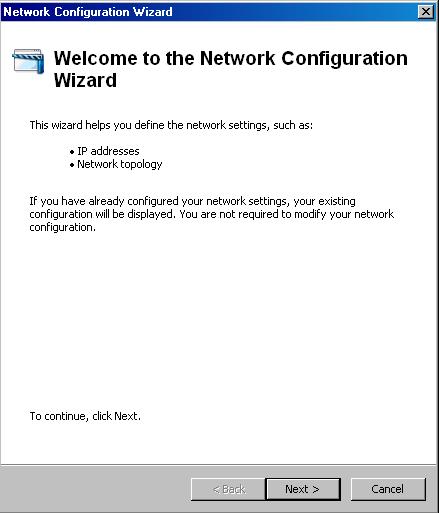
Figure 3 – Network configuration.
Either here or in the Getting Start Wizard you can specify network configuration for you IAG 2007.
3. Policy Editor
The other UI change that SP2 introduced was the new Policy Editor. This new UI was improved to make it easier to the administrator to create new policies based on specific platform, such as: Windows, Mac, Linux and other (see square A in the figure below). It also allows you to create new policy from expression without having to use a different window as it was before (see square B in the figure below):
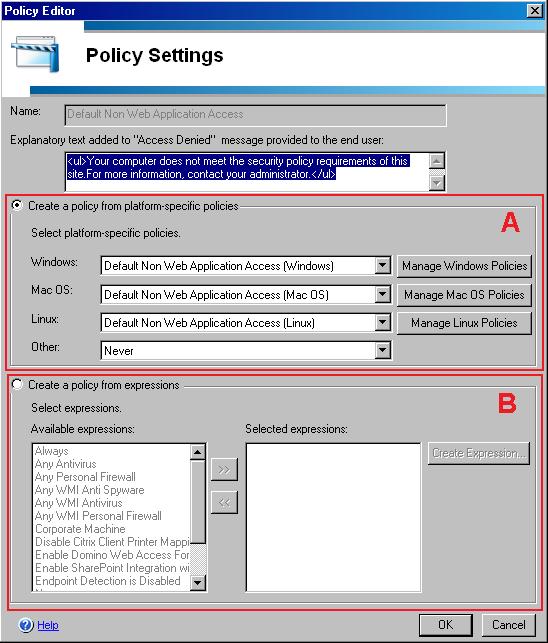
Figure 4 – New Policy Editor.
4. Conclusion
The goal of this post is just present you some of the new UI enhancements of IAG 2007 SP2 and how the product is getting more mature by offering a better user’s experience. Go ahead and try SP2, I’m sure you will not regret.