Publishing OWA 2007 through IAG 2007 – Part 3 of 3
1. Reviewing the Configuration
Last session was finished showing that the default policy blocks upload for computers that are not compliant with guidelines that were defined in the policy. You might be wondering how to see this policy and how to change it, so let’s access this option. Follow the numbers on the screen as show below:
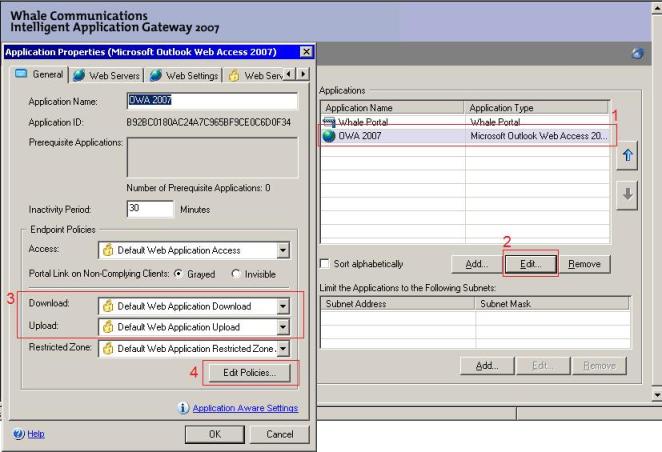
Figure 1 – Configuring Upload and Download Policy.
On square 3 you can see the name of the upload and download policy, if you want to change this option you can click on the Edit Policies as showed on square 4.
Note: For more information on the Application Policy Configuration read the chapter 5 of the IAG User Guide. This document can be downloaded from Microsoft Download Center.
2. Redirecting HTTP traffic to the HTTPS Application Portal
Many times the System Administrator wants to avoid helpdesk calls saying that it is unable to access the portal when type the URL. After opening a ticket to helpdesk and get a support technician to help him out, they realize that the user was typing the URL with http instead of https. This can cause frustration not only for the helpdesk but also to the user.
The following sequence of steps will allow you to easily configure your IAG to redirect HTTP traffic to the HTTPS Application Portal and with that avoid situations like the one that was previous mentioned. Open the IAG Console and follow the steps below:
1) Right click on the HTTP Connections and choose the option New Trunk.
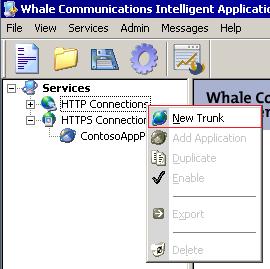
Figure 2 – Creating the HTTP Redirection.
2) On the Create New Trunk Wizard window click in Redirect HTTP to HTTPS Trunk and click Next:
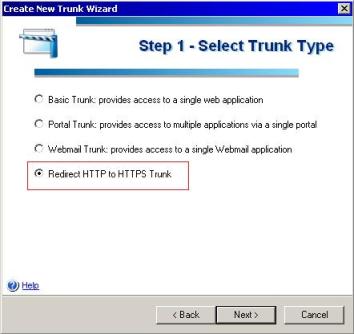
Figure 3 – Step 1 of the Redirect HTTP to HTTPS Trunk.
3) On the select HTTPS Trunk window select the Portal Application’s name and click in Finish.
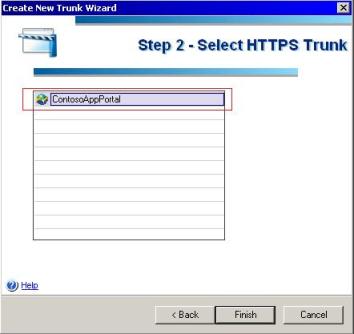
Figure 4 – HTTPS Trunk.
4) Press CTRL + G to Activate.
3. Testing
From the client workstation you now can type https://iag.contoso.com and the request will be redirected to https://iag.contoso.com. Behind the scene here is what happens when the HTTP GET Request is sent from the client:
1. Client sends the HTTP Request for https://iag.contoso.com
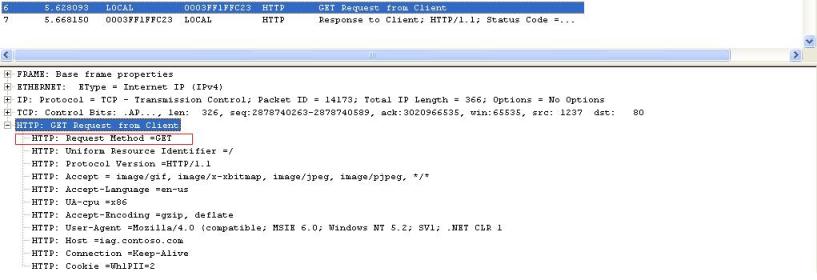
Figure 5 – HTTP GET Request from client
2. IAG sends the HTTP 302 and redirects the traffic to HTTPS:
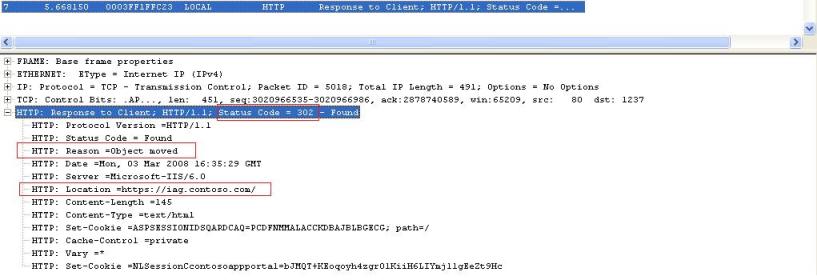
Figure 5 – HTTP 302 sent from IAG.
4. Conclusion
IAG is a technology that as a lot to offer to the end user as the same time that helps the company to leverage the security resources and protect the internal computers. This walkthrough was created to show how to publish the OWA through IAG, from now on I’m going to use the same portal to keep adding others application to it. So, keep tune that more posts on IAG will come.