Creating Microsoft Azure Virtual Machine
There are a number of changes made recently in the process of creating a Microsoft Azure VM. This article presents a sample user experience of creating a VM from Microsoft Azure image gallery and with the quick create method, as of Aril of 2014, after a user has logged into Microsoft Azure Management Portal with a subscription account.
To acquire a Microsoft Azure free trial subscription while it is available, go to https://aka.ms/R2 and click the dropdown list and select the option, Windows Server 2012 R2 on Windows Azure. Detailed instructions are available at https://aka.ms/30 .
To Start
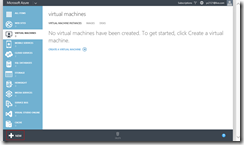 |
This is to interactively deploy a Microsoft Azure VM. Using Microsoft Azure PowerShell, we can automate the entire process. Microsoft Azure Quick Start Kit (QSK) has a sample script. |
FORM GALLERY
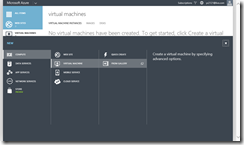 |
When creating a VM which is associated with a storage account, a cloud service, or a virtual network, must use FROM GALLERY option. |
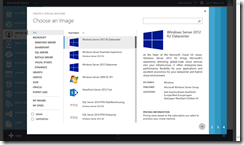 |
There are two tiers i.e. BASIC and STANDARD, of configurations, and each with a set of selected compute configurations available as show below. |
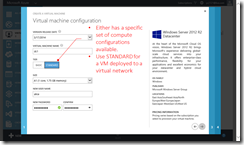 |
|
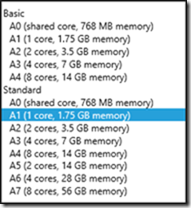 |
As of April of 2014, the Basic tier has a set of compute configurations from A0 to A4, while Standard is from A0 to A7. There are deployment constraints associated a Basic compute configuration. For instance, deploying a VM with a Basic tier configuration to a virtual network will error out with the following message, |
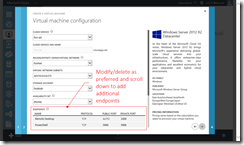 |
Notice the endpoint configurations are by default with two preconfigured: one for RDP connections and the other for PowerShell remoting. |
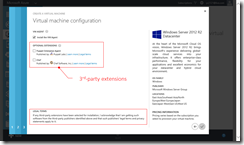 |
There are 3rd-party extensions now available. These extensions which provides additional functionality to a VM instance can be installed, managed, and uninstalled from a VM, as needed. |
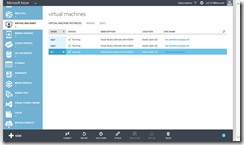 |
Upon a successful deployment, the VM becomes available. |
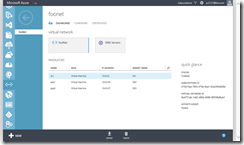 |
In this example, the VM is deployed to a virtual network with the IP address, 10.0.0.4. The article provides additional information on the IP address management in Microsoft Azure virtual network. |
QUICK CREATE
QUICK CREATE method is for deploying a VM without concerning the associated artifacts including a cloud service name, a storage account, and a virtual network. This is a speedy way to deploy a VM for testing, troubleshooting, and training.
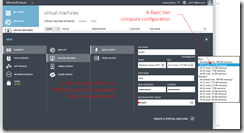 |
QUICK CREATE requires just 7 pieces of information to deploy a VM. A cloud service name is to be created based on the DNS name, a storage account is to be created for current subscription account, and a VIP and a DIP are to be automatically assigned and managed by Microsoft Azure.In this example, the VM is to be deployed with a Basic tier A1 with an Affinity Group which is not associated with a virtual network.- |
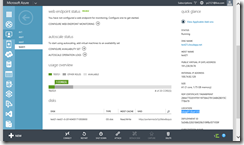 |
If to deploy a VM with a Basic tier configuration with an Affinity Group which is associated with a virtual network, it will error out with the following message, |
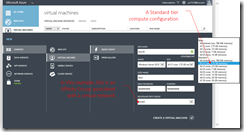 |
In this example, the VM is to be deployed with a Standard tier A1 with an Affinity Group which is associated with a virtual network. |
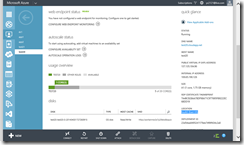 |
This article is a cross-posting from https://yungchou.wordpress.com/2014/04/03/creating-microsoft-azure-virtual-machine/.