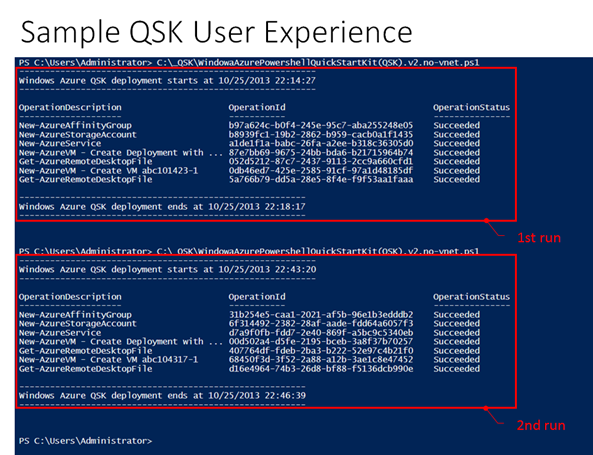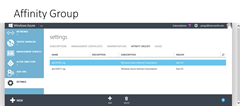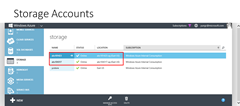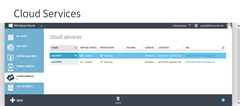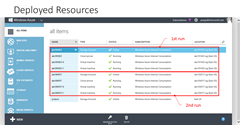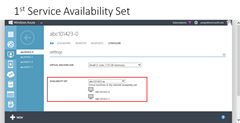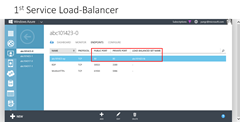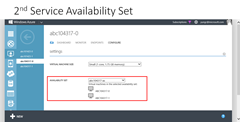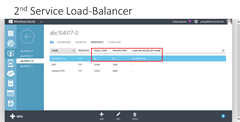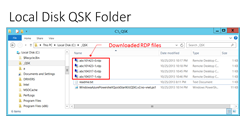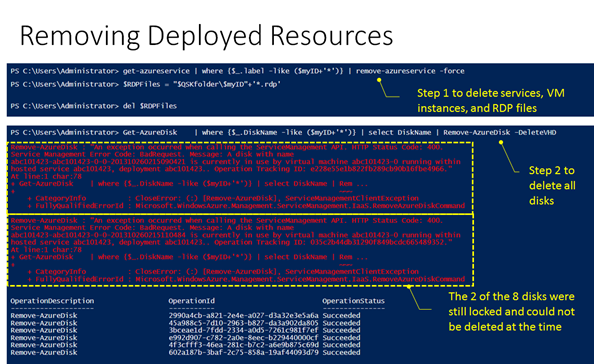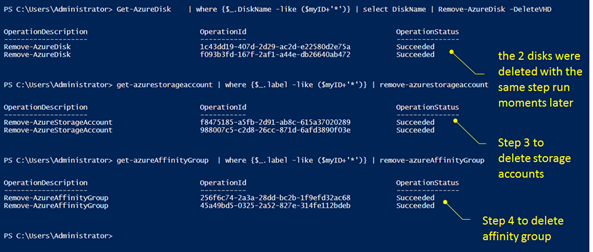Announcing Windows Azure Infrastructure Services with PowerShell Quick Start Kit (https://aka.ms/QSK)
This quick start kit is for self-studies of windows Azure IaaS and Windows Azure PowerShell. I am making it available with pay-with-a-tweet.
My intent is to get more IT pros aware of and I thank you all for tweeting and helping me help more to better learn Windows Azure. To demonstrate the user experience, I am also including a set of screen captures of two runs of QSK within the same PowerShell session in this post.
#region [synopsis]
#---------------------------------------------------------------
# Windows Azure IaaS Quick Start Kit (https://aka.ms/QSK)
#---------------------------------------------------------------
#
# Copyright 2013. Yung Chou
# https://yungchou.com
# https://twitter.com/yungchou
#
# The content of this PowerShell script is provided AS IS; with no warranties, and confers no rights.
#
# This script is available for download at https://aka.ms/QSK.
# It deploys a set of Windows Azure VMs and each with a data disk.
# For demonstrating a complete configuration, all VMs are configured
# with a load-balancer on port 80, and placed into a service.
# This deployment shows how to form the base of a multi-tier
# application architecture by deploying a set of VMs to a Windows
# Azure cloud service. BY default, the script assumes the QSK
# script is extracted into the folder, _QSK.
#
# Virtual network is not employed in this script.
#
# Initially, recommend validating only:
# (1) the id of this session,
# (2) the location of the extracted QSK, and
# (3) the Windows Azure subscription name.
# and running the rest of the script as it is and troubleshooting it
# as needed, till a successful run has been achieved before further
# customizing the script.
#
# Within a PowerShell session, this script allows multiple deployments,
# namely repeated executions. While each execution of the script,
# like pressing F5 in ISE, deploys a service of a specified number of
# VMs, while each VM with an attached data disk and all VMs are placed
# in a load-balancer on port 80.
#
# +-----------------< cloud service >------------------+
# | |
# | Load-Balancer { VM-1, VM-2, ... etc. } on port 80 |
# | |
# +------------------------------------------------------+
#
# So, for instance, executing the script twice will deploy two
# services and two sets of resources, while for each deployment
# the service and the resources are identified by the same tag
# with their names.
#
# ------
# Note
# ------
#
# The script has neither error handling, nor optimization of any kind.
# This package is intended for and only for facilitating on learning
# Windows Azure IaaS deployment methodology and Windows Azure PowerShell.
# Recommended improvements of this script include wait-time and return
# code handler.
#
# Please use the hash tag, #AzureQSK, in tweeter for discussing
# and sharing your enhancements made on this script.
#
# ----------------
# Pre-requisites
# ----------------
#
# 1. Windows Azure Subscription acquired from the dropdown of https://aka.ms/TakeAzure
# 2. Install and configure Windows Azure PowerShell based on https://aka.ms/AzureCmdlets
# 3. Download and extract the package to a local drive
#
# -------
# Usage
# -------
#
# 1. Open a web browser session, access https://manage.windowsazure.com, and
# log in Windows Azure for verifying the results of executing the script.
# Once the script is validated and a successful run, logging into the
# management portal is optional.
#
# 2. Bring up PowerShell ISE on the local OS session and run, for example,
# get-AzureLocation to test the connectivity with Windows Azure.
# The connectivity between Windows Azure and your the local PowerShell
# session must be in place, else the script obviously will not work.
#
# 3. Open this script and validate the required parameters.
#
# Test particular statements of the script by highlighting the selected
# statements followed by pressing F8 in ISE.
#
# 4. When ready, run the entire script by pressing F5 in ISE
#
# And after having already produced a successful run, review and make
# changes of the [optional customization] section, as preferred.
#
# 5. To remove deployed resources, run the statement one by one
# by following the instructions in the clean-up routine.
#
# Recommend subscribing Yung's blog, https://aka.ms/rss, and following him in
# Twitter, https://twitter.com/yungchou, to get the updates and additional
# content of Windows Azure IaaS and Windows Azure PowerShell.
#
# ---------------------
# Additional Reading
# ---------------------
#
# https://aka.ms/AzureIaaSMethod
#
#endregion
Here’s the history of a PowerShell session where I deployed two services by executing the script twice.
In Windows Azure Management Portal, the following shows what were deployed.
To remove all deployed resources, the 4-step clean up routine was run on step at a time.