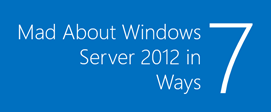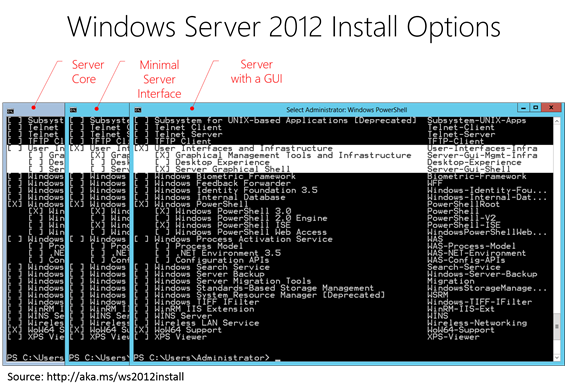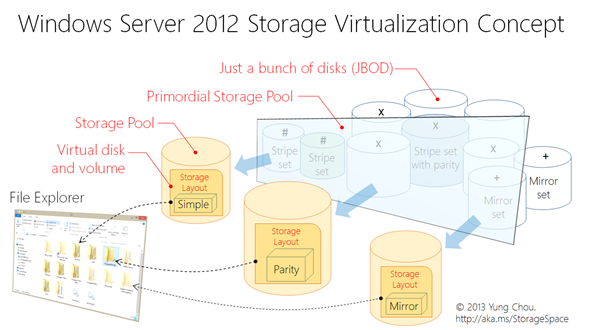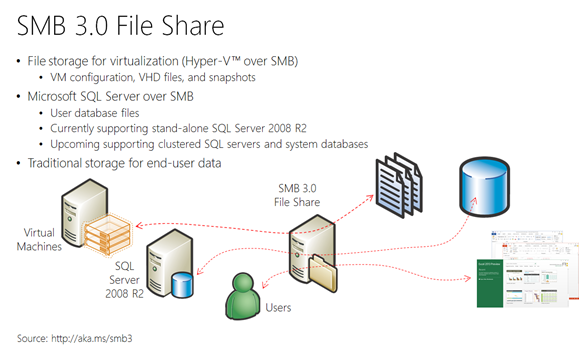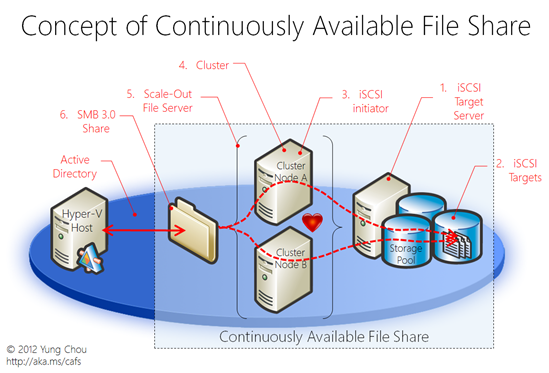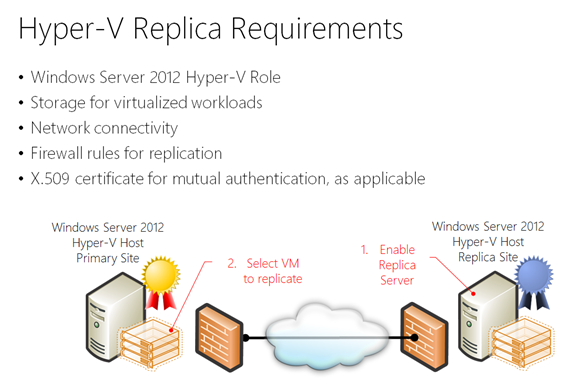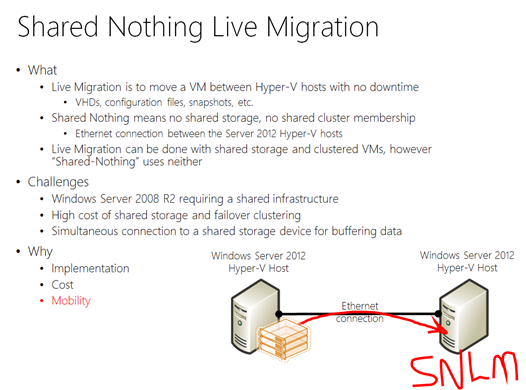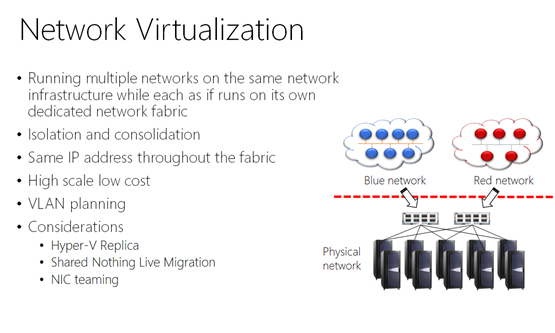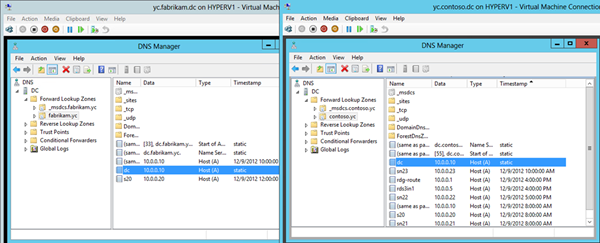Mad About Windows Server 2012 in 7 Ways
| Download and build a lab with Windows Server 2012 and System Center 2012 SP1 | |
 |
Deploy a VM to cloud and learn Windows Azure with 90-day free trial and free resources. |
 |
Follow the blog post series, learn and practice to Build a Private Cloud |
Leaping forward and setting a new standard for hybrid cloud, the next generation of enterprise computing, Windows Server 2012 is. While cloud computing is emerging as a service delivery platform, newly introduced capabilities and features make Windows Server 2012 not only a technology transformation vehicle of enterprise IT, but a skill upgrade and a career accelerator for IT professionals. Here, seven noticeable capabilities and features highlight the significance and a terse learning roadmap of this release. An evaluation copy of Windows Server 2012 in both ISO and VHD format is available at https://aka.ms/8.
1. Installation Options and Feature On Demand
There are now three installation options of Windows Server 2012 and changeable on demand. Server Core, Minimal Server Interface, and Server with GUI are the three types of installation while a system administrator can as needed change the installation type from one to another by installing or uninstalling associated windows features, as shown below, such that Server Manager, MMC, or full graphical interface can be available to facilitate administration or disabled for better security. The post, Windows Server 2012 Installation Options, has additional details. Additionally with Features On Demand, a new capability of Windows Server 2012, a user can remove or add back a server feature based on business needs with PowerShell commands.
With the installation options and Features On Demand, a system administrator can now as needed enable or disable the UI level of a server installation and operate with maximize productivity without permanently altering the installed payloads.
2. Storage Space and Thin Provisioning
With just a bunch of disks (or simply JBOD), Windows Server 2012 Storage Space offers an abstraction to manage selected disks from JBOD as one entity, a so-called Storage Pool. In File and Storage Services of Server Manager, a user can first define a storage pool, create a virtual disk which defines the storage layout of a Storage Pool, then format and create a volume out of the virtual disk file. Windows Server 2012 can operate as a software RAID controller and offers three storage layouts, Simple/Mirror/Parity comparable to RAID 0/1/5. The storage capacity of a Storage Pool includes Thin and Fixed provisioning methods, while the former can over-subscribe and allocate storage capacity just in time, and the latter allocates the specified storage capacity at the creation time of a Storage Pool. The post, Windows Server 2012 Storage Virtualization Explained, further examines the concept.
3. Hyper-V over SMB
Server Message Block (SMB) is a network file sharing protocol allowing applications to read and write to files and requesting services from server programs in a computer network. Windows Server 2012 introduces the new 3.0 version of SMB protocol. A Windows Server 2012 Hyper-V host can employ SMB 3.0 file shares as shared storage for storing virtual machine (VM) configuration files, VHDs, and snapshots. Further, SMB file shares can also store user database files of a stand-alone SQL Server 2008 R2. This capability is significant since VMs or databases can now be dynamically migrated into a SMB 3.0 share which is natively supported by Windows Server 2012.
4. Continuously Available Fire Share
Scale-out file servers, one of the available cluster roles, are built on top of the Failover Clustering feature of Windows Server 2012 and the SMB 3.0 protocol enhancements. Scale-out file servers can scale the capacity upward or downward dynamically as needed. On other words, one can start with a low-cost solution such as a two-node file server, and then later add additional (up to 4) nodes without affecting the operation of the file server. The following depicts the logical steps of constructing a Continuously Available File Share infrastructure in a Windows Server 2012 environment.
SMB 3.0 is capable of simultaneous access to data files with direct I/O through all the nodes in a file server cluster. This improves the usage of network bandwidth and load balancing of the file server clients, and also optimization of performance for server applications. SMB scaling out requires Custer Share Volumes version 2 which is included in Windows Server 2012.
5. Hyper-V Replica
With Hyper-V Replica, administrators can replicate their Hyper-V virtual machines from one Hyper-V host at a primary site to another Hyper-V host at the Replica site. This feature lowers the total cost-of-ownership for an organization by providing a storage-agnostic and workload-agnostic solution that replicates efficiently, periodically, and asynchronously over IP-based networks across different storage subsystems and across sites. This scenario does not rely on shared storage, storage arrays, or other software replication technologies.
For small and medium business, Hyper-V replica is a technically easy to implement and financially very affordable disaster recovery (DR) solution.
Information of Hyper-V Replica in a cluster setting is also available at https://aka.ms/ReplicaBroker.
6. Shared Nothing Live Migration
Live Migration is the ability to move a virtual machine from one host to another while powered on without losing any data or incurring downtime. With Hyper-V in Windows Server 2012, Live Migration can be performed on VMs using shared storage (SMB share) or on VMs that have been clustered.
Windows Server 2012 also introduces a new shared nothing live migration where it needs no shared storage, no shared cluster membership. All it requires is a Gigabit Ethernet connection between Windows Server 2012 Hyper-V hosts. With shared nothing live migration, a user can relocate a VM between Hyper-V hosts, including moving the VM's virtual hard disks (VHDs), memory content, processor, and device state with no downtime to the VM. In the most extreme scenario, a VM running on a laptop with VHDs on the local hard disk can be moved to another laptop that's connected by a single Gigabit Ethernet network cable.
One should not assume that shared-nothing live migration suggests that failover clustering is no longer necessary. Failover clustering provides a high availability solution, whereas shared-nothing live migration is a mobility solution that gives new flexibility in a planned movement of VMs between Hyper-V hosts. Live migration supplements failover clustering. Think of being able to move VMs into, out of, and between clusters and between standalone hosts without downtime. Any storage dependencies are removed with shared-nothing live migration.
7. Hyper-V Network Virtualization
Network virtualization is conceptually very similar to server virtualization which is to run multiple server instances on the same hardware while each server instance as if runs on dedicated hardware. The following depict the concept.
The implementations of network virtualization include two methods:
GRE employs one host IP address with minimal burden on the switches and full MAC headers and explicit Tenant Network ID marking for traffic analysis, metering and control. Address Rewrite works on existing NICs, switches, and network appliances and is immediately and incrementally deployable today. Windows Server 2012 Hyper-V leverages both methods.
The following is a sample of Hyper-V network virtualization in action while the two domains, contoso.yc and fabrikam.yc, are running on the same Hyper-V host on the same NIC and separate VLANs. The shown DNS configuration on the DC of each domain is with the same IP configurations while the two domains are isolated from each other and as if either runs on a dedicate network fabric.