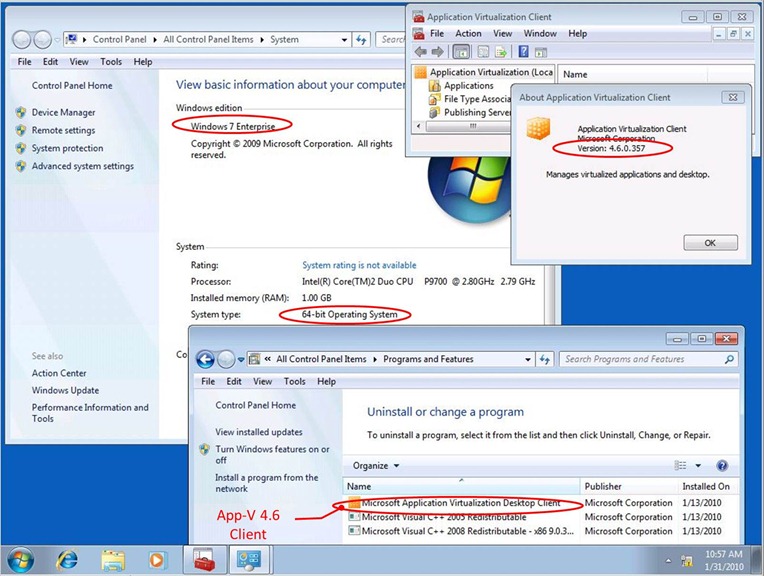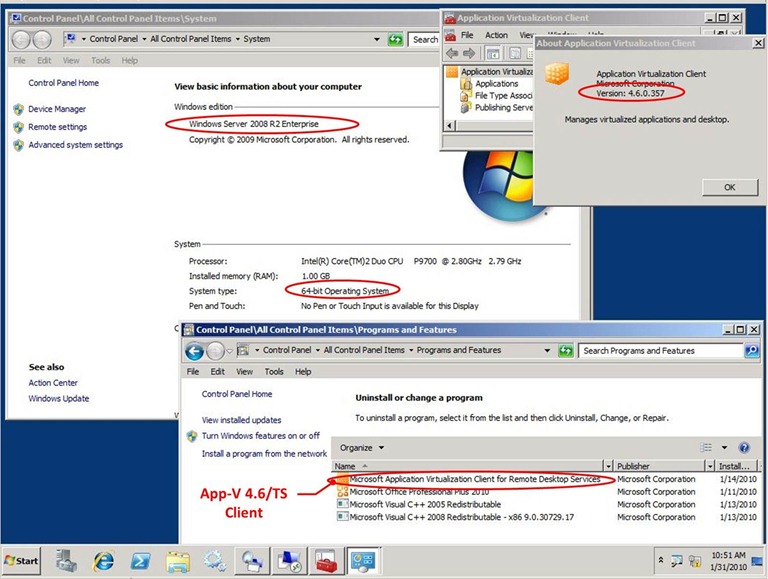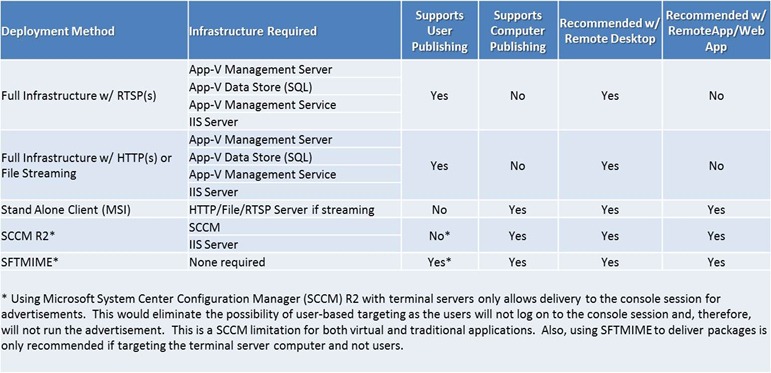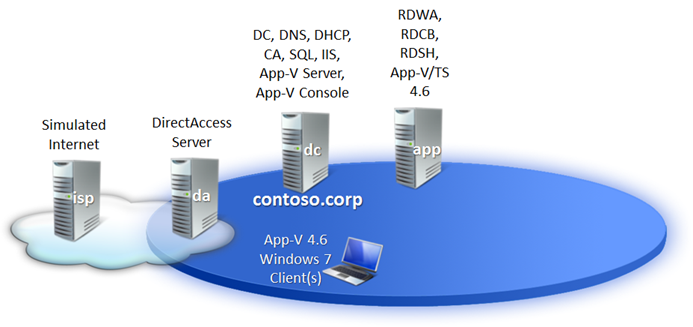Microsoft Application Virtualization (App-V) 4.6 User Experience
| Build your test lab with Boot-to-VHD. Here are the steps. | |
 |
Deploy a VM to cloud and build your lab in Windows Azure with 90-day free trial. Here's how. |
 |
Preping for Microsoft certifications? Join our Windows Server 2012 "Early Experts" Study Group. |
The main delivery of App-V 4.6 is 64-bit supportability. The rest product features and functions are much the same, if not identical, with those of App-V 5.1 SP1.The following shows App-V 4.6 Windows Desktop Client and App-V 4.6 Client for Remote Desktop Services (or Terminal Services) installed in a 64-bit operating system.
Notice this 21-minute screencast is not a tutorial of App-V 4.6. The viewers are expected to be already experienced with App-V and familiar with App-V infrastructure. The presented App-V user experience is based on a server-based deployment scenario with a full App-V infrastructure with packages streamed in RTSPS over port 332. Using RTSPS provides high security since the communication between App-V Servers and Clients is signed and encrypted. The following table depicts the methods for deploying virtual application packages to terminal servers and Windows desktops. In the screencast, I employed an App-V Management Server with local SQL Server 2008. The demo environment consists of virtual machines running within my laptop which is a Windows Server 2008 R2 with Hyper-V role added.
Source: Application Virtualization 4.5 for Terminal Services
The configurations of the demo environment is highlighted in the topology diagram shown below. Here contoso.corp is an Active Directory domain with an App-V infrastructure of the following components.
- An App-V Management Server is responsible for publishing the shortcuts and file-type associations and streaming application packages to App-V clients. The App-V Data Store is in a SQL database and retains information related to the App-V infrastructure.
- An App-V Management Console is a MMC 3.0 snap-in management utility for App-V Management Server administration. An App-V Management Console can be installed with an App-V Server as configured in the demos here or on a separate workstation that has MMC 3.0 and .NET 2.0 installed.
- An App-V Client provides the virtual environment for running virtualized applications by managing and streaming App-V packages into cache, publishing refresh, and interacting with designated App-V Servers. Both App-V Desktop Client and App-V/TS Client are available and demonstrated in the screencast.
To minimize the number of virtual machines needed, I installed App-V Management Server, App-V Admin Console, and SQL Server 2008 in the domain controller, dc.contoso.corp. While App-V 4.6 Terminal Services (App-V/TS) Client was installed in the Remote Desktop Session Host (RDSH), app.contoso.corp. And App-V 4.6 Windows Desktop Client was installed in a managed Windows 7 desktop, w7ent.contoso.corp. The domain, contoso.corp was configured with DirectAccess with w7ent as a DirectAccess client.
In the demos, I first talked about how the demo evironemnt is configured. And with the App-V default application which is the test application installed with App-V Management Console, I added domain admins as the authorized users to verify the readiness and correctness of the App-V infrastructure. Later I used a test account, alice, to test the streamed App-V applications. Notice the demo environment was constructed to mainly present the user experience of App-V 4.6 with minimal complexity. No attempt was made to optimize the performance, server placement, or user profile management.
Additional resources on App-V:
- Microsoft Application Virtualization (App-V)
- App-V 4.5 Documentation
- App-V 4.5 Licensing
- TechCenter
- Blog
- Case Studies
- Microsoft Desktop Optimization Pack (MDOP)
For those who would like to try and get familiar with Windows 7 and Windows Server 2008 R2, follow the following links to download, install, and test it out. Here I also include the download information of Forefront and System Center which are essential for securing and managing enterprise infrastructure.