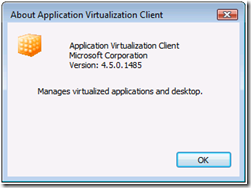Microsoft System Center Application Virtualization (App-V) 4.5 Rapid Prototyping
One key focus of an App-V solution is the ability to run multiple versions of application software within the same OS instance without the concern of conflicts among those versions. To quickly prove the concept, I prototyped a solution with 2 virtual machines based on Hyper-V. Here are the configurations:
| Hyper-V Parent Partition: | Windows Server 2008 Enterprise (x64) |
| Virtual Machine 1: | Windows Server 2008 Enterprise (x86) |
| Domain Controller as app-v.contoso.corp | |
| App-V 4.5 Management Server | |
| Virtual Machine 2: | Windows Vista SP1 Ultimate (x86) |
| Domain Desktop as vistasp1.contoso.corp | |
| App-V 4.5 Client |
Notice the above configurations are simply what I used for rapid prototyping to demonstrate the capabilities. They are not recommendations, nor best practices.
Server Side
![clip_image002[4]](https://msdntnarchive.blob.core.windows.net/media/TNBlogsFS/BlogFileStorage/blogs_technet/yungchou/WindowsLiveWriter/MicrosoftSystemCenterA.5RapidPrototyping_150CF/clip_image002%5B4%5D_thumb.jpg) On the DC, I installed App-V 4.5 Management Server and imported all already sequenced applications. (See Figure 1.) Security groups for each sequenced applications were created in Active Directory Users and Computers as well. (See Figure 2.) When testing, I would add a test account into a target security group, for instance appvOffice97, followed by logging in the client machine to verify the connectivity and application streaming. The process is not complicated at all. However it is very easy to make operational mistakes and practice does very much so make perfect here.
On the DC, I installed App-V 4.5 Management Server and imported all already sequenced applications. (See Figure 1.) Security groups for each sequenced applications were created in Active Directory Users and Computers as well. (See Figure 2.) When testing, I would add a test account into a target security group, for instance appvOffice97, followed by logging in the client machine to verify the connectivity and application streaming. The process is not complicated at all. However it is very easy to make operational mistakes and practice does very much so make perfect here.
Figure 1. App-V Management Server Console with Sequenced Applications Already Imported![clip_image002[19]](https://msdntnarchive.blob.core.windows.net/media/TNBlogsFS/BlogFileStorage/blogs_technet/yungchou/WindowsLiveWriter/MicrosoftSystemCenterA.5RapidPrototyping_150CF/clip_image002%5B19%5D_thumb.jpg)
Figure 2. Security Groups for Accessing Sequenced Applications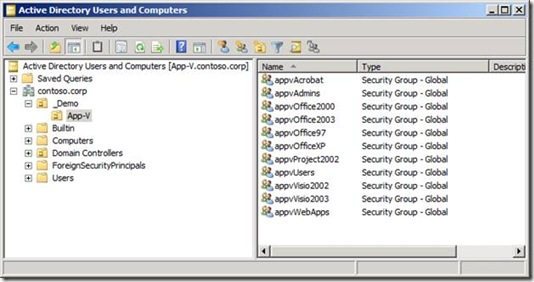
Client Side
On the domain Vista SP1 desktop, I logged in as local admin to install the App-V 4.5 client and verify the connectivity. App-V 4.5 by default uses port 322 to stream and there were times I used telnet to make sure the port is open. Make sure to set up Windows Firewall accordingly. when connectivity had been verified, I then switched user and logged in using a test account. By default, App-V refreshes during use login time. This can be customize on the server under Provider Policies of the App-V Management Server console. Once logged in, all authorized App-V applications are listed in the client console. (See Figure 3.)
Figure 3. Sample List of Applications to Authorized User offered by App-V Client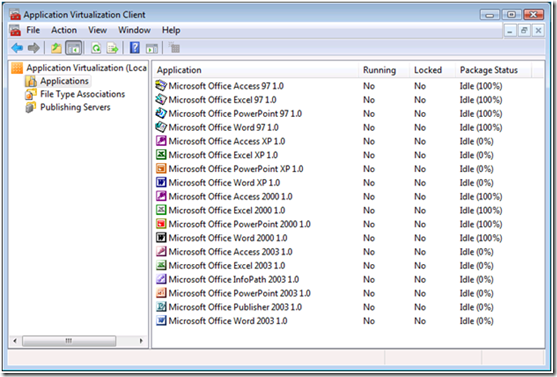
How to sequence an application and import it into App-V Management Server is beyond the scope of this posting and to be demonstrated in upcoming screencasts. Here Figure 4 and Figure 5 show the user experience when multiple versions of Office suite were deployed using App-V to the desktop. Some may prefer to place the icons on the desktop or in folders with specific heading, etc. These settings are customizable in the osd file of a sequenced application.
Figure 4. Multiple Versions of Office Suite Deployed by App-V 4.5 to Vista Desktop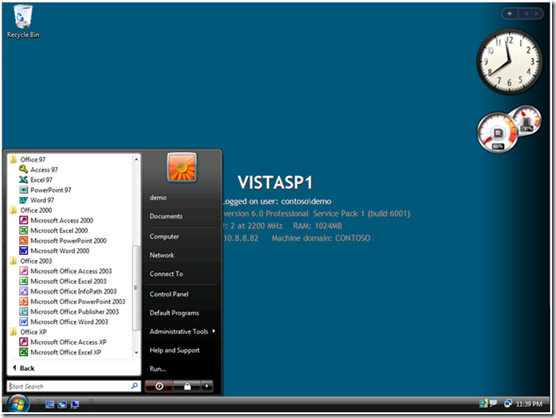
Figure 5. Running Access 97 and Access 2000 Deployed by App-V 4.5 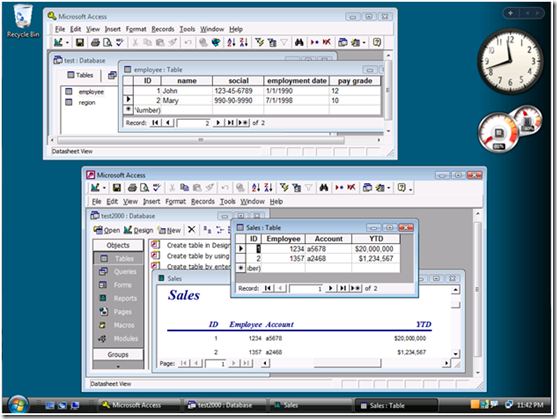
©2008 Microsoft