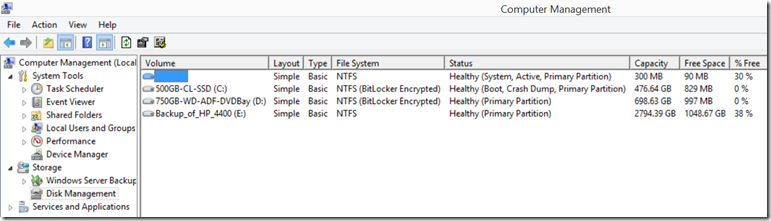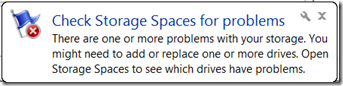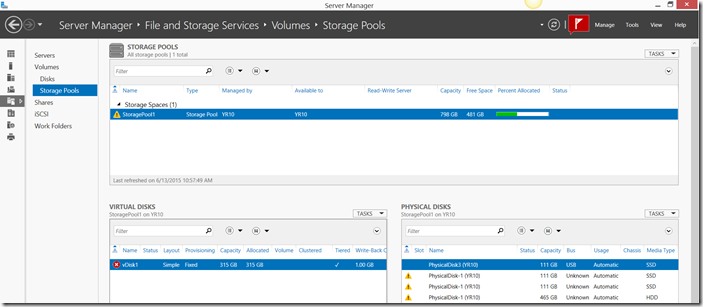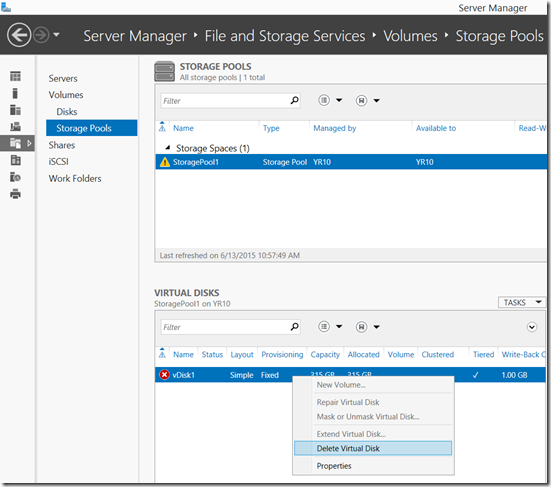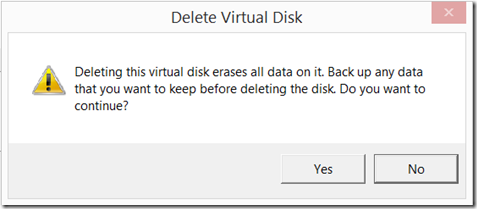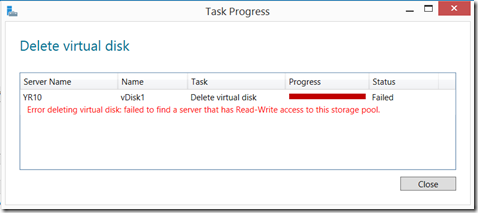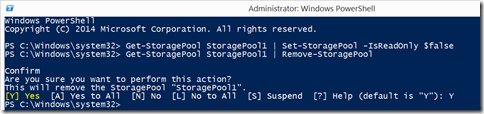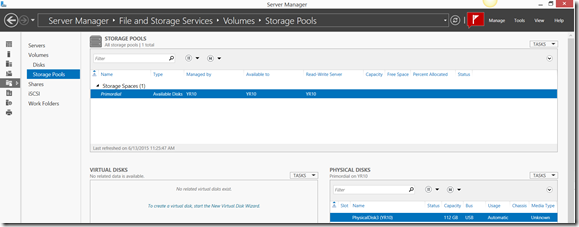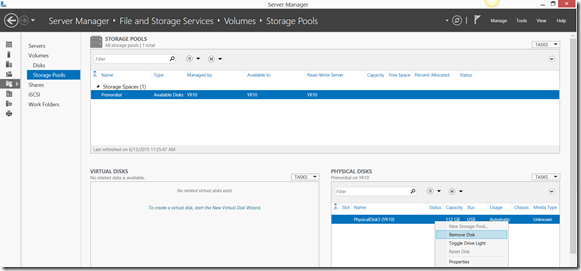After using a disk for “Storage Spaces”, if you try using it on another machine, you might not see the disk in “Disk Management”.
Applies to:
Windows Server 2012 R2.
WARNING: Make sure you have a good working backup before you do anything with “Storage” in general.
A few weekends ago, I bought a new 240 GB Samsung SSD drive that was on-sale to replace one of the 128 GB Samsung SSD in my “Storage Spaces” running in “Windows Server 2012 R2 Storage Server”. Since I didn’t have anything of value in the drives, I simply removed the old drive and put the new drive in and recreated the “Storage Spaces” from scratch following the tips in:
Storage Spaces Frequently Asked Questions (FAQ)
On the new Server hardware, I tried re-using the 128 GB SSD as it’s O.S. drive.
Every time that I tried going to the Windows setup, I would get the generic error:
/*
We couldn’t find any drives. To get a storage driver, click Load driver.
*/
I downloaded the Intel C600 series chipset SATA AHCI Controller driver and put it a USB thumb drive, to no avail.
I just happened to have an external USB 2.5” SATA enclosure that I was getting for the wife’s Fujitsu tablet (circa early 2000) that got her thru her years in college and it had been ‘decommissioned’.
I plugged in the external drive into my 28GB Lenovo Thinkpad W530 laptop that is running “Windows Server 2012 R2” with Hyper-V and it detected a USB drive. But, it wouldn’t show up in “Disk Management”:
nor in DiskPart:
Now, I did notice that there was a super brief pop-up:
When I went to “Server Manager” > File and Storage Services > “Storage Pools”
The 128 GB Samsung SSD hard drive had information about the “Storage Spaces” from which I was running the “Write-Cache” for “Storage Spaces” in the “Windows Server 2012 R2 Storage Server”.
It’s a good thing that “Storage Spaces” has this safeguard mechanism in place.
Since I wanted to re-use this hard drive, I started with deleting “Delete Virtual Disk”.
Clicked on “Yes”
Searching with Bing.com for "Error deleting virtual disk" "Failed to find a server that has Read-Write access to this storage pool" it finds:
Modifying a Storage Pool that has a Read-Only Configuration
Refreshing “Server Manager”
Now, I see the only drive that I’m interested in.
Select “Remove Disk”
Click on “Yes”

And now I see the hard drive is available.
Now, I could go back at re-building out my 2nd node of Windows Server 2012 R2 w/ a Hyper-V Failover Cluster.
Yong
More information:
============
Understand and Troubleshoot Storage Spaces in Windows Server "8" Beta