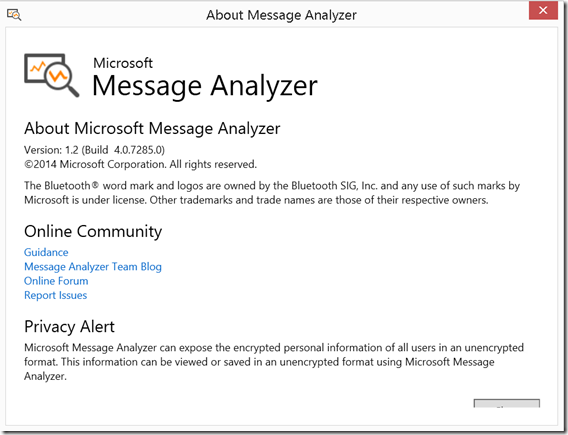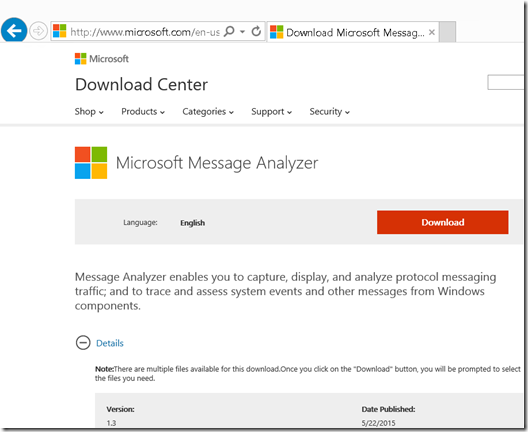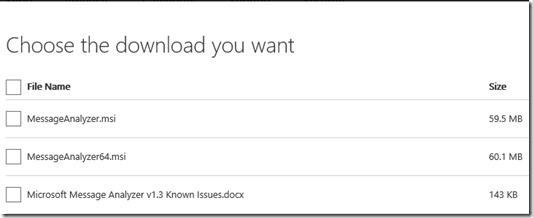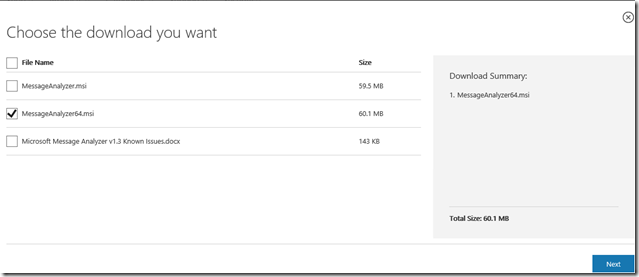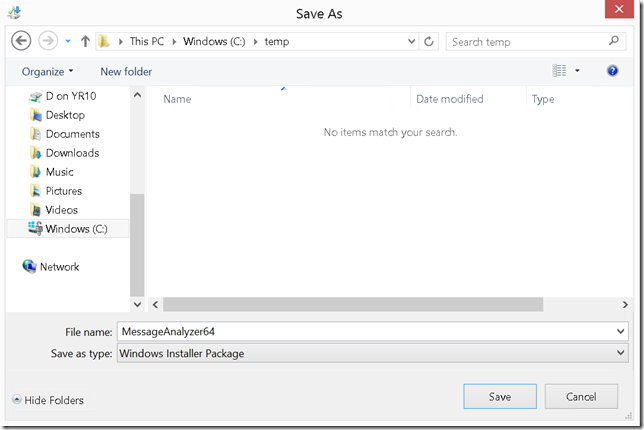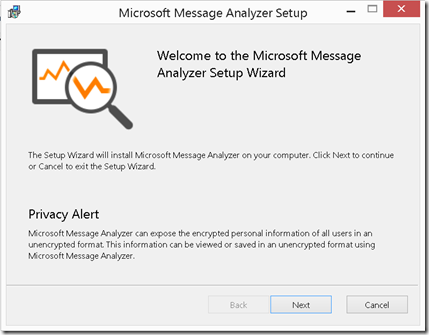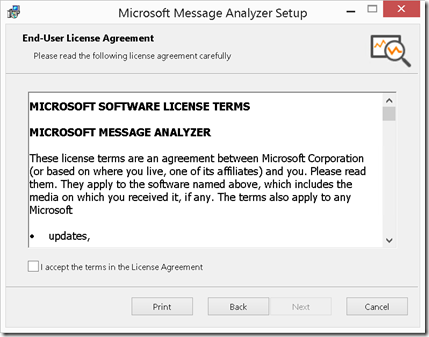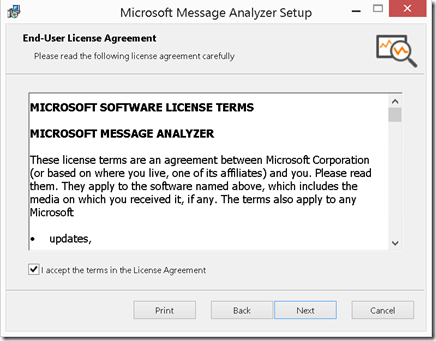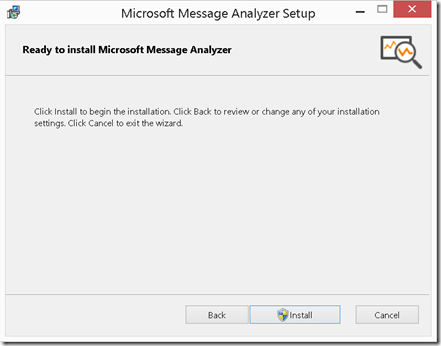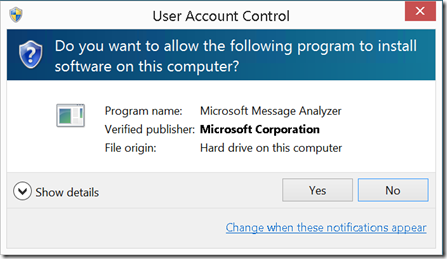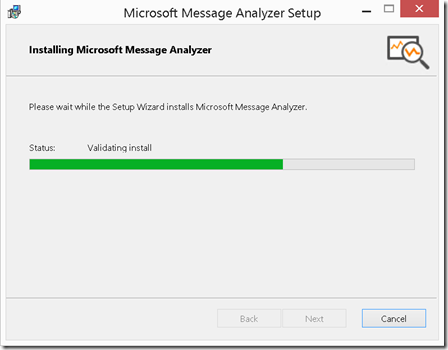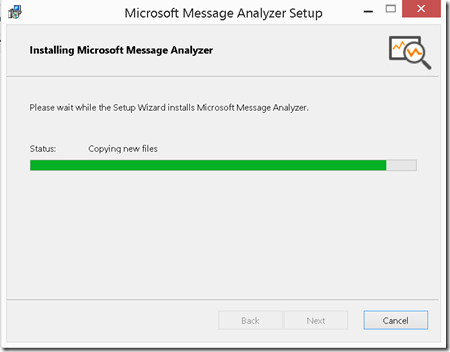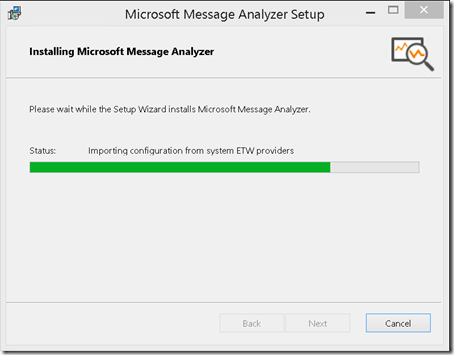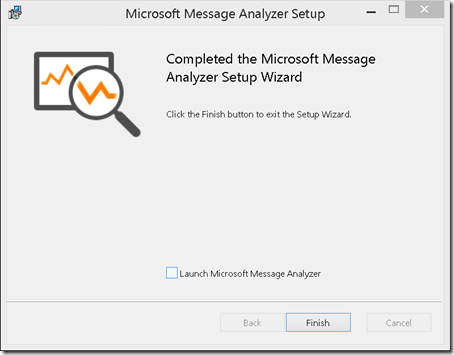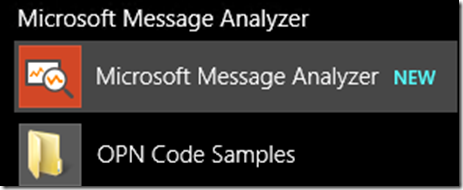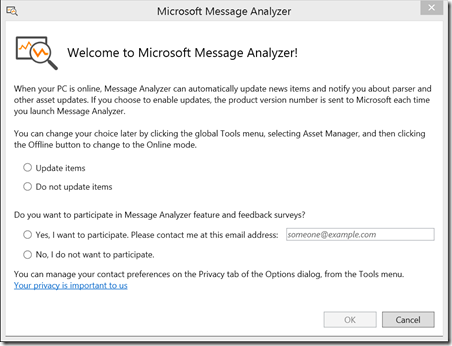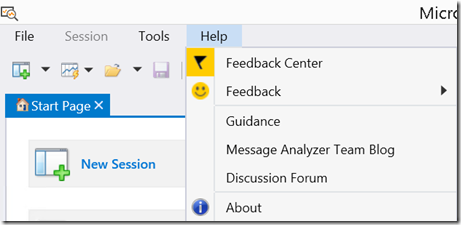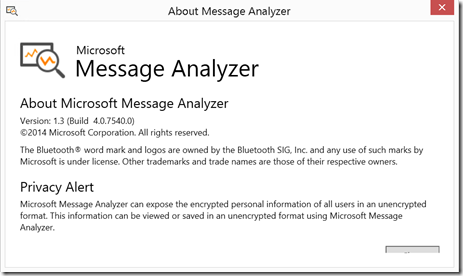Tool: Installing the Microsoft Message Analyzer version 1.3
Applies to:
Windows 10
Windows Server 2012 R2
Windows 8.1
Windows Server 2012
Windows 8.0
Windows Server 2008 R2
Windows 7
Windows Server 2008
Windows Vista
If you are still in version 1.2, it’s time to upgrade to the latest release version 1.3 which was released to the web on May 22nd, 2015.
What’s new in version 1.3?
v1.3 fixed many of the reported bugs, and introduced several new
features.
- “New, improved UI shell with context-specific too bars to make accessing commands easier and give you more screen real estate to work with.
- A simple Start Page to help new users get started with common tasks such as opening files and starting a local network trace.
Note: The Asset Manager is now under the Tools menu.
- New and improved Pattern Matching visualizer and Pattern Expression buiIder UI to help you create and analyze sequence patterns.
- Import logs and diagnostic data directly from Azure blobs and tables.
- Dynamically parse data on a ternate ports using the Parse As command in the Analysis Grid.
- Support for Windows 10 non-manifest ETW.
- New and updated network capture providers for Windows 10.
- Performance improvements and many more bug fixes.”
Read more about all the new features in our Message Analyzer Product Group blog post: Message Analyzer 1.3 has Released (Build 7540)
To download the latest Microsoft Message Analyzer version 1.3, go to Microsoft Message Analyzer.
Click on “Download”
Get used to reading the ‘readme.txt’, in this case “Microsoft Message Analyzer v1.3 Known Issues.docx”.
Depending on the processor architecture that your machine shipped with, and the O.S. installed, choose:
| O.S. | Which Windows Installer (.msi) package needs to be installed… |
| 64-bit Windows Server 2012 R2 | MessageAnalyzer64.msi |
| 64-bit Windows Server 2012 | MessageAnalyzer64.msi |
| 64-bit Windows Server 2008 R2 | MessageAnalyzer64.msi |
| 64-bit Windows Server 2008 | MessageAnalyzer64.msi |
| 32-bit Windows Server 2008 | MessageAnalyzer".msi |
| O.S. | Which Windows Installer (.msi) package needs to be installed… |
| 64-bit Windows 10/8.1/8.0/7/Vista | MessageAnalyzer64.msi |
| 32-bit Windows 8.1/8.0/7/Vista | MessageAnalyzer".msi |
In this step-by-step example, I’ll be going over the 64-bit installation since it’s the most common.
Select the “MessageAnalyzer64.msi”
Click on “Next”
Click on “Save”
Click on “Save As”
Save it to C:\temp
Note: C:\temp or any drive/folder that you choose to save it to.
Click on “Save”
Click on “Open Folder”
Copy the .msi package to the machine that you want to install it.
With an account that has “Local administrative” rights since it does install a driver.
Double click on “MessageAnalyzer64.msi”
Click on “Next”
Go thru the “End-User License Agreement” (EULA).
If you agree and accept, click on “I accept the terms in the License Agreement”
Click on “Next”
Click on “Install”
Click on “Finish”.
Note: The tool is installed by default to C:\Program Files\Microsoft Message Analyzer.
In your Apps list, you should be able to see:
You have two radio button choices:
- Do not update items
- Select “Update items”.
and
- Yes, I want to participate. Please contact me at this email address:
- No, I do not want to participate.
I would highly encourage you guys to select “Yes, I want to participate. Please contact me at this email address:, since the surveys are what the Product Group for Message Analyzer will decide on what features to add, or to remove”.
Click on “OK”.
Now, if you go to “Help” and “About”, you will see the new version listed:
In the next blog post (How to setup a local network trace on the LAN using Message Analyzer v1.3 UI?), I’ll be going over how to capture a network trace in this new version.
By the way, I already like what I’m seeing, it’s a lot more intuitive.
Yong
References:
Microsoft Open Specifications Support Team Blog
Message Analyzer has Released – A New Beginning
Introduction to Network Trace Analysis Using Microsoft Message Analyzer: Part 1
Introduction to Network Trace Analysis Using Microsoft Message Analyzer— Part 2
Introducing the Netlogon Parser (v1.0.1) for Message Analyzer 1.1
Troubleshooting Basics for the Netlogon Parser (v1.0.1) for Message Analyzer
Troubleshooting TLS1.2 and Certificate Issue with Microsoft Message Analyzer: A Real World Example
So you want to use Wireshark to read the netsh trace output .etl?
Microsoft Message Analyzer Operating Guide