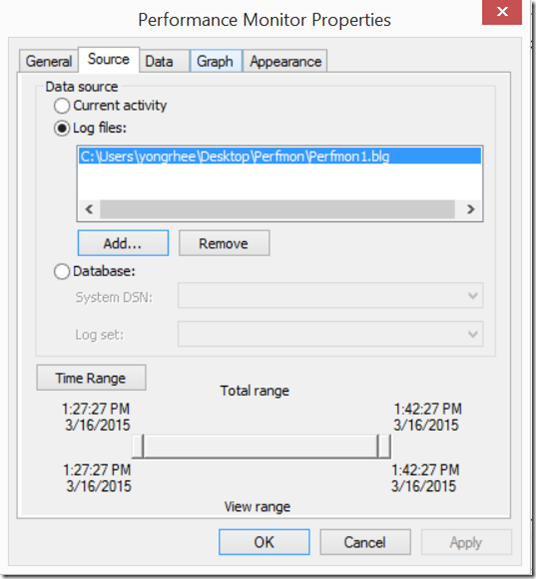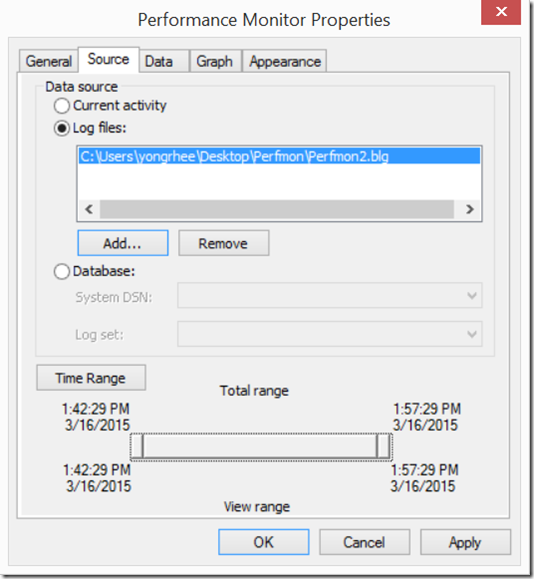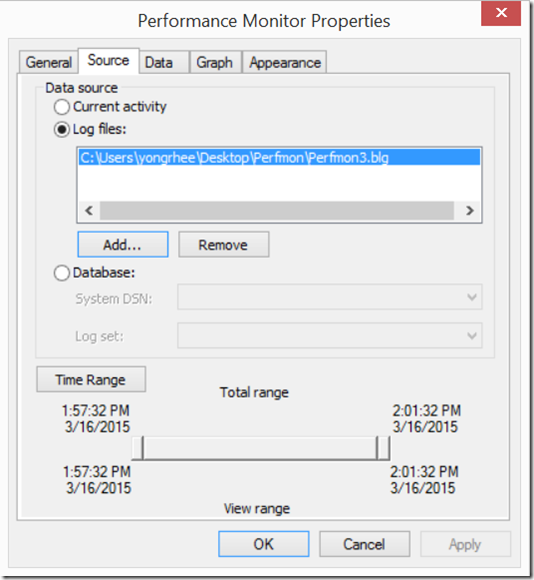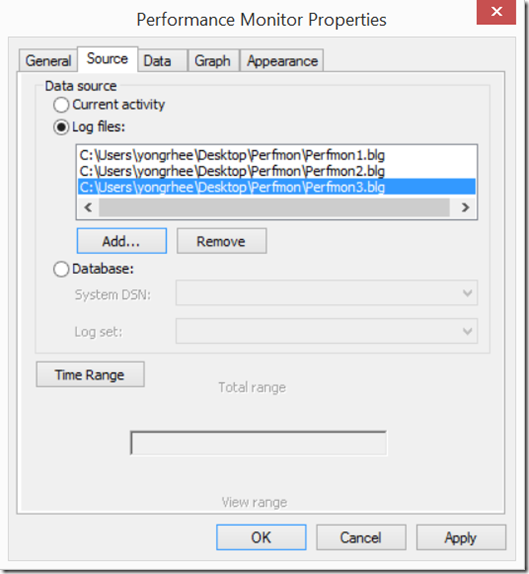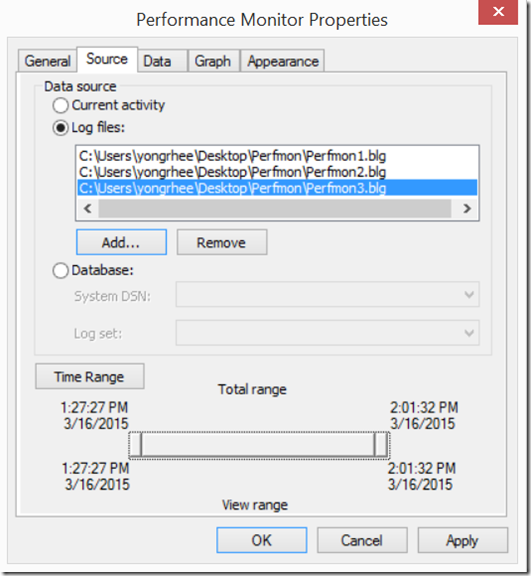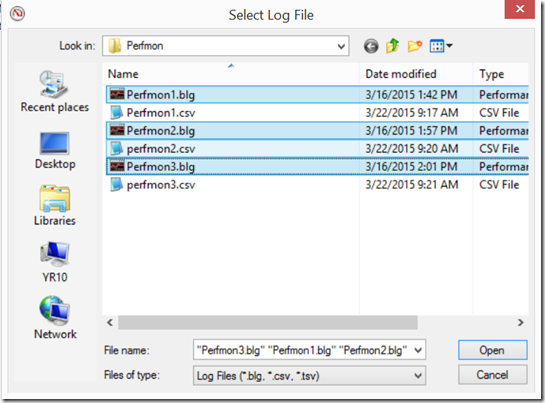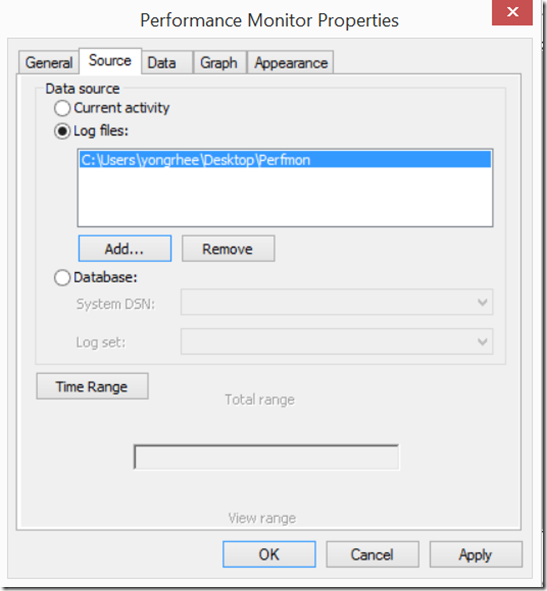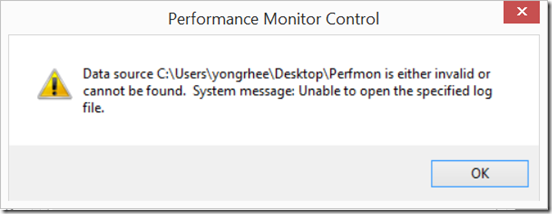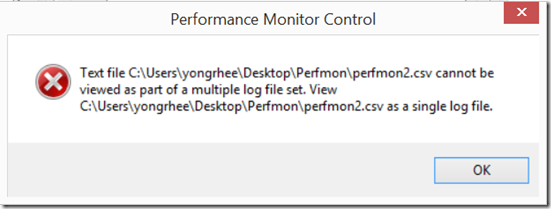Viewing multiple perfmon logs “file sets” at the same time.
Applies to:
Windows Threshold Server beta
Windows Threshold (10) beta
Windows Server 2012 R2
Windows 8.1
Windows Server 2012
Windows 8.0
Windows Server 2008 R2
Windows 7
Windows Server 2008
Windows Vista
Windows Server 2003
Windows XP
Windows 2000 Server
Windows 2000 Professional
Windows NT 4.0 Server
Windows NT 4.0 Workstation
Symptom:
=======
You might have setup a perfmon to troubleshoot an issue that you are investigating.
And
You decided to create a new file every 100 MB or so…
If you want to view each of these .blg files, you would need to load one at a time…
Now, that is ‘painful’. You want to view a contiguous timeline.
Solution:
======
Add each perfmon that was taken during the ‘timeline’ that you are focusing on:
Click on Apply
Now you have the contiguous timeline of the time frame that you want to focus your troubleshooting or scalability analysis.
Q. How about if I try adding all the perfmon .blg files at the same time?
A. You can’t, you will get an error.
You hold down the Shift key and select the perfmon’s that you are interested in.
Click on Open
Notice that the .blg files are missing and you only have the folder path.
As soon as you click on “Apply” or “OK”, you will get the following error message:
Q. How about .txt or .csv files?
A. You cannot. You will get an error similar to:
If you are a Premier customer, and want to learn more about these tools, we have a few workshops that you should be interested in:
- Perfmon:
- Windows Performance Toolkit (WPT) (a.k.a. wpr, wprui, wpa, xperf):
Happy troubleshooting,
Yong (룡)