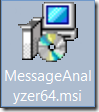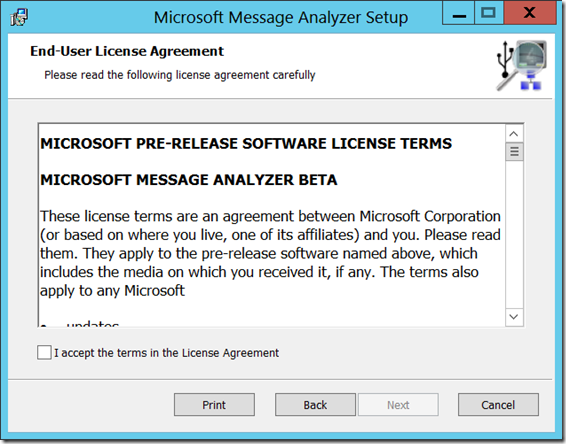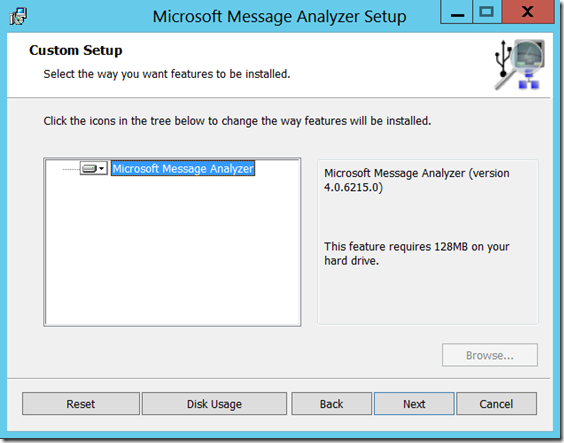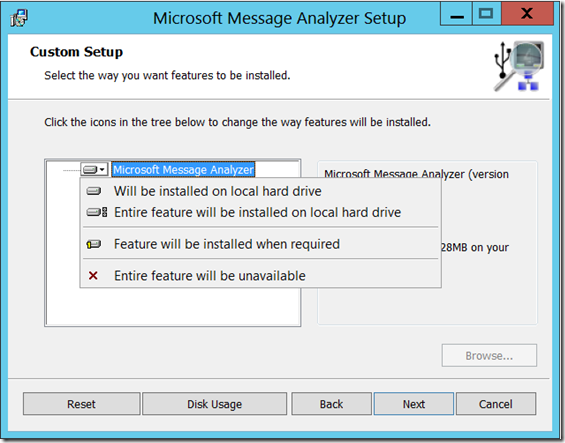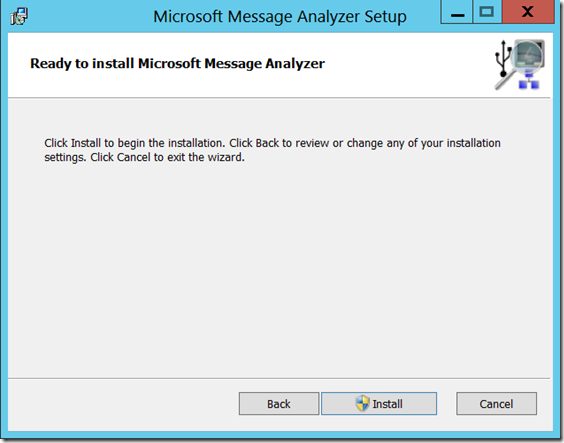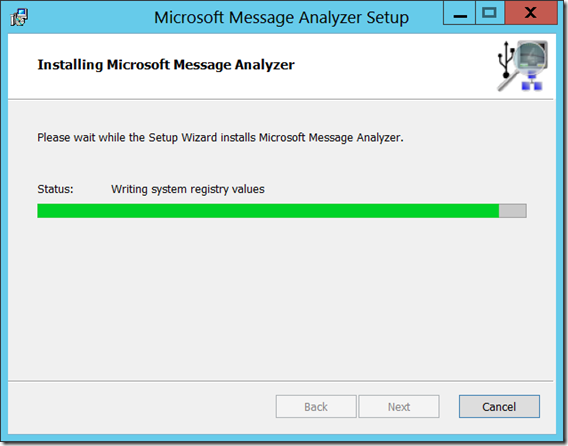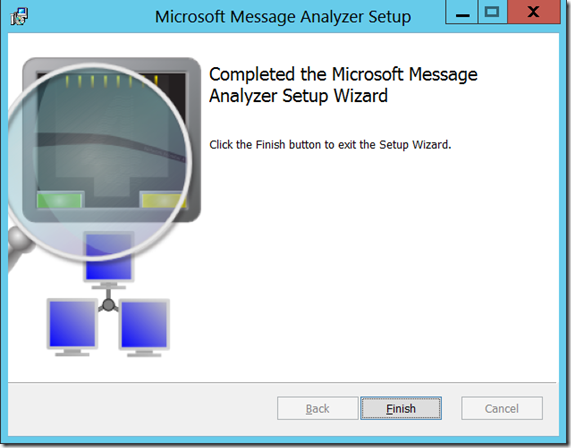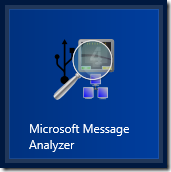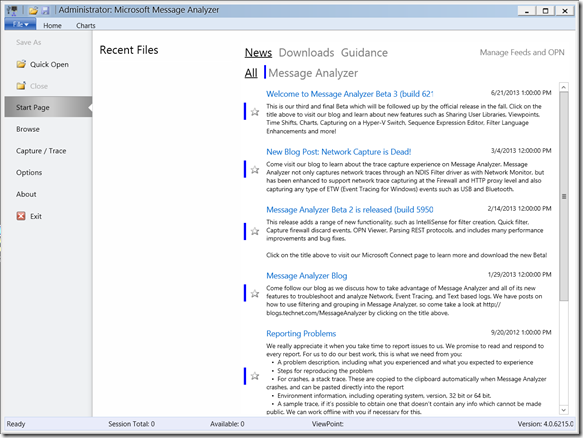Installing the Microsoft Message Analyzer Beta 3.
ARCHIVED as of May 2015. Instead look at Tool: Installing the Microsoft Message Analyzer version 1.3
Applies to:
Windows Server 2012
Windows 8
Windows Server 2008 R2
Windows 7
In the previous post (Netmon 4.0 beta…), we went thru showing you how to obtain the Microsoft Message Analyzer Beta 3.
In this post, we are going to walk you thru the step-by-step installation process.
Double click on “MessageAnalyzer64.msi” or “MessageAnalyzer86.msi” depending on the CPU architecture that you are using.
Click on Next
Read thru the EULEA for the beta software. Yes, there is no support via the Microsoft support groups. Thus, use it on your test machine.
Then click on “I accept the terms in the License Agreement”
Click on “Next”
Click on the “Microsoft Message Analyzer” drop-down.
Go ahead and choose “Entire feature will be installed on local hard drive”
Note: Since it is beta, the “Browse…” option is not available, but this is where you come in and provide feedback via the Microsoft Connect beta site. :-)
Click on “Install”.
It will ask for elevation (UAC prompt). Click on “Yes”.
Click on “Finish”
In your Start menu, you will see the new “Microsoft Message Analyzer” icon
Right click on the “Microsoft Message Analyzer” icon.
Click on “Run as administrator”
It will ask for elevation (UAC prompt). Click on “Yes”.
And there we go, now that you have installed, in a future post, we will go thru capturing the network traffic.