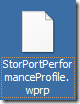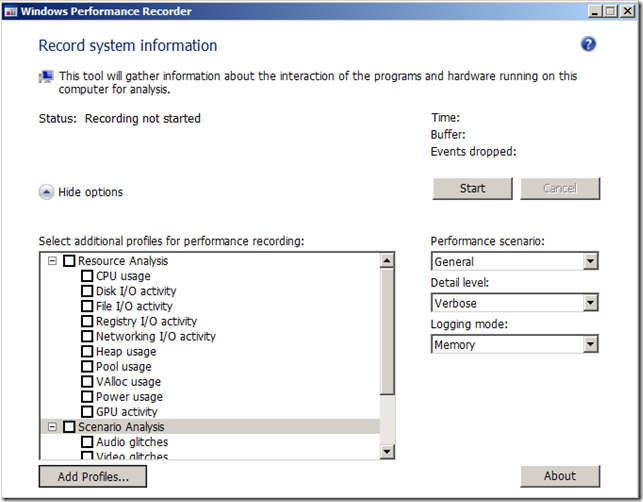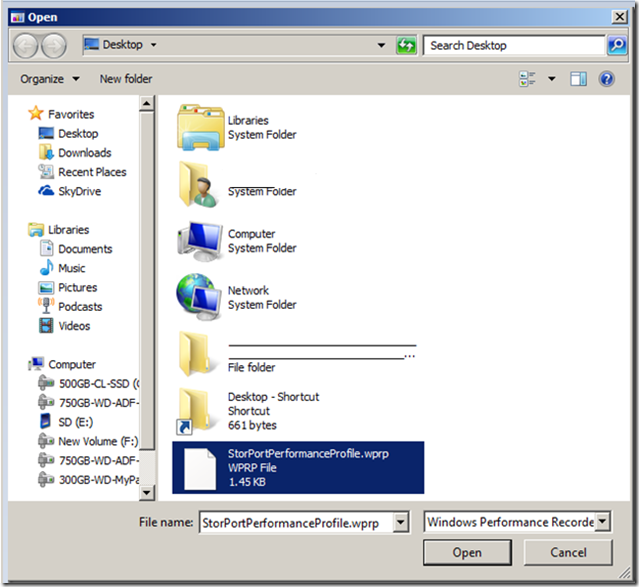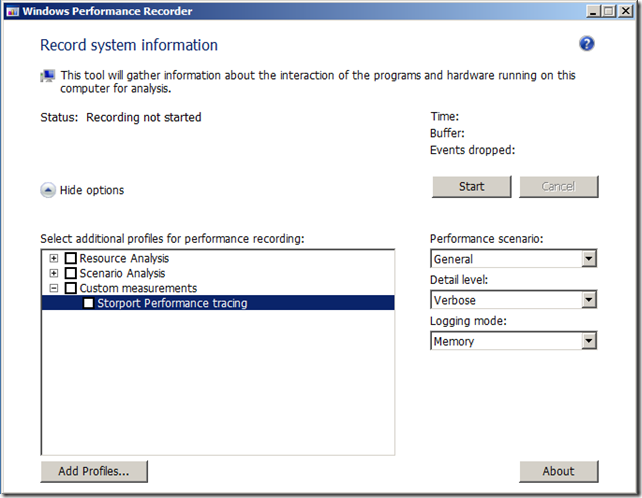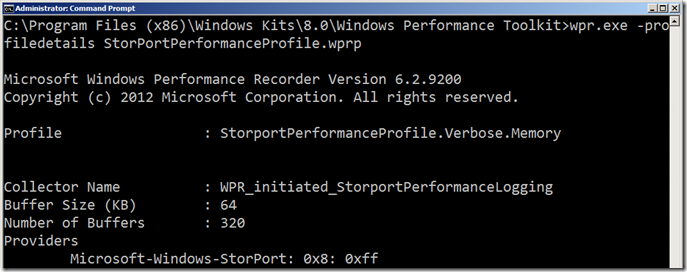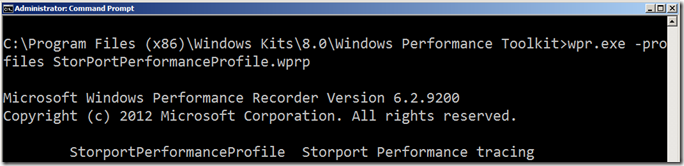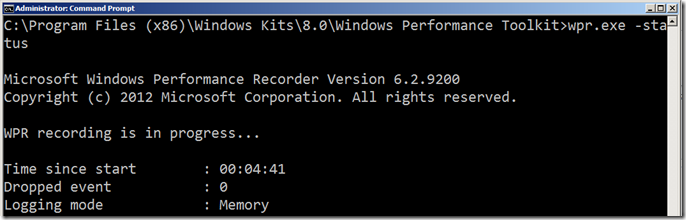WPT: Using WPT (WPRUI or WPR) to enable Storport ETW Performance Logging
Applies to:
Windows Server 2008 R2
Windows 7
Does not apply to:
Windows Server 2012 R2
Windows 8.1
Windows Server 2012
Windows 8.0
In the previous post WPT: Using WPT (Xperf) to enable Storport ETW Performance Logging I went thru enabling Storport ETW performance tracing using xperf. In this post, I will go thru enabling this same tracing as part of WPRUI or WPR.
This is the command that I need to convert into a xml file that ends with a .wprp extension.
xperf -start StorportPerformanceLogging -on Microsoft-Windows-Storport:0x8 -f StorportPerformance.etl -BufferSize 64 -MinBuffers 320 -MaxBuffers 320
I start out by looking at the example in WPRUI/WPR: Authoring Recording Profiles which seems daunting at first.
=======================Start of StorportPerformanceProfile.WPRP=======================
<?xml version="1.0" encoding="utf-8"?>
<!-- <Comment>
xperf.exe -start StorportPerformanceLogging -on Microsoft-Windows-Storport:0x8 -BufferSize 64 -MinBuffers 320 -MaxBuffers 320
</Comment> -->
<WindowsPerformanceRecorder Version="1.0" Author="Yong Rhee" Copyright="Microsoft Corporation" Company="Microsoft Corporation">
<Profiles>
<EventCollector Id="EventCollector_StorportPerformanceLogging" Name="StorportPerformanceLogging">
<BufferSize Value="64" />
<Buffers Value="320" />
</EventCollector>
<EventProvider Id="EventProvider_Microsoft-Windows-Storport" Name="Microsoft-Windows-Storport">
<Keywords>
<Keyword Value="0x8" />
</Keywords>
</EventProvider>
<Profile Id="StorportPerformanceProfile.Verbose.File" Name="StorportPerformanceProfile" Description="Storport Performance tracing" LoggingMode="File" DetailLevel="Verbose">
<Collectors>
<EventCollectorId Value="EventCollector_StorportPerformanceLogging">
<EventProviders>
<EventProviderId Value="EventProvider_Microsoft-Windows-Storport" />
</EventProviders>
</EventCollectorId>
</Collectors>
</Profile>
<Profile Id="StorportPerformanceProfile.Verbose.Memory" Name="StorportPerformanceProfile" Description="Storport Performance tracing" Base="StorportPerformanceProfile.Verbose.File" LoggingMode="Memory" DetailLevel="Verbose" />
</Profiles>
</WindowsPerformanceRecorder>
=======================End of StorportPerformanceProfile.WPRP=======================
Save the file in Notepad to c:\Program Files (x86)\Windows Kits\8.0\Windows Performance Toolkit\ as
StorportPerformanceProfile.WPRP
Click on “Add Profiles…”
Select “StorportPerformanceProfile.wprp”
Click on “Open”
You will notice a new drop down named “Custom measurements” and our custom profile named “Storport Performance tracing”.
You could click on “Start” to start tracing.
Now, if you are a command line person, here are the steps to get Storport Performance tracing using WPR.exe:
To check to see what options are enabled in the StorportPerformanceProfile.wprp.
Type “wpr.exe -profiledetails StorportPerformanceProfile.wprp”without the double quotation marks and then press Enter.
Type “wpr.exe -profiles StorportPerformanceProfile.wprp” without the double quotation marks and then press Enter.
To start the Storport Performance trace
Type “wpr.exe -start StorportPerformanceProfile.wprp”without the double quotation marks and then press Enter.
To check on the statur or make sure that the new ETS (Event Trace Session) is running.
Type “wpr.exe -status”without the double quotation marks and then press Enter.
Reproduce the issue.
To stop the tracing.
Type “wpr.exe -cancel”without the double quotation marks and then press Enter.
Note: If you change the .wprp to log to a file, you could type the following command:
Note 2: If you are not logging to a file, and you try using the wpr –stop command, you will get the following error message:
More information:
WPRUI/WPR: Authoring Recording Profiles
WPRUI/WPR: WPRControlProfiles Schema
Windows Performance Analysis Developer Center
Related:
WPT: Using WPT (Xperf) to enable Storport ETW Performance Logging
https://blogs.technet.com/b/yongrhee/archive/2012/11/24/using-wpt-xperf-to-enable-storport-etw-performance-logging.aspx
WPT: WPR/Xperf: Capture high cpu, disk i/o, file, registry, networking, Private bytes, Virtual bytes, Paged Pool/Nonpaged pool and/or application slowness.
https://blogs.technet.com/b/yongrhee/archive/2012/11/23/wpr-xperf-capture-high-cpu-disk-i-o-file-registry-networking-private-bytes-virtual-bytes-paged-pool-nonpaged-pool-and-or-application-slowness.aspx
Installing the Windows Performance Toolkit v5.0 (WPRUI, WPR, Xperf)
https://blogs.technet.com/b/yongrhee/archive/2012/11/23/installing-the-windows-performance-toolkit-v5-0-wprui-wpr-xperf.aspx
XPerf versions
https://blogs.technet.com/b/yongrhee/archive/2009/09/08/xperf-versions.aspx
XPerf version 4.6 from July 2009
https://blogs.technet.com/b/yongrhee/archive/2009/10/14/xperf-version-4-6-from-july-2009.aspx
XP/Server2003:Xperf.exe, XPerfView.exe and XbootMgr.exe missing after installing the WPT (Windows Performance ToolKit)
https://blogs.technet.com/b/yongrhee/archive/2010/02/15/xp-server2003-xperf-exe-xperfview-exe-and-xbootmgr-exe-missing-after-installing-the-wpt-windows-performance-toolkit.aspx