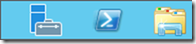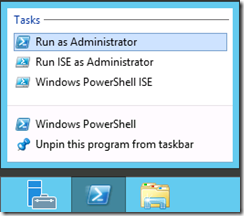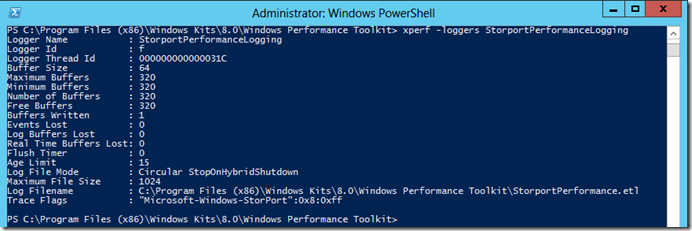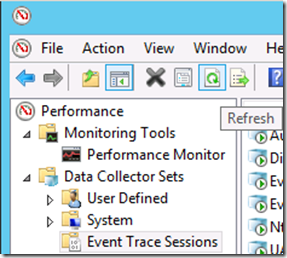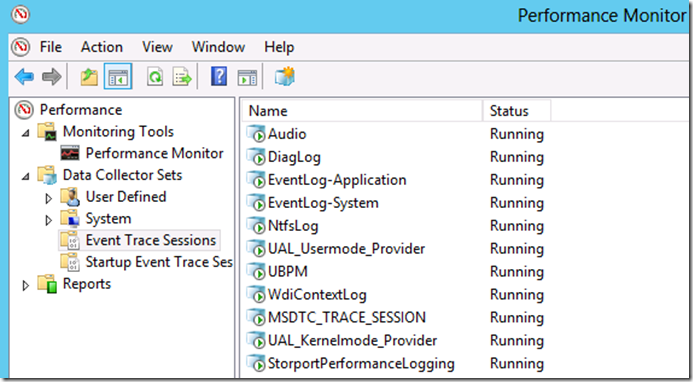WPT: Using WPT (Xperf) to enable Storport ETW Performance Logging
Applies to:
Windows Server 2012
Windows Server 2008 R2
Bob Golding wrote the step-by-step of enabling Storport ETW Disk I/O Performance tracing in these two articles and blog:
- Enabling Storport ETW performance tracing via a UI (perfmon):
Storport ETW Logging to Measure Requests Made to a Disk Unit - Enabling Storport ETW performance tracing via a command line(logman):
978000 Add a fix to improve the logging capabilities of the Storport.sys driver to troubleshoot poor disk I/O performance in Windows Server 2008 R2 - 979764 A hotfix is available that improves the logging capabilities of the Storport.sys driver to troubleshoot poor performance issues for the disk I/O in Windows Server 2008
Here is a third (3rd) way of accomplishing this using WPT (Xperf):
Just in case if you missed on how to install WPT, Installing the Windows Performance Toolkit v5.0 (WPRUI, WPR, Xperf)
Note: You don’t have to install it, just doing a flat file copy to the server will do.
Right click on the “PowerShell” icon
Click on “Run as Administrator”
Type “cd\” without the double quotation marks and then press Enter.
Type “cd ‘.\Program Files (x86)\Windows Kits\8.0\Windows Performance Toolkit’” without the double quotation marks and then press Enter.
Type “xperf -start StorportPerformanceLogging -on Microsoft-Windows-Storport:0x8 -f StorportPerformance.etl -BufferSize 64 -MinBuffers 320 -MaxBuffers 320 -MaxFile 1024 -FileMode Circular” without the double quotation marks and then press Enter.
Note: The file will be saved to c:\Program Files (x86)\Windows Kits\8.0\Windows Performance Toolkit by default, if you don’t add a drive letter or path in front of StorportPerformance.etl
To check to make sure that you got everything right, you could type “xperf –loggers StorportPerformanceLogging”
You should be able to see an output like the one above.
Or you could verify it in Perfmon
Go to Performance –> Data Collector Sets –> Event Trace Sessions
Click on the “Refresh” icon
You should be able to see the “StorportPerformanceLogging” in a “Running” state.
After reproducing the issue or after the problem occurs.
Type “xperf -stop StorportPerformanceLogging”
The file gets saved by default to c:\Program Files (x86)\Windows Kits\8.0\Windows Performance Toolkit\StorportPerformance.etl
Why would I want to use a different tool rather than the built-in perfmon or logman? You could always combine with other WPT (WPRUI, WPR or Xperf) commands.
Once you capture the data, you want to analyze it.
Flavio Muratore did a great job of walking folks thru it:
In a future post, I’ll use WPRUI and/or WPR to enable this same tracing.