Movie Maker and DVD Maker in Windows Vista
The other week I sat down with Program Manager Chris Hugill from the Windows Live team to discuss his involvement in the design and development of Windows Movie Maker and Windows DVD Maker, technologies found within Windows Vista that are his primary area of responsibility. What I learned really blew me away, as I thought I knew most of what there was to know about these applications!
In particular, Chris brought me up to speed on the design intentions behind Windows Movie Maker, stating that the team's main goal from design-time forward was to create a user-centric application that made it incredibly easy for people like pre-teens and moms to create a movie and offload it to a DVD in no time. In fact, one of the design metaphors underlying their original thinking was to create an application akin to Notepad – think of it as a “Mediapad” in terms of its simplicity and ease of use. The application was envisioned to work out of the box with little to no set-up or tweaking and a minimum of ramp-up time to get started actually producing a movie. In other words, to make creating a DVD Video pretty much as easy as printing.
Here's a shot of the Movie Maker UI:
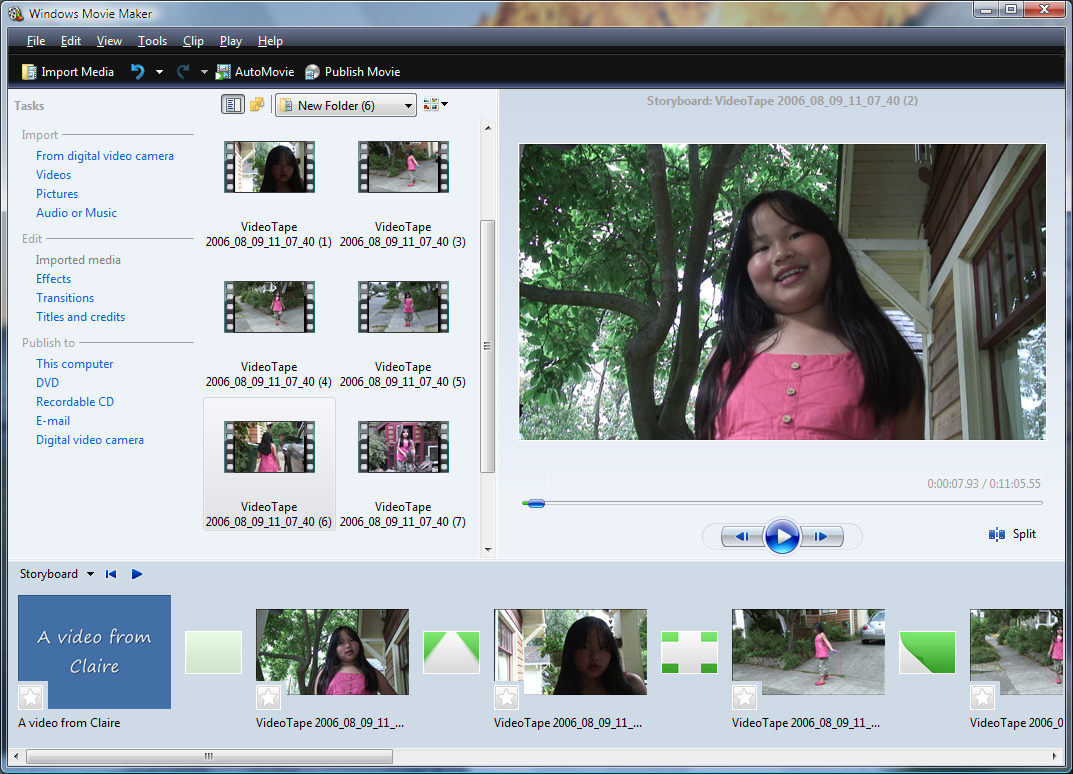
While printing may not have been the metaphor that immediately came to mind during Chris' demos of DVD Maker and Windows Movie Maker, I was astounded by the applications' simplicity and power. For instance, Windows Movie Maker automatically recognizes when a digital video camera is connected to the computer and immediately offers the option to straightaway create a DVD of the media stored on the camera. This is in keeping with the team’s design goals, as Chris informed me that only a modest percentage of digital camera users actually go so far as to connect their devices to their computers – so if they we were going to give them a reason to do so, it would have to be dead-simple to operate. After connection, a tool called Video Import automatically analyzes the camera’s contents to optimize it for manipulation within Movie Maker, or to send it directly to DVD without editing.
Check out this shot of DVD Maker:
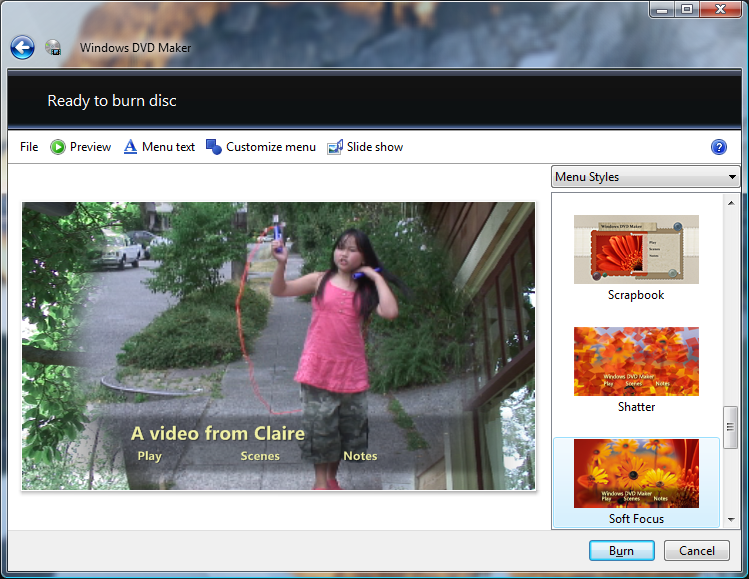
Should the user wish to edit the content to create a video file, s/he has several default options to choose from when creating transitions, adding music, and so forth. If you connect a digital still camera, your content is immediately analyzed and imported into Photo Gallery, where you can simply drag and drop to add a music file, transitions, text or credits, or to add, delete or rearrange the order of photos. Speaking of files, the resulting “video slide show” is its own single file, making it much easier for managing from within the OS shell. If you want to just quickly make a self-contained file of your still images, Windows Movie Maker will automatically add transitions between them so that you have to do nothing but save the file that results. Transitions are inserted between photos at random, but usually at a weighting of 45% reveals to 45% cross-fades, with more complex transitions comprising the remaining 10%. You can choose from among pre-set menu styles -- some having been developed in-house at MS while others in conjunction with a graphic design firm -- to be displayed when your DVD starts up and then publish the MPEG-2 (also known as DVD-VIDEO) file to a DVD in one step. The compression and burning tasks are then handled automatically by handing the file off to DVD Maker. By default there are no region-encoding options, meaning that the MPEG-2 file will play in any standard DVD player.
When editing your video file, be it comprised of stills, video, or both, you’ll find that the Movie Maker experience in Windows Vista has been significantly improved over Windows XP's Movie Maker application. Setting aside the minor updates to the UI, a major advance is that the video pipeline is running on the GPU rather than the CPU (as is the model on many applications designed for Windows Vista). The effect is to display your video or slide show project when viewed within the application in the same resolution as your final product. In other words, if you are working on HD content in your project, the application view will display at that same resolution. This makes for a more faithful representation of the final file when all is said and done. Furthermore, scene-to-scene transitions have been smoothed in Windows Vista so that a cross-fade between scenes or photos is smoother and less pixelated than in it was Windows XP. Also, Movie Maker can run in native HDTV resolution if you have a higher-end machine that will render its display in 1080i. According to Chris, this generally means a System Rating score of 4 or 5.
Another shot of the DVD Maker UI:
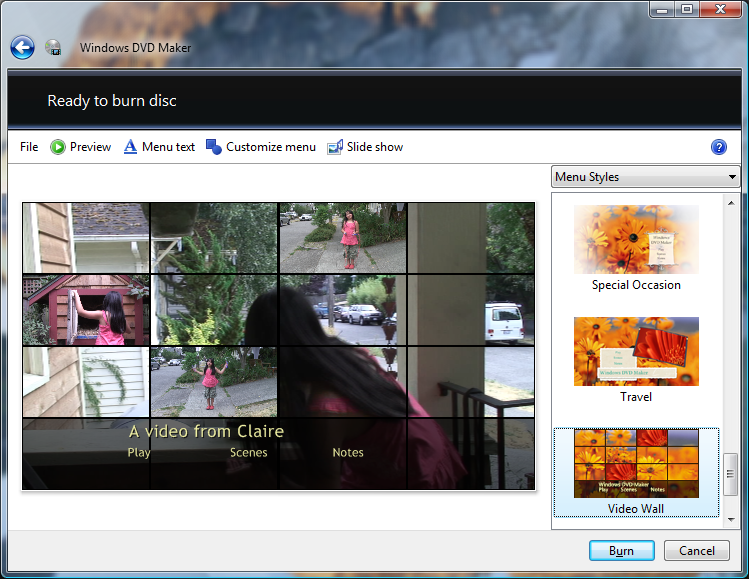
Chris pointed out that during user-testing in the design period, the most common questions users had were 1) where to get Movie Maker, and 2) how to burn a DVD. As is often the case, the irony is that Movie Maker was already part of Windows XP, so it's not a new addition to the OS. In Windows Vista it is included in all versions of the product, while DVD Maker is included in the Home Premium and Ultimate versions. Because most people are unaware that Movie Maker is a base feature of Windows XP, they've consequently never had occasion to use it. Given all the graphical advances that Windows Vista enables, the experience on the new OS is a world apart from that of Windows XP. If you have used it before, fear not, as the UI has been changed only slightly and the functionality is the same as that found in Windows XP. As I’ve mentioned above, the major improvements are “under the covers,” in that the GPU plays a central role, and the underlying graphics rendering engine has been radically upgraded.
You should take into account that your graphics card must support DirectX 9 and WDDM – although these are base requirements for Windows Vista in the first place.
So if you’re curious about the quick & dirty way to make a movie out of your casual photos and/or video clips, I definitely recommend checking out Windows Movie Maker. Then you can use DVD Maker to share your file with just about anyone, provided they have a DVD player -- and who doesn’t these days?