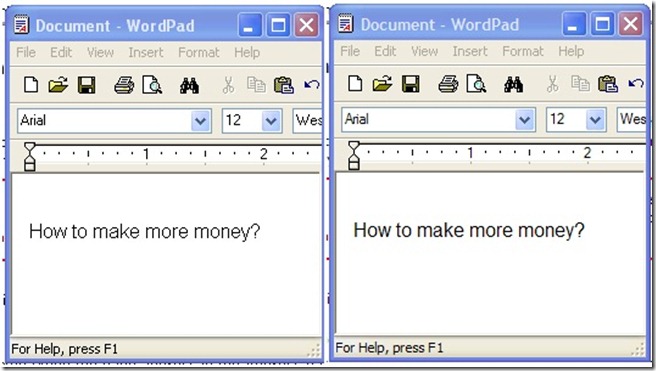Use ClearType® to ‘clearly see’ how to make more money
ClearType delivers improved font display quality over traditional forms of font smoothing or anti-aliasing. ClearType improves readability on color LCD displays with a digital interface, such as those in laptops and high-quality flat panel displays. Readability on CRT screens can also be somewhat improved.
To make sure that text displayed within Windows® XP Mode applications looks sharp (Figure 1), you need to enable ClearType:
Figure 1. Fonts displayed in a ClearType enabled virtual application (Right) are sharper
ClearType can be enabled in Windows XP Mode by following the below steps:
- Start Windows XP Mode (From the Windows 7 Start menu, click Windows Virtual PC, and then click on Windows XP Mode)
- On Windows XP Mode desktop click Start, click Control Panel, click Appearance and Themes, and then click Display.
- On the Appearance tab, click Effects.
- Click to select the Use the following method to smooth edges of screen fonts check box, and then click ClearType in the list.
Before enabling ClearType, I used to get a headache while reading emails (using Outlook® 2007 running in Windows XP Mode) from my manager, colleagues & wife. After enabling ClearType, I don’t get headaches any more, while reading emails from my manager and colleagues. Ahem!!!
Check out Windows XP Mode RTM Build today, and let us know what you think, either via the comments section here, or sharing your feedback on the WVPC and Windows XP Mode Forum on Technet here.
Technorati Tags: Windows 7,Windows Virtual PC,Windows XP Mode,Application Compatibility,Windows Upgrade,VPC,VHD,VM,Virtual Machine,Virtualization,VM communication
Akash Maheshwari
Program Manager
Microsoft Virtualization Team