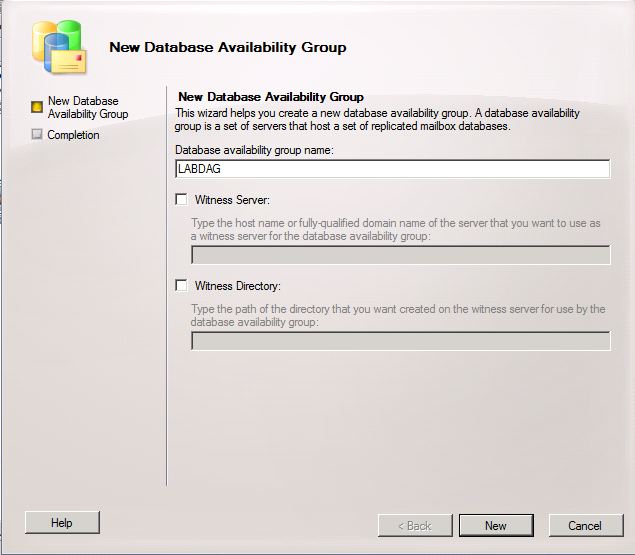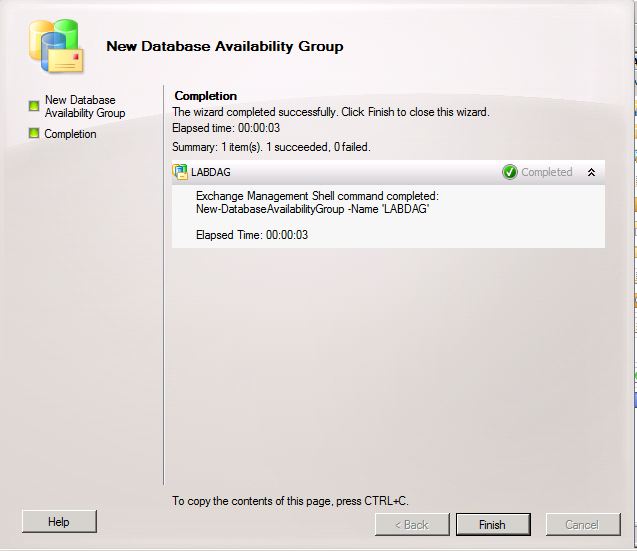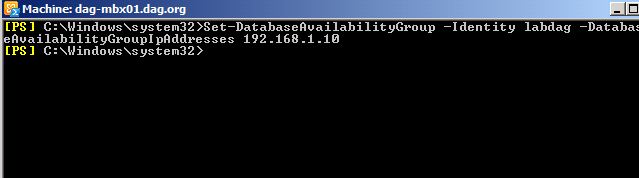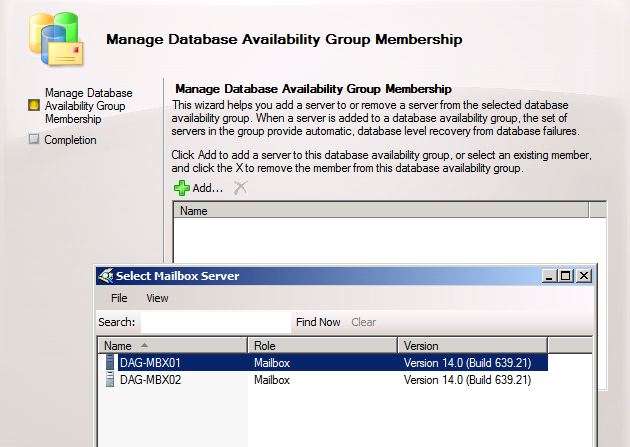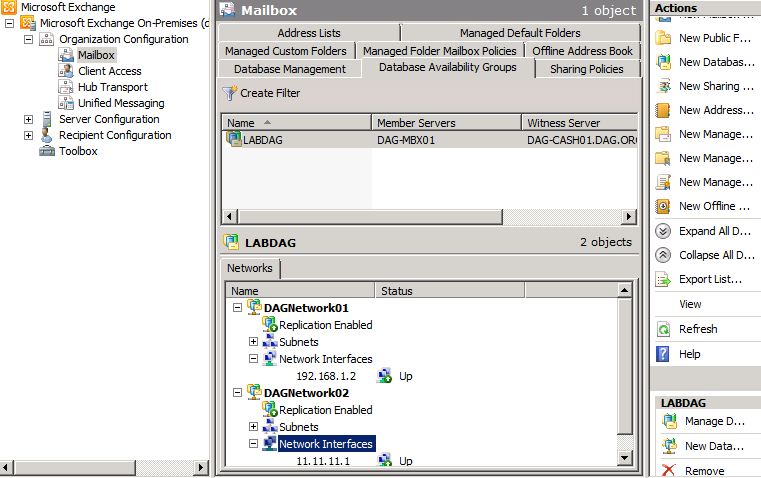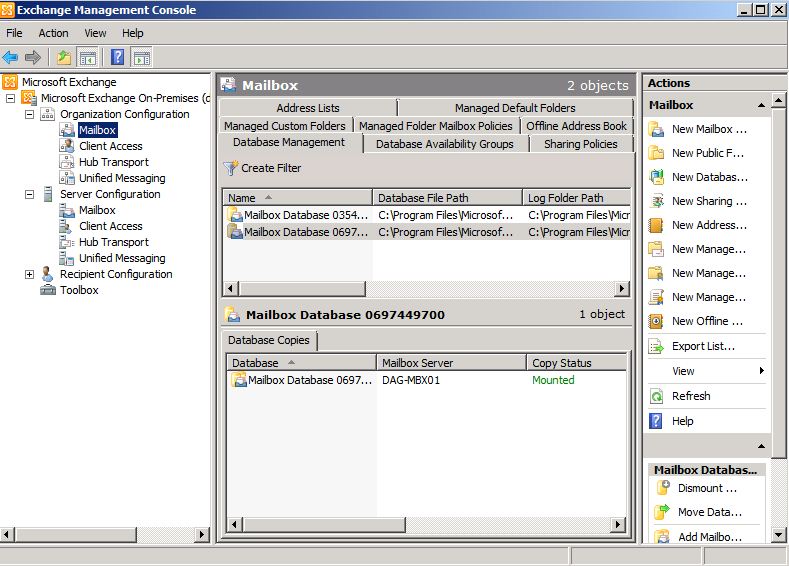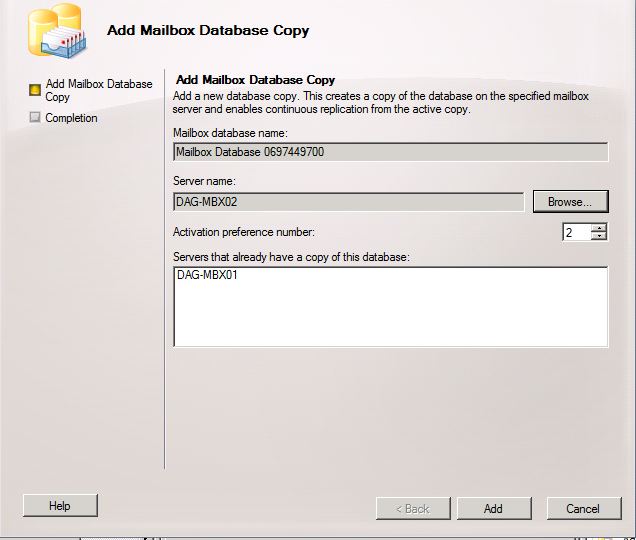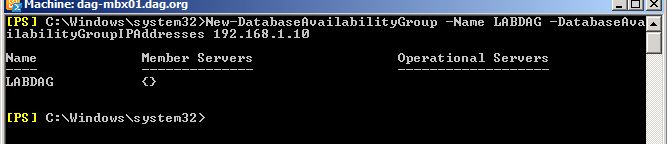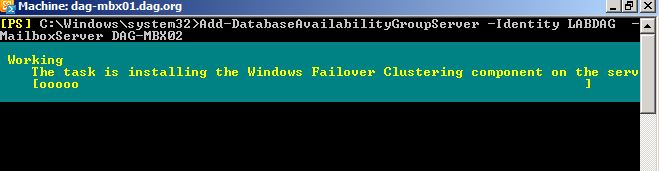Step by Step Create a Database Availability Group (DAG)
in order to create a DAG in exchange 2010 we need to have
- unique name for the DAG of up to 15 characters one or more IP addresses (either IPv4 or both IPv4 and IPv6) to the DAG, must be on the subnet intended for the MAPI network and must be available for use
- witness server and witness directory, recommended to be on HUB server
- one or more exchange 2010 mailbox server roles installed
in this scenario we have single Domain controller with exchange servers roles installed as below
DAG-CASh01: CAS and HUB server with single network card (192.168.1.4 /24)
DAG-MBX01 : Mailbox server with two network cards (192.168.1.2 /24) for MAPI and (11.11.11.1 /8) for replication
DAG-MBX02: Mailbox server with two network cards (192.168.1.6 /24) for MAPI and (11.11.11.2 /8) for replication
DC01 : domain controller with single network card (192.168.1.1 /24)
Database Availability Group Name : LabDAG
Database Availability Group IP Address: 192.168.1.10
Creating the DAG (EMC)
- In the console tree, navigate to Organization Configuration > Mailbox.
- In the action pane, click New Database Availability Group.
- specify the DAG name
- notice that i left the Witness Server and Witness Directory check boxes cleared. In this scenario, the wizard will search for a Hub Transport server that doesn't have the Mailbox server role installed. It will automatically create the default directory and share on that Hub Transport server and use that server as the witness server.
Assigning DAG IP Address
now the DAG is ready we need to assign an IP Address
set-DatabaseAvailabilityGroup -Identity LABDAG -DatabaseAvailabilityGroupIpAddresses 192.168.1.10
now DAG is ready and next step is to add a new member to DAG
Adding a new member to DAG (EMC)
- In the console tree, navigate to Organization Configuration > Mailbox.
- In the result pane, click the Database Availability Group tab, right-click the DAG you want to manage, and then click Manage Database Availability Group Membership
- On the Manage Database Availability Group Membership page click Add, add the first exchange mailbox server from the list, Manage and Finish
now we have DAG with one member and notice that net DAG networks created automatically
now we can add other members by repeating the steps above in the add member section
Add a Mailbox Database Copy (EMC)
-
- In the console tree, navigate to Organization Configuration > Mailbox.
- In the result pane, on the Database Management tab, right-click the mailbox database that you want to copy, and then click Add Mailbox Database Copy
On the Add Mailbox Database Copy page, complete the following fields.
- Mailbox database name This read-only box displays the name of the database for which you are going to make a copy.
- Server name Click Browse to open the Select Mailbox Server dialog box. Use this dialog box to select the Mailbox server that will host the copy of the mailbox database, and then click OK.
- Click Add to add the copy of the mailbox database.
- On the Completion page, review the following, and then click Finish to close the wizard:
Create a New DAG (Power Shell)
New-DatabaseAvailabilityGroup -Name LABDAG -DatabaseAvailabilityGroupIPAddresses 192.168.1.10
Add member to DAG (Power Shell)
Add-DatabaseAvailabilityGroupServer -Identity LABDAG -MailboxServer DAG-MBX01
add a mailbox database copy (Power Shell)
Add-MailboxDatabaseCopy -Identity "Mailbox Database 0697449700" -MailboxServer DAG-MBX02
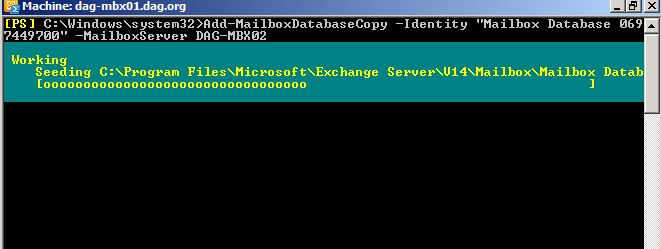
References
https://technet.microsoft.com/en-us/library/dd351172.aspx