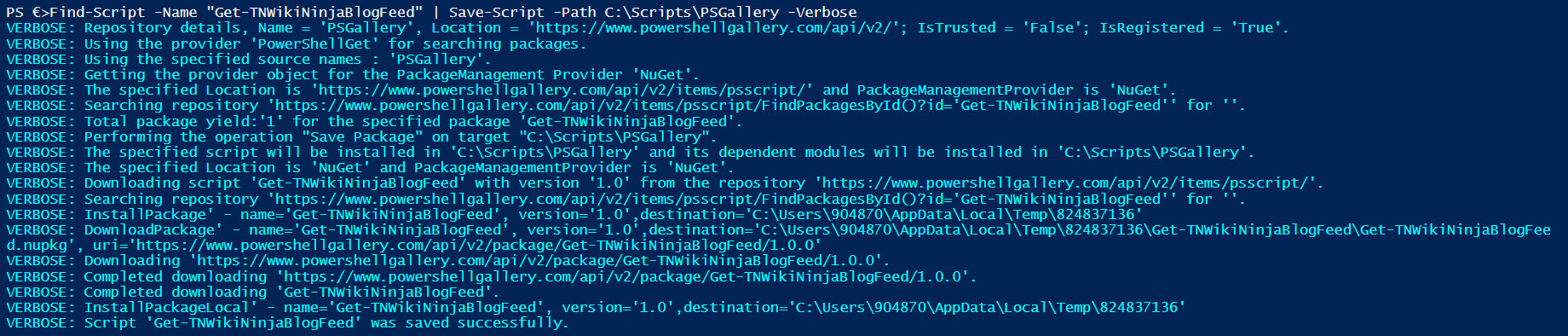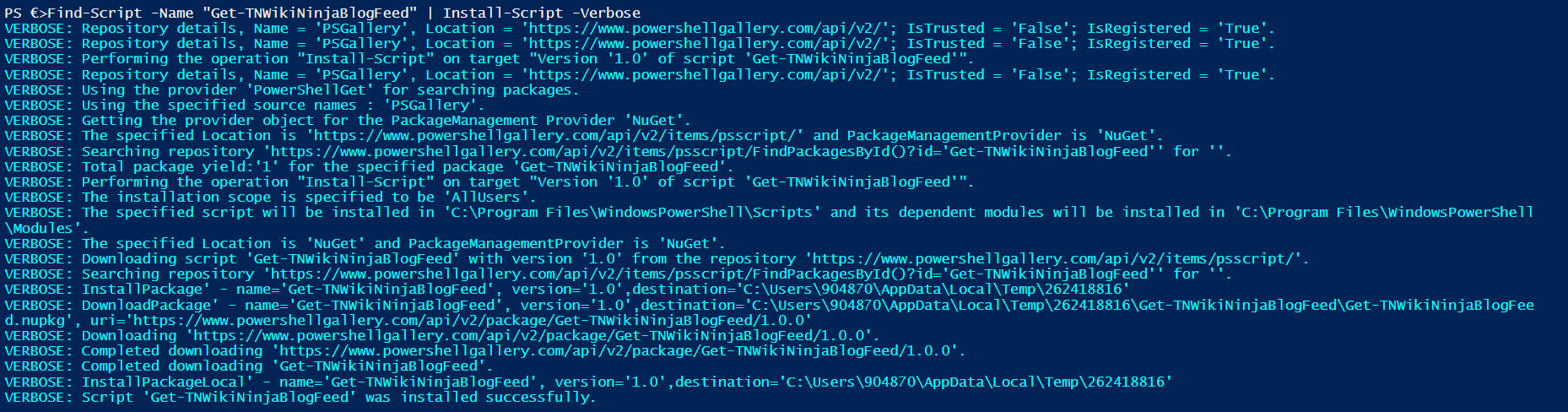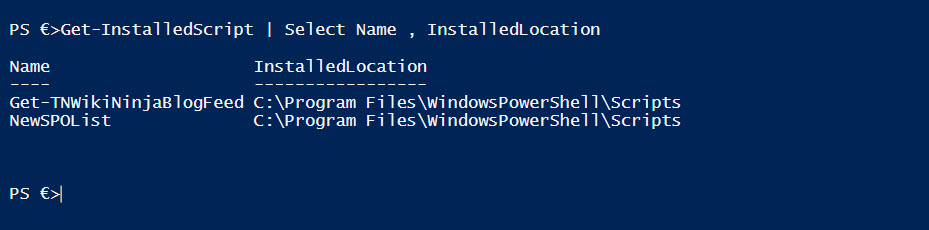Here We Go TechNet Wiki PowerShell Contributors! Script and Share at ease using PowerShell Gallery!
We have shared a blog post about sharing PowerShell scripts to contribute in TechNet Wiki Guru awards (PowerShell Category). In this post we are happy to share another power tip to enhance your PowerShell contributions in TechNet Wiki Guru awards contribution. Do you have a PowerShell script, module or DSC Resources to share? Publish it in the PowerShell Gallery and describe your contribution in a TechNet Wiki article. The below links will give more insights about the PowerShell Gallery
How does it help TechNet Wiki Contributors?
- Share the script "Highlights" in the Wiki article.
- The script published in Gallery can be shared in multiple sites like personal blogs, TechNet Wiki, other article etc.
- We can make our TechNet Wiki article richer by adding more screen shots, usage, scenarios.
- Save your time to format code in an article and plan to make a video link if possible.
- PowerShell Gallery is a central repository we can Search, Inspect and Install the script easily using PowerShellGet cmdlets.
- No need to manually download from Script center or from other sources.
- Allows bulk download of the scripts alternatively we can choose the required script.
- Consider if you are sharing multiple scripts which does different tasks in an article E.G Get-Foo, Get-Foo1, Get-Foo2 (Name of the PowerShell function or cmdlets)
- Share the scripts in PowerShell Gallery
- Write an article about the functions/cmdlets to describe it and include steps to get the script or share three articles and include the Wiki link as help URL.
- Tag your script based on the technology (E.G- SharePoint , Skype for Business, Exchange) which makes us to get the script by Tag name parameter like Find-Script -Tag "SharePointOnline" retrieves all the SharePoint Online scripts from the Gallery
- Script owner(s) can be contacted for more information, correction or for modification request.
General Guidance
- Registration is required to share a script in Gallery (User Hotmail / Live / Outlook domain ID).
- Once you have registered a unique NuGet API key will be generated and don't share it. You can reset it as required! Refer the Account Information.
- Test your script before sharing.
- Include comments based help for your script file.
- Avoid jargon in Release Notes and TechNet Wiki article.
Step 1: Create a New Script File using New-ScriptFileInfo cmdlet
[caption id="attachment_12535" align="alignnone" width="825"]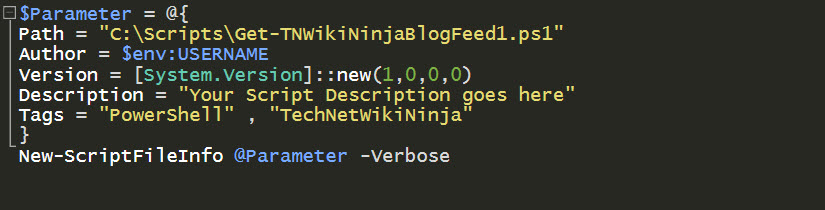 Click on the image to view in full size[/caption]
Click on the image to view in full size[/caption]
Step 2: Add your script (This is an Example Script)
[caption id="attachment_12545" align="alignnone" width="822"]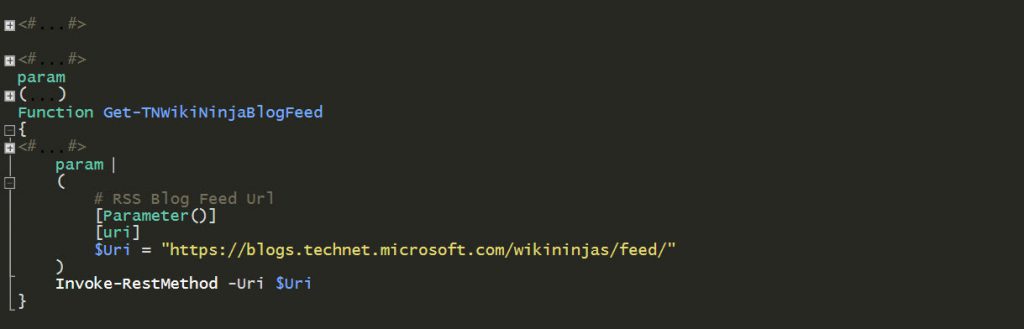 Click on the image to view in full size[/caption]
Click on the image to view in full size[/caption]
Step 3: Test your script file using Test-ScriptFileInfo cmdlet 
Step 4: Get your Nuget API Key from the Account Information page and publish the script using Publish-Script cmdlet 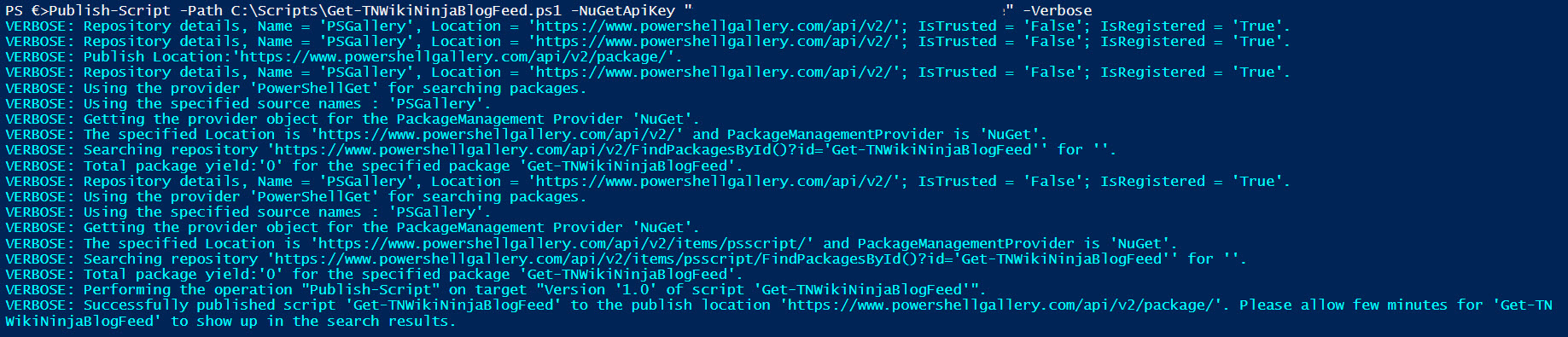
Now, our demo script is available in gallery refer this link Get-TNWikiNinjaBlogFeed and described in TechNet Wiki Article. (This is just an example). The below step shows step by step procedure to Search, Inspect and Install the script from PowerShell Gallery.
Explore the HelpURI (TechNet Wiki Link) 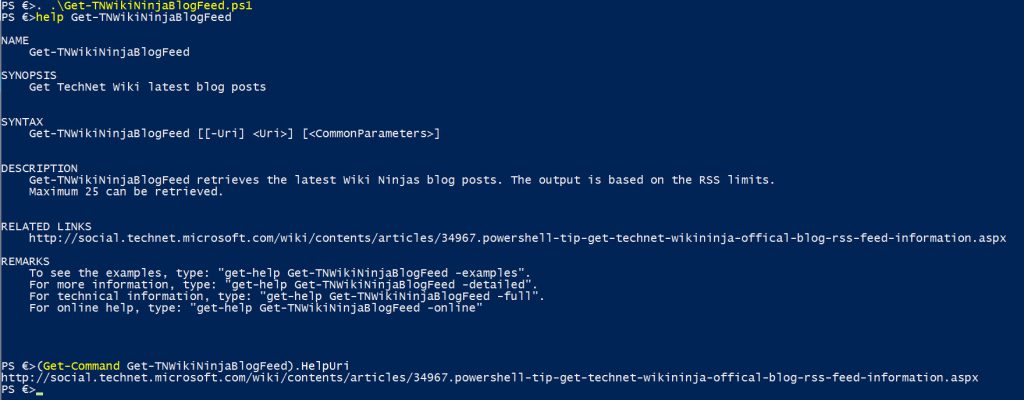
References
Get, Set and Go PowerShell geeks! We are looking forward for your Powerful PowerShell contributions!
Thanks and Regards,