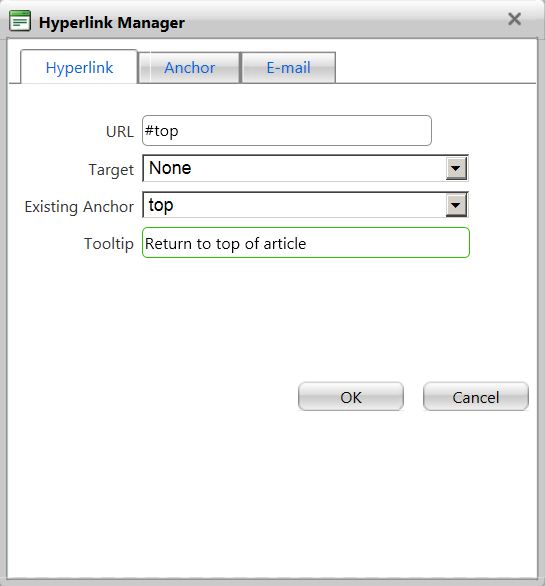Creating Return to top links for TechNet Wiki articles
One of the things that I like to provide (and see used) for longer TechNet Wiki articles are Return to top links. These are useful when an article is longer than just a section or two. I typically think about using the Return to top links when I feel it necessary to create a table of contents for an article. Speaking of which, Peter Geleen started a TechNet Wiki article "How to Automatically Add a Table of Contents (TOC) to Your Wiki Article" that includes a discussion on using Return to top links.
The process is relatively quick. These are the essential steps:
- Create a Top link in your article. I like to select the first word of the introduction paragraph to the article.
- Select that word or location that is your target for the link and then click the Insert Link or Anchor icon.
- On the Anchor tab and then type a name for the link. I usually type top for mine.
- Next, determine where you want to place your Return to top links in your article.
- Create the link text by either typing Return to top or copying and pasting some fancier looking version, like: ↑ Return to Top
- Select your Return to top text and then click the Insert Link or Anchor icon again.
- On the Hyperlink tab, in Existing Anchor, select the name of your link. You might also type something like "Return to top of article" as a Tooltip. Then, click OK.
Repeat steps 5 through 7 for every additional Return to top link that you want to create in your article.
The following video demonstrates adding Return to top links into a TechNet Wiki article: