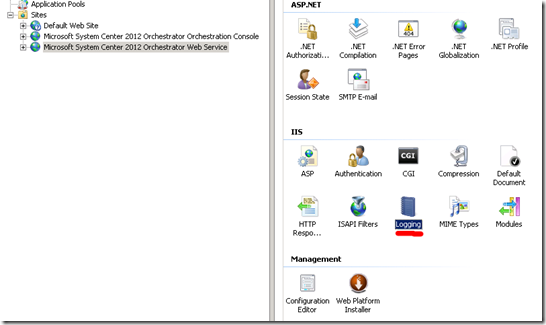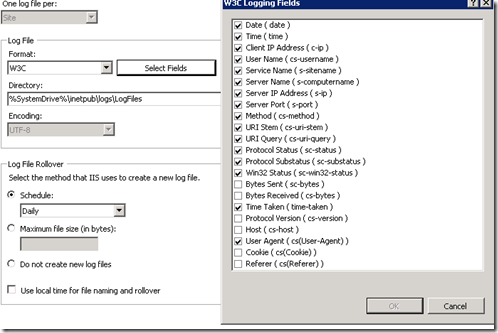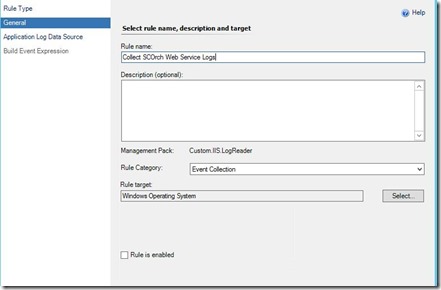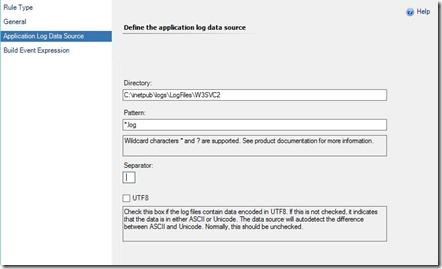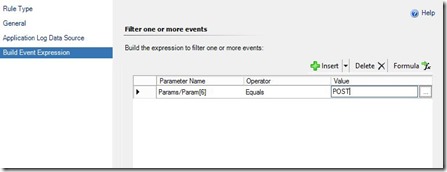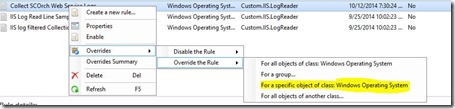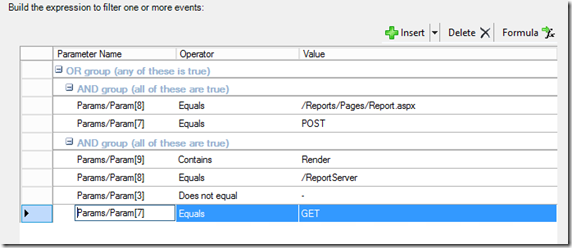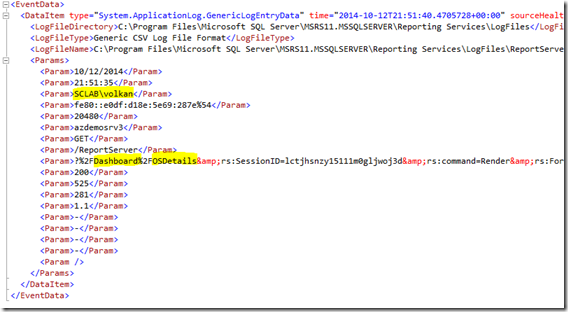Part I - Monitoring IIS Logs with Operations Manager
In this post I'll talk about IIS log file monitoring.
Log file monitoring and event collections rules are not used as much as other features but in some cases they provide perfect solution for our monitoring needs. In Part I we will create the required event collection rule and in Part 2 I’ll guide you on creating a custom report to present the events we collected.
Scenario
Customer is using a web service to fetch some sensitive data and wants to track who is querying the web service within the organization. Unfortunately this 3rd party web service does not have any auditing capabilities so we will try to close this gap using OpsMgr.
I will use Orchestrator web service for this demo. same technique can be used to monitor any kind of website hosted in IIS.
IIS Logs
Before we dive into details we need to understand the IIs log format. IIs logs can be configured from Internet Information Services Manager.
Here you can select the fields to be included in the log
Sample log file
This is a section from my orchestrator web service log.This is the log entry is created when you browse a specific runbook in orchestrator web console.
#Fields: date time s-sitename s-computername s-ip cs-method cs-uri-stem cs-uri-query s-port cs-username c-ip cs(User-Agent) sc-status sc-substatus sc-win32-status time-taken
2014-10-12 20:53:19 W3SVC2 AZDEMOSRV1 fe80::b8b0:55b0:4ef:e23a%32 GET /Orchestrator2012/Orchestrator.svc/Jobs() $expand=Runbook,Statistics&$filter=startswith(Runbook%2FPath%2C'%5CSharepoint%5C')%20and%20(RunbookId%20eq%20guid'0b759245-c56e-4f41-83e7-6eded739ed99')&$select=Id,RunbookId…… 81 DEMO\volkan fe80::b8b0:55b0:4ef:e23a%32 Mozilla/4.0+(compatible;+MSIE+7.0;+Windows+NT+6.1…….) 200 0 0 9669
OpsMgr Event Collection Rules
Lets start with creating an event collection rule. Navigate to Authoring pane in OpsMgr console and create a new Event Collection rule. We will use Generic CV Text Log .
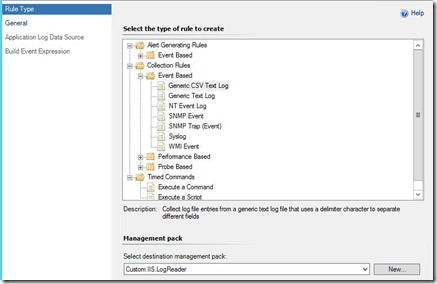
Give it a name and select target . I’ll use Windows Operations system as target and create a disabled rule. We will create an override to enable it on specific servers.
Specify the directory for the logs, log pattern and separator. In separator area just press space once , we will use space as our separator.
P.S If you have multiple websites in your IIS server make sure you specify the right directory.
Build event Expression Tab lets you to filter the events using parameters. Before we can do this we need to now which parameter represents the data we seek. So lets have a look at he captured event
Event below is generated when we start a runbook from Orchestrator web console
2014-10-12 19:12:56 W3SVC2 AZDEMOSRV1 fe80::b8b0:55b0:4ef:e23a%32 POST /Orchestrator2012/Orchestrator.svc/Jobs – 81 DEMO\volkan fe80::b8b0:55b0:4ef:e23a%32 Mozilla/4.0+(compatible;+MSIE+7.0;+Windows+NT+6.1…) 201 0 0 1209
When this log is captured by OpsMgr System.ApplicationLog.GenericCSVLog.FilteredEventProvider will place each field under separate parameter as shown below.
<EventData>
<DataItem type="System.ApplicationLog.GenericLogEntryData" time="2014-10-12T19:13:11.9659052+00:00" sourceHealthServiceId="FA577900-3B84-786B-8E5A-8B235CE22A2B">
<LogFileDirectory>C:\inetpub\logs\LogFiles\W3SVC2</LogFileDirectory>
<LogFileType>Generic CSV Log File Format</LogFileType>
<LogFileName>C:\inetpub\logs\LogFiles\W3SVC2\u_ex141012.log</LogFileName>
<Params>
<Param>2014-10-12</Param>
<Param>19:12:56</Param>
<Param>W3SVC2</Param>
<Param>AZDEMOSRV1</Param>
<Param>fe80::b8b0:55b0:4ef:e23a%32</Param>
<Param>POST</Param>
<Param>/Orchestrator2012/Orchestrator.svc/Jobs</Param>
<Param>-</Param>
<Param>81</Param>
<Param>DEMO\volkan</Param>
<Param>fe80::b8b0:55b0:4ef:e23a%32</Param>
<Param>Mozilla/4.0+(compatible;+MSIE+7.0;+Windows+NT+6.1…)</Param>
<Param>201</Param>
<Param>0</Param>
<Param>0</Param>
<Param>1209</Param>
</Params>
</DataItem>
</EventData>
Here I’m interested in in
Parameter 6 = POST this filter will only collect runbook start and stop log entries. When you specify parameters in Event expression you need to refer them as Params/Param[<number>]
After creating the rule I’ve created an override to enable this rule for specific servers
You can also use UNC share for this type rules , for more details check Kevin Holman's blog post
OperationsManagerDW Event Views
I like spending time on SQL management studio so I’ll review the events from DW. You can use the query below to find the events captured by Event Collection rules. All CSV Text Log rules are published as GenericCSVLog in data warehouse so we will use this to filter the captured events.
SELECT TOP (1000) Event.vEvent.DateTime, vRule.RuleSystemName, Event.vEventDetail.EventData, vEventPublisher.EventPublisherName
FROM Event.vEvent INNER JOIN
Event.vEventDetail ON Event.vEvent.EventOriginId = Event.vEventDetail.EventOriginId INNER JOIN
vEventLoggingComputer ON Event.vEvent.LoggingComputerRowId = vEventLoggingComputer.EventLoggingComputerRowId INNER JOIN
Event.vEventRule ON Event.vEvent.EventOriginId = Event.vEventRule.EventOriginId INNER JOIN
vRule ON Event.vEventRule.RuleRowId = vRule.RuleRowId INNER JOIN
vEventPublisher ON Event.vEvent.EventPublisherRowId = vEventPublisher.EventPublisherRowId
WHERE vEventPublisher.EventPublisherName='GenericCSVLog'
--and (vRule.RuleSystemName = 'MomUIGeneratedRulea7e8d1fadd4b48afb9bc433dd2a5decf')
ORDER BY Event.vEvent.DateTime DESC
Result;
You can review the events to find the rulesystemname for the rule you created and filter the query further by using the rulesystemname. Since we have created this in OpsMgr console it has a automatically generated name. Clicking the eventdata will bring you all captured event details.
Now we have to use some XML querying in SQL to get what we need from these events.
SELECT TOP (100) Event.vEvent.DateTime
,vEventDetail.EventData.value('(/EventData/DataItem/Params/Param)[10]', 'varchar(100)') as Username
,vEventDetail.EventData.value('(/EventData/DataItem/Params/Param)[6]', 'varchar(10)')+' - '+vEventDetail.EventData.value('(/EventData/DataItem/Params/Param)[7]', 'varchar(100)') as Operation
,vEventDetail.EventData.value('(/EventData/DataItem/Params/Param)[4]', 'varchar(100)') as Computername
,vEventDetail.EventData.value('(/EventData/DataItem/Params/Param)[8]', 'varchar(256)') as Details
,SUBSTRING(vEventDetail.EventData.value('(/EventData/DataItem/Params/Param)[8]', 'varchar(256)'),37,36) as JOBID
FROM Event.vEvent INNER JOIN
Event.vEventDetail ON Event.vEvent.EventOriginId = Event.vEventDetail.EventOriginId INNER JOIN
vEventLoggingComputer ON Event.vEvent.LoggingComputerRowId = vEventLoggingComputer.EventLoggingComputerRowId INNER JOIN
Event.vEventRule ON Event.vEvent.EventOriginId = Event.vEventRule.EventOriginId INNER JOIN
vRule ON Event.vEventRule.RuleRowId = vRule.RuleRowId INNER JOIN
vEventPublisher ON Event.vEvent.EventPublisherRowId = vEventPublisher.EventPublisherRowId
WHERE vEventPublisher.EventPublisherName='GenericCSVLog'
and (vRule.RuleSystemName = 'MomUIGeneratedRulea7e8d1fadd4b48afb9bc433dd2a5decf')
ORDER BY Event.vEvent.DateTime DESC
Result
As you can see I’ve modified my rule to capture special get events as well to show you how to query and filter out XML fields.
SQL Reporting Services Report Access
Same technique can be used to track who is accessing the reports in SSRS . You have to create another rule and use the following expression. first part tracks the report access from Reports and second part tracks the usage when reports are run from reporting services ( in general SC products use second option to render report within their console)
P.S Check out Enable HTTP logging for SSRS
Eventdata shows the who has run which report.
In PART 2 we will create a custom report to display this information in a user friendly way.