Installing System Center Virtual Machine Manager 2008 Beta Part I
I came across a couple of great posts from Arlindo the other day! He has been writing up some bits on SCCVMM Beta! which as previously mentioned is just going into Beta! have a read of how to get your self set up in this two part series!
----------------------------------------
As I mentioned in me previous post System Center Virtual Machine Manager (SCVMM) 2008 Beta is available for download and as a coincidence (believe it or not but it's true) I installed the bits today to test this new management tool.
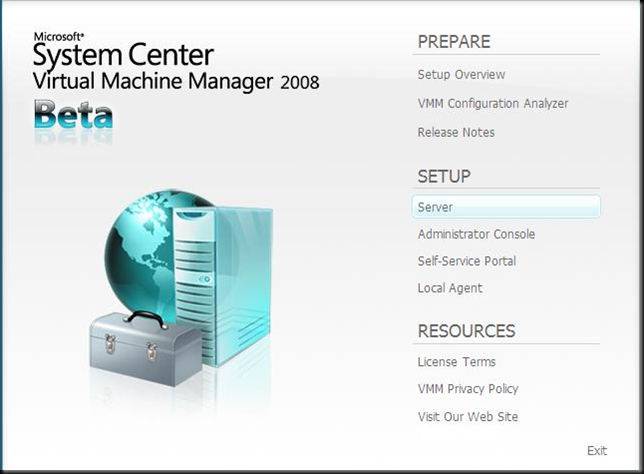
The installation process of SCVMM is very straightforward during the setup you have 4 different options you can Install in this post we will focus on the Server and Administration tool, furthermore I’ll show some screenshot's on how to add a Hyper-V host machine and how it recognize my VM’s running onto the physical box.
First I did run the Server setup process.
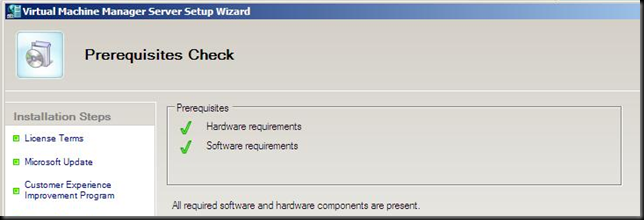
The install process checks if all pre-requisites are met based on the Hard- and Software Requirements.
Next you need to specify the installation path note that this is not the location where we will store the VM Library it’s just for the SCVMM program files.
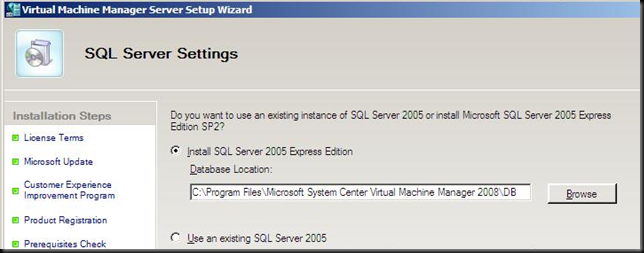
Here you have the option either to use an existing SQL Server 2005 Server or to install the SQL Server Express edition, know that the express edition has some limitations compared to the full blown server.
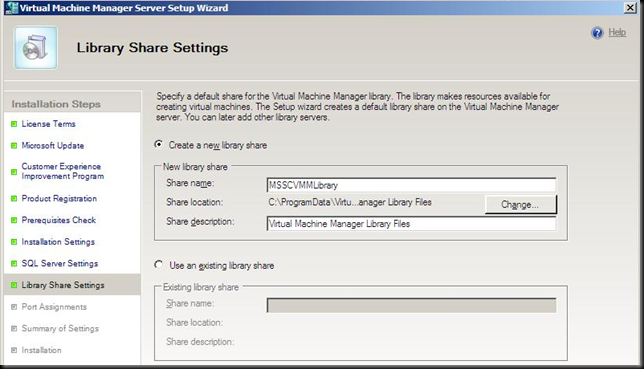
The next step is to define the Library share, this is the location where you can store the different VM templates, offline VHD’s, ISO, scripts, etc ….
By default SCVMM will create the MSSCVMMLibrary share as shown on the above screenshot but you can easily select another share and this can be a local share or an existing share onto a file server for example.
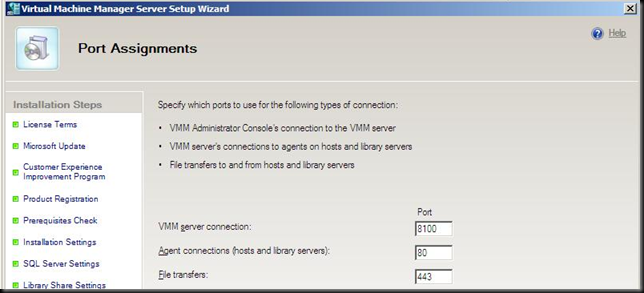
With the installation almost done you now need to define which ports SCVMM will use for the server connection, agent connection and file transfer. If your’e firewall is enabled the install process will try to open those ports.
This concludes the installation of the server components. Now we need to install the management console to be able to manage our virtual environment, note that this can be installed onto another server.
In the part II of this blogpost I’ll go through the Console installation.