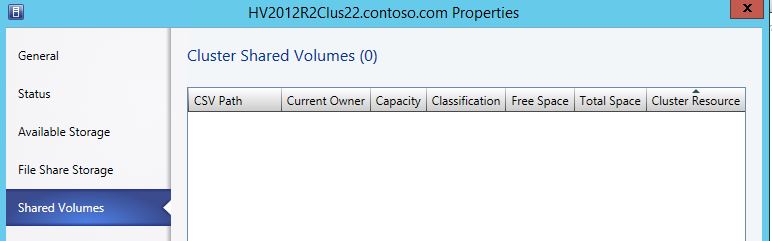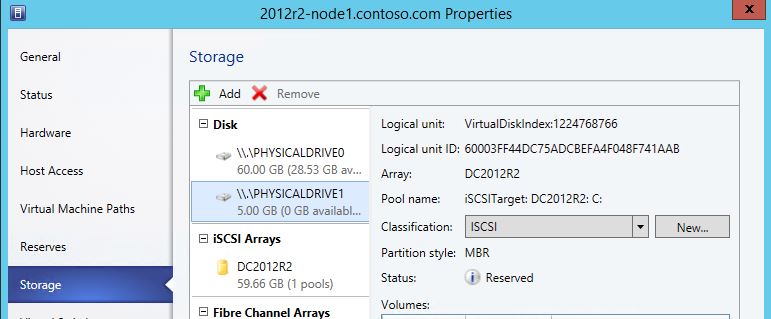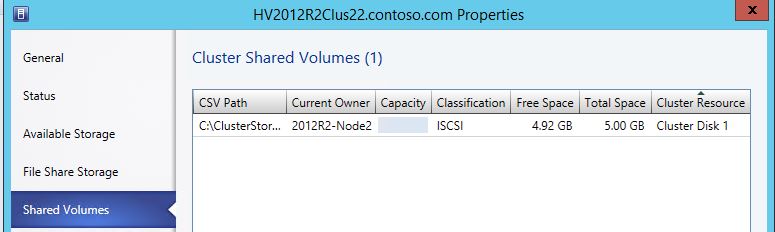Cluster Storage not appearing in VMM Cluster Properties
I stumbled across this issue when working with a user that wanted to add additional Cluster Shared Volumes (CSVs) to an already VMM-managed Hyper-V cluster.
The user needed to create a new volume copy a large number of .vhd files to it and then clone the volume, creating multiple disks to be added as separate CSVs. The copying of the data and the cloning of the disks appeared to work fine, even the adding of the new volumes and enabling them as CSVs worked perfect, in Failover Cluster Manager (FCM). The problem came when the user wanted to be able to attach the .vhds stored on the new volumes to existing Virtual Machines (VMs) using a PowerShell script which included VMM cmdlets. Whenever they attempted to run the script, there were advised that the new volumes do not exist. However we could see them in FCM and even browse/read/write to them via Explorer. However, when looking at the properties of the cluster in VMM the new volumes did not appear. Below is a couple of example screenshots of the experienced issue:
New volume appearing in FCM
Emtpy Shared Volume list in VMM, cluster properties
When analyzing the individual hosts and checking what storage they can see, interestingly we can see reference to the volume in FCM under the Hardware section on the host properties, example:
With no number of manual VMM refresh tasks fixing the issue, I simply removed the storage, formatted the disk and re-added to the cluster (using FCM). After performing these simple tasks, in my case, the disk appeared in VMM cluster properties:
After performing these tests and investigating the issue, I am still yet to find out why the disks did not appear in VMM cluster properties...however what I have learned is that VMM doesn't appear to like cluster disks that have been added to a cluster without being freshly formatted.