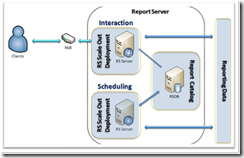How to turn Reporting Services Features such as–Schedule Events and Report Delivery and Web Service and HTTP Access–On or Off
According to SQL CAT team article on best practices consideration on RS-Scale out deployment -
“..To isolate your workloads, set your scheduling Reporting Services servers to Schedule Events and Report Delivery Enabled, and set your interactive Reporting Services servers to Web Service and HTTP Access Enabled. By default both options are enabled, so make sure only one is enabled on each server when you decide workload isolation is the path you will take. “
Here is how you can set “Schedule Events and Report Delivery Enabled“ and “Web Service and HTTP Access Enabled“ options on RS:
Report Server Web Service
To turn on or off the Report Server Web service by editing configuration
Open the RsReportServer.config file in a text editor.
To turn on the Report Server Web service, set IsWebServiceEnabled to true:
<IsWebServiceEnabled>true</IsWebServiceEnabled>
To turn off the Report Server Web service, set IsWebServiceEnabled to false:
<IsWebServiceEnabled>false</IsWebServiceEnabled>
Save your changes and then close the file.
To turn on or off the Report Server Web service by using SQL Server Management Studio
Open SQL Server Management Studio and connect to the Reporting Services instance that you want to configure.
In Object Explorer, right-click the Reporting Services node, point to Policies, and click Facets.
In the Facet list, select Surface Area Configuration for Reporting Services.
Under Facet Properties:
To turn on the Report Server Web service, set WebServiceAndHTTPAccessEnabled to True.
To turn off the Report Server Web service, set WebServiceAndHTTPAccessEnabled to False.
Click OK.
Scheduled Events and Delivery
To turn on or off scheduled events and delivery by editing configuration
Open the RsReportServer.config file in a text editor.
To turn on scheduled report processing and delivery, set IsSchedulingService, IsNotificationService, and IsEventService to true:
<IsSchedulingService>true<\IsSchedulingService>
<IsNotificationService>true<\IsNotificationService>
<IsEventService>true<\IsEventService>To turn off scheduled report processing and delivery, set IsSchedulingService, IsNotificationService, and IsEventService to false:
<IsSchedulingService>false<\IsSchedulingService>
<IsNotificationService>false<\IsNotificationService>
<IsEventService>false<\IsEventService>Save your changes and then close the file.
 To turn on or off scheduled events and delivery by using SQL Server Management Studio
To turn on or off scheduled events and delivery by using SQL Server Management Studio
Open SQL Server Management Studio and connect to the Reporting Services instance that you want to configure.
In Object Explorer, right-click the Reporting Services node, point to Policies, and click Facets.
In the Facet list, select Surface Area Configuration for Reporting Services.
Under Facet Properties:
To turn on scheduled events and delivery, set ScheduleEventsAndReportDeliveryEnabled to True.
To turn off scheduled events and delivery, set ScheduleEventsAndReportDeliveryEnabled to False.
Click OK.

SOURCE: https://msdn.microsoft.com/en-us/library/bb677363(v=SQL.105).aspx This is a very good article. It took me while to find this out.