Azure in 5 minutes: Azure Site Recovery (ASR) for VMware – Protecting VMs
|
Rob Waggoner |
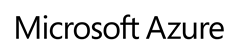 |
In this video, I will walk through the process to protect a VMware based VMs with ASR. This is part two of the VMware based videos.
If you haven’t read this yet, this article is a very good read. It provides an excellent overview of the requirements of ASR for VMware workloads:
https://azure.microsoft.com/en-us/documentation/articles/site-recovery-vmware
One of the errors I received while setting up ASR, was Error ID 78007. It basically says the firewall is getting in the way of installing the the ASR agent on the VM we are trying to protect. The guidance is spot on so please address this issue in advance.
Error ID 78007
Error Message The requested operation did not complete.
Provider error code: 95103
Provider error message: Protection could not be enabled.
Provider error possible causes: Push installation of the mobility service to the source machine 192.168.221.96 failed with error code EP0854. Either the source machine is not running, or there are network connectivity issues between the process server VMWAREP1 (192.168.221.99) and the source machine.
Provider error recommended action:
1. Ensure that the source machine is accessible from the process server VMWAREP1 (192.168.221.99).
2. Allow Windows Management Instrumentation (WMI) in the Windows Firewall. Under Windows Firewall settings, select the option “Allow an app or feature through Firewall” and select WMI for all profiles.
In addition, the following is needed for push installation to complete successfully:
1. Allow File and Printer Sharing in the Windows Firewall. Under Windows Firewall settings, select the option “Allow an app or feature through Firewall” and select File and Printer Sharing for all profiles.
2. Ensure that the user account has administrator rights on the source machine.
3. Disable remote User Account Control (UAC) if you are using local administrator account to install the mobility service. Disable protection and retry the operation after ensuring that all prerequisites for push installation of the mobility service are complete.
See https://go.microsoft.com/fwlink/?LinkId=525131 for push installation guidance.
Possible causes
Check the provider error for more details.
Recommendation
Resolve the issue as recommended in the provider error details.
Please check out our whole series of Azure blogs & videos at https://azure.msts2.com
Until next time,
Rob
Technorati Tags: Rob Waggoner,Azure Site Recovery for VMware,ASR for VMware,VMware DR,VMware Disaster Recovery,Microsoft TS2,Error ID 78007
