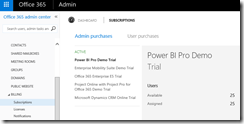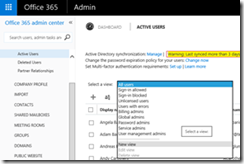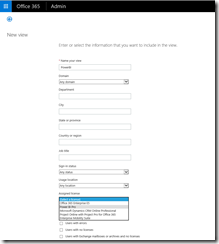How To View Assigned Licenses by User in Office 365
I recently got a question from a partner on how to see which users have been assigned a Power BI pro license. The subscription section under billing does a nice job of showing you total number of licenses that are available and assigned. It does not provide a list of which actual users have been assigned the licenses. Here is a screenshot:
Doing some research I found a great little article for Power BI (Power BI in Your Organization.) that showed how to accomplish this. It was fairly straight forward and easy to accomplish. What is great is that you can do this for other products in your Office 365 tenant (CRM, Project, EMS..etc)
To get the list of users all you have to do is create a new view.
- To create this new view, open the Office 365 admin center
- Go to Users > Active Users,
- On the Select a View menu, select New View.
4. Name your new view, and under Assigned license, select the license you want to view, in this case I selected Microsoft Power BI.
5. Click Save.
Once the new view has been created, you will be able to see all the users in your tenant have assigned licenses by product that you chose in your view.