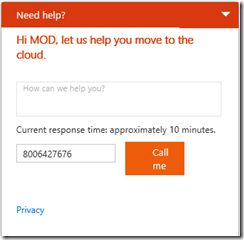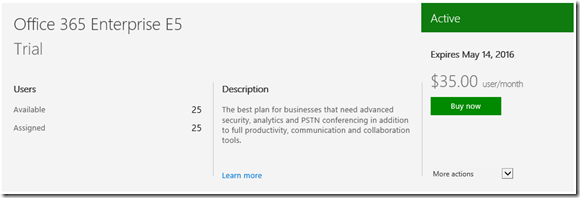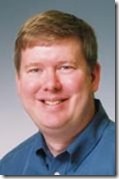FastTrack for Office 365 Now Available to 50+ Seat Customers
Q: (from Alex)
What’s up with new FastTrack offer for customers between 50 and 150 seats?
A:
OK… I know FastTrack has a sorted history in the SMB space, but frankly most of that frustration and concern was because of poor communication on our part. FastTrack should be viewed as an SMB resource that can be leveraged to accelerate the adoption of Office 365 and possibly defer some of the migration costs. The key to successful FastTrack engagement, in my mind, is making sure you are in control.
So What’s New?
https://fasttrack.microsoft.com/office
FastTrack Center Update | Available to customers with 50+ seats
FastTrack Center works with you to assess, remediate, enable, and migrate eligible Office 365 services – now available to customers with 50 seats and above. Refer to the FastTrack FAQ for details about these new capabilities.
The Office 365 Adoption Offer is also being extended to support customers with 50 seats and above. The adoption offer provides funding to partners to help the customer obtain active use of the service workloads – learn more about the adoption offer at https://aka.ms/adoptionoffers
Who and What is Impacted?
I really like this table which shows the FastTrack services available by customer seat count:
All Office 365 Customers |
+50 Office 365 Customers |
+150 Seat Office 365 Customers |
|
FASTTRACK - ENVISION |
|||
Success plan - from Business Reason to Deployment |
X |
X |
X |
Recommended Usage Scenarios to Deploy |
X |
X |
X |
E5 90 day / 250 seat trial - pre production/pre purchase tenant |
X |
X |
X |
Office 365 FastTrack Roadmap |
X |
X |
X |
FASTTRACK - ONBOARD |
|||
FastTrack Center onboarding service |
X |
X |
|
FastTrack Center detailed migration guidance - mail & files |
X |
X |
|
FastTrack Center engineer assisted migration - mail & files |
X |
||
Assessment & Remediation tools |
X |
X |
X |
Adoption Methodology & Project Templates |
X |
X |
X |
FASTTRACK - DRIVE VALUE |
|||
Service management toolkit |
X |
X |
X |
Awareness Kits & User Training |
X |
X |
X |
Adoption Planning Assistance |
X |
X |
|
FY 16 Adoption Offers |
X |
X |
How do I make sure I’m in Control of the offer?
It’s all about being included in the conversation and the first step for inclusion is to be properly listed as the Partner of Record. If you are leveraging the Office 365 Partner Administration Dashboard, you are right on track. All trials and customer offers will automatically include you as the POR. If you fail to include your POR or if the customer signs up for Office 365 directly from Microsoft, administrative users for subscriptions greater than 50 users will see the following dialog:
To prevent this dialog from appearing, go to the Office 365 Administrative Dashboard. Using the left hand navigation, go to Billing and then Subscriptions. At this point your screen will display a list of all of the subscriptions, each one looking similar to this:
Under the “More Actions” drop down arrow in the lower right corner, you will find the option to add the partner of record ID from your Microsoft Partner Network account. Make sure it is added to all of the subscriptions. Once you are listed as the POR, the aforementioned “Need help?” dialog box will not appear on the administrative home page.
The good news is that if you are using CSP as the sales model for Office 365, the POR is automatically included and can’t be changed.