Office 365 Things You Need To Know: Office 365 Migration Methods
 |
| Jeff Stoffel |
Earlier in the week we talked about migration decision factors and migration planning. In this blog I am going to reference the various ways to migrate multiple email accounts to Office 365. You will quickly see how important the upfront planning and uncovering the decision factors is to help you choose the correct migration method for your customer.
Ways to migrate multiple email accounts to Office 365
You can migrate mailboxes from an Exchange Server or from migrate email from another email system. And your customers can import their own email, contacts, and other mailbox information to an Office 365 mailbox created for them. See Decide on a migration path for help with choosing the best option for your customer.
Migrate mailboxes from Exchange Server 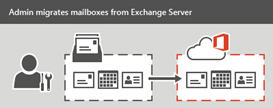
For migrations from an existing on-premises Exchange Server environment, you can migrate all your customer’s email, calendar, and contacts from user mailboxes to Office 365.
There are three types of email migrations that can be made from an Exchange Server:
Cutover Migration - Migrate all mailboxes at once. You can use this type of migration if you're customer is running Exchange 2003, Exchange 2007, Exchange 2010, or Exchange 2013. For an overview of cutover migration, see What you need to know about a cutover email migration to Office 365. To perform the migration tasks, see Perform a cutover migration to Office 365.
Staged Migration - Migrate mailboxes in batches. This type of migration can be used with Exchange 2003 or Exchange 2007 customers. For an overview of staged migration, see What you need to know about a staged email migration to Office 365. To perform the migration tasks, see Perform a staged migration of Exchange Server 2003 and Exchange 2007 to Office 365.
Hybrid Migration - Migrate using an integrated Exchange Server and Office 365 environment. This type of migration is used when you need to maintain both on-premises and online mailboxes for your customer while you gradually migrate users and email to Office 365.
-
- You have Exchange 2010 and want to migrate mailboxes in small batches over time
- You have Exchange 2013
For more information, see Plan an Exchange Online hybrid deployment in Office 365.
Use Office 365 Import Service to migrate PST-files 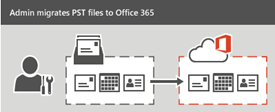
If your customer has many large PST files, you can use the Office 365 Import Service to migrate email data to Office 365. You can use the Office 365 Import Service to either upload the PST files through a network, or to mail the PST files in a drive that you prepare. For additional details, see Office 365 Import Service.
Migrate email from another IMAP-enabled email system
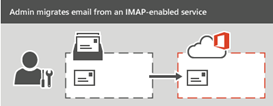 You can use the Internet Message Access Protocol (IMAP) to migrate your customer’s email from Gmail, Exchange, and other email systems that support IMAP migration. When you migrate the user's email by using IMAP migration, only the items in the users' inbox or other mail folders are migrated. Contacts, calendar items, and tasks can't be migrated with IMAP, but they can be by a user.
You can use the Internet Message Access Protocol (IMAP) to migrate your customer’s email from Gmail, Exchange, and other email systems that support IMAP migration. When you migrate the user's email by using IMAP migration, only the items in the users' inbox or other mail folders are migrated. Contacts, calendar items, and tasks can't be migrated with IMAP, but they can be by a user.
IMAP migration also doesn't create mailboxes in Office 365. You'll have to create a mailbox for each user before you migrate their email. To migrate email from another mail system, see Migrate your IMAP mailboxes to Office 365. After the email migration is done, any new mail sent to the source email isn't migrated.
Have end users import their own email 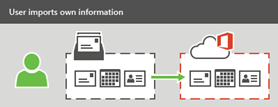
Your customer’s users can import their own email, contacts, and other mailbox information to Office 365. See Migrate email and contacts to Office 365 for Business to learn how.
Be sure to check out how the third party migration tools Matt referenced earlier this week can be leveraged to accelerate all phases of your migration – from planning through full deployment.
Please check out our whole series of Office 365 posts at https://office365.msts2.com