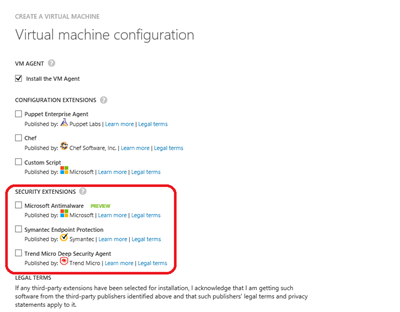Antimalware on Microsoft Azure
|
Rob Waggoner |
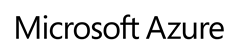 |
As we talk about security and Microsoft Azure, traditional antimalware is still a topic of discussion and something that is still needed. If you’ve created a Virtual Machine in Azure through the gallery, you’ve probably seen that you now have the ability to add security extensions to your virtual machines.
What this means is that you have the ability to deploy a new VM with one of these Anti-malware engines installed in your initial image.
- For the Microsoft Antimalware engine, the engine is deployed in a disabled state, but this document talks about how to enable the Microsoft Antimalware engine.
- The Symantec engine is enabled by default in trial mode. You can then connect it to your existing Symantec infrastructure.
- The Trend Micro Deep Security Agent (trial) is enabled by default and can be configured to connect to your existing Trend infrastructure.
If you need to deploy Antimalware to an existing machine, you can do that as well. There are PowerShell scripts that can be run on existing VMs to install any of these engines. Check out this article, it provides more detail on each of the Security Extensions and how to install a Security Extension in an existing VM.
Until next time,
Rob
Technorati Tags: Microsoft Azure,Azure,Security Extension,antimalware