Windows 8.1 Update – 2 Months Later
Josh Condie – It’s been almost 2 months since we released the Windows 8.1 Update at our Build Conference, so I thought I’d do a quick review of some of my more appreciated enhancements. To set the stage, I am the epitome of mobile employee. I travel extensively (both locally and nationally), spend much time at airports, in airplanes, at Microsoft Offices, on partner premises, as well that highly valued time in my home office. Many different settings, networks, ergonomic positions, input methods (type, mouse, touch, talk) into a wide variety of devices (MS and other). If there’s something I love or hate about a technology, it will rear it’s head very quickly!
Yet with the changes in the Windows 8.1 Update it is all GOODNESS, and with it I have at least 2 minutes back in my day. Sound trivial? Multiply that by 251 (number of workdays in 2014). Now it has a measurable value!
My quick list:
1. Pin Store Apps to your Taskbar. Save’s me 30-60 seconds a day and provides a quicker route to app screen sharing:
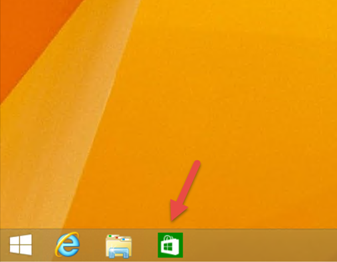
Not only can you pin Store Apps to the Taskbar; now, running Store Apps can show up on your Taskbar, just like a traditional Desktop App would.
Right click the Taskbar and select Properties to get to this configuration Tab:
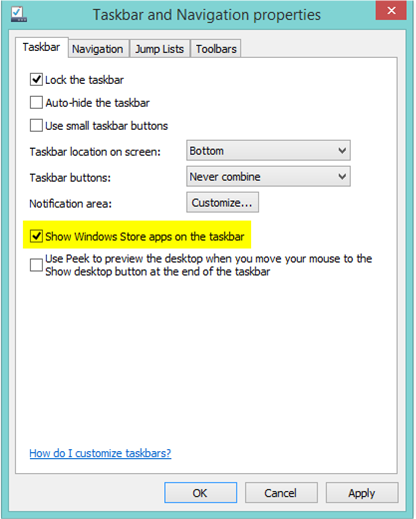
You can see the Taskbar on the Start screen regardless of the "Show Store apps on the taskbar" setting
Furthermore, Modern Apps get "minimize" and "close" buttons as part of this Update – a gift to mouse and keyboard users. Just hover the mouse pointer at the top of the App.
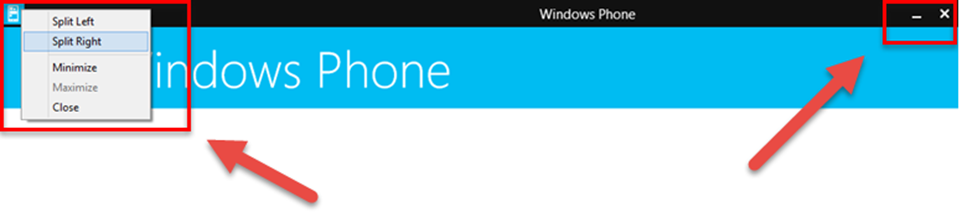
2. Managing Disk Space on Tablets with small drives:
I now have couple of Windows Tablets that I love (Lenovo Thinkpad 8!!!), yet they don’t have a lot of space in the base configurations. OneDrive has helped a ton, by getting my files into the cloud. Yet I still sync a ton of that content locally in order to work on planes (with horrible bandwidth options).
- Easily keep tabs on the amount space that your Apps take up and uninstall them right from here (click "See my app sizes")
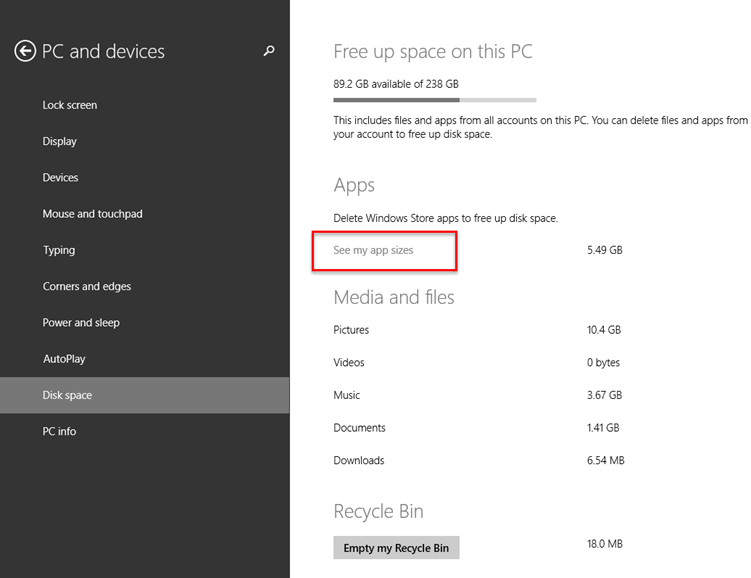
3. Power and Search buttons on the Start screen – Great for small tablets:
