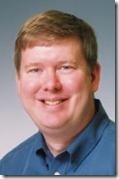Office for iPad Weekend Review
Over the weekend, I spent a few minutes (OK hours...) comparing the new Office for the iPad to other favors of Office including the version for the Windows / IOS / Android Phones, the Web Apps, Windows RT, and the PC. I didn’t include the new native Android version nor the version for the Mac because I don’t have access to either of those platforms. In addition, I only looked at the three new applications for the iPad: Word, Excel, and PowerPoint. This post doesn't review existing iPad apps like Outlook, OneNote, or Lync.
My overall impression is that the Office iPad apps are a solid effort. Defiantly MUCH better than the editions released for the Windows / IOS / Android Phones. The Office iPad App is free to view documents but requires an Office 365 subscription to enable edit capabilities. The feature set is comparable to the Office Web Apps. Because the Office Web Apps have more real estate to work with, the Fluent UI is more graphic, but fundamentally the same features are found in the same locations. The biggest exceptions are in PowerPoint where the Office Web Apps have access to design templates and animations which the Office iPad App doesn't appear to support yet. But in the bigger picture the PC and Mac editions are WAY more capable. I would classify the Office iPad Apps has 10-15% of the capabilities of the PC / Mac editions. But the features included are the features used 80% of the time.
What follows is a summary/review of features in the Office for iPad with some of my observations. WAY boring, but I created the document as part of my process, so I figured I'd publish my notes.
Word
Accurate DOC and DOCX rendering – I tested with some of my most challenging documents that even fail the Office Web App edit test
Edit capabilities are only activated via an Office 365 subscription
Seamless access to documents on the local device, OneDrive, OneDrive for Business, and SharePoint using your user profile. Does not appear to have native iCloud document access.
Real time spell check with the red squiggle to indicate incorrectly spelled words with popup correct suggestions
Real time auto complete when you are typing. The auto complete suggestions appear where the cursor is located, so you need to press a delimiter (like the space bar) to accept the suggestion or tap the suggestion directly which moves your hands away from the keyboard.
Multiple level undo
Cursor positioning and text selection was reasonably easy and accurate. Selecting, copying, cutting, and pasting text uses the same controls found elsewhere on the iPad.
Although there isn’t a format paint control, you can copy and paste formatting
My most missed features: index and table of contents
- The Home tab includes:
-
Styles but not the ability to create new styles
Fonts, font size, bold, italic, underline, strike through, superscript, subscript, and pre-defined text effects, but not the ability to define the characteristics of the text effects.
Font and highlight color
Text alignment, line spacing, bullets, numbering, and indents, but only selecting from pre-defined options
Reveal codes
Insert tab:
Page, column, and various section breaks
Table which brings up the Table tab with table formatting options
Pictures from those on the device which brings up the Picture tab with picture formatting options
A robust range of predefined shapes which brings up the Shape tab with formatting options
Text box
Hyperlink
Footnote
- Layout tab:
-
Page orientation, size, and margins
Text direction
Number of columns
Header and footer including page number
- Review tab:
-
Insert and edit comments
Track and manage changes
Select from almost 60 languages for proofing
View tab
Spelling
Ruler with margin, indent, and tab controls
Document statistics
Excel
Shares the same document and cursor control with Word
Accurate XLS and XLSX rendering
My most missed features: Pivot Tables and Charts
- Home tab:
-
Most of the same font options
Cell boarder formatting
Cell alignment
Number formatting from pre-defined choices
Cell styles from pre-defined choices
Insert and delete cells
Sort options
- Insert tab:
-
Table with headers, sorting, and filters controlled with the Table tab
Charts which can be formatted with the Chart tab
Same picture, shape, and text box as Word
- Formulas tab:
-
Sum
A robust selection of financial, logic, text, time, lookup, math, data, and statistical functions
Recalculate
Review tab:
- Just comment controls, no track changes
View tab:
-
Spreadsheet layout options
Freeze panes
PowerPoint
Only operates in landscape
Accurate PPT and PPTX rendering – I used some of my recent PowerPoint 2013 presentations with fancy, intricate animations
I couldn’t find any animation edit controls (big miss)
My most missed features: SmartArt and SmartAlign
- Home tab:
-
Has all of the font control features from Word
Has the slide, text box, and shape insert features (redundant with the Insert tab)
- Insert tab:
-
Insert slide from the available layouts (but I didn’t see a way to edit the layout templates)
Tables, pictures, shapes, and text box like Word
- Transitions tab:
-
A reasonable selection of simple and fancy slide transitions from the PC version of PowerPoint with effect options
Apply to all slides
- Slide Show tab:
-
Start slide show from beginning or current slide
Hide slide
Review tab:
Only shows comments, no edit
No track changes
This entire document was created using the Office for iPad saved to my OneDrive and then copied into Windows Live Writer for this posting.