Windows 8.1 feature preview – unified smart search
By Ron Grattopp  ….One of the most underrated (IMHO) yet important productivity aspects of the desktop OS is the search function. Way back in Vista we introduced the Instant Search (or search-as-you-type as some call it) functionality which was a huge step up over XP, and actually changed the way I worked, leveraging search to launch programs vs cluttering a desktop with a sea of icons. Moreover, in Vista we also introduced Search Folders (precursors to Libraries) which provided organization of search results independent of item location and also facilitated recurring searches. Windows 7 made some incremental, but significant, enhancements in the search results UI and also added Federated Search providing results that were not only beyond the scope of the local PC but simpler to understand and easier to tweak. In Windows 8 we made another leap up the search ladder by allowing you to enter the search criterion once, then targeting (or filtering) for apps, settings, or files in a single click, and also get results targeted by app (say I’m searching for a clock app, or a stock ticker, or location) in another single click right from the Search charm. So what’s new for the Windows 8.1 (aka Win8.1 for the rest of this article) update? Quite a bit actually, it even made PC World’s “Top 5 reasons to upgrade to Windows 8.1” list. For starters Bing now powers Windows 8.1's search and that makes a big difference. When you type from the Start Screen or when you invoke Win+Q (or now Win+S as you may have just read in my previous post), instead of defaulting to an app search, Win8.1 now defaults to an “Everywhere” search, which can be easily filtered (for Settings, Files, Web) via a dropdown list. (see left screenshot below thanks to OneNote and Win-A)
….One of the most underrated (IMHO) yet important productivity aspects of the desktop OS is the search function. Way back in Vista we introduced the Instant Search (or search-as-you-type as some call it) functionality which was a huge step up over XP, and actually changed the way I worked, leveraging search to launch programs vs cluttering a desktop with a sea of icons. Moreover, in Vista we also introduced Search Folders (precursors to Libraries) which provided organization of search results independent of item location and also facilitated recurring searches. Windows 7 made some incremental, but significant, enhancements in the search results UI and also added Federated Search providing results that were not only beyond the scope of the local PC but simpler to understand and easier to tweak. In Windows 8 we made another leap up the search ladder by allowing you to enter the search criterion once, then targeting (or filtering) for apps, settings, or files in a single click, and also get results targeted by app (say I’m searching for a clock app, or a stock ticker, or location) in another single click right from the Search charm. So what’s new for the Windows 8.1 (aka Win8.1 for the rest of this article) update? Quite a bit actually, it even made PC World’s “Top 5 reasons to upgrade to Windows 8.1” list. For starters Bing now powers Windows 8.1's search and that makes a big difference. When you type from the Start Screen or when you invoke Win+Q (or now Win+S as you may have just read in my previous post), instead of defaulting to an app search, Win8.1 now defaults to an “Everywhere” search, which can be easily filtered (for Settings, Files, Web) via a dropdown list. (see left screenshot below thanks to OneNote and Win-A)
The new “Smart Search”, thanks to Bing, will start to make assumptions as you type. For example, if I do Win-Q and then start typing “cloc” (see right-hand image above), it will assume I’m interested in doing clock things and will automatically offer me the option to “set the time” or “Change the date and time”. It will also automatically provide additional search options such as clock repair or clock parts. If none of these is what you want, no problem, just tap/click on the Search symbol or press enter and it will take you to a full screen search page (below) which will include the expected relevant local hits (i.e. files, apps, and settings), but thanks to data taken from Bing, also includes a scrollable list of other possible results – who knew that there was a College Light Opera Company or a Chop-cloc energy saving device or a group called Changing Lives of Older Couples.
And then at the end of this scroll list will also be a list of related searches such as Online Alarm Clock. And then beyond that are links to images and videos on the web as well as numerous other results, again in a scrollable list. (see example below, additional results would be shown if you scroll to the right)
BTW Bing doesn't just index Web content; see this ArsTechnica article for an explanation of how it tries to extract structured, meaningful information from Web pages, using this information to construct entities. These structured entities are known as “Search heroes” and can deep link not just to a web page but directly into an app (say Wikipedia or the Windows Weather and Map apps). [See Paul Thurrott’s post on Smart Search and this PC Mag post for a more in-depth look at the hero interface compete with screen shots]. There’s way more to this than I have time to go into in this post, for instance, Bing builds language models and it knows the hot topics of the day and can adjust it’s language model data to stay current, but at least you have a clue now as to the significant long-term effects of integrating Bing intelligence into the OS search functionality. If you haven’t already, I encourage you to check out the new Smart Search in Windows 8.1 and see how it can help facilitate your ability to get useful and relevant search results and improve your productivity.
Cheers,
Ron
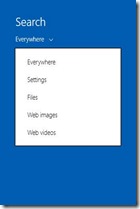
![clip_image002[4] clip_image002[4]](https://msdntnarchive.blob.core.windows.net/media/TNBlogsFS/prod.evol.blogs.technet.com/CommunityServer.Blogs.Components.WeblogFiles/00/00/00/81/45/metablogapi/2625.clip_image0024_thumb_1202CEB3.jpg)
![clip_image002[8] clip_image002[8]](https://msdntnarchive.blob.core.windows.net/media/TNBlogsFS/prod.evol.blogs.technet.com/CommunityServer.Blogs.Components.WeblogFiles/00/00/00/81/45/metablogapi/1104.clip_image0028_thumb_688E8D72.jpg)
![clip_image002[10] clip_image002[10]](https://msdntnarchive.blob.core.windows.net/media/TNBlogsFS/prod.evol.blogs.technet.com/CommunityServer.Blogs.Components.WeblogFiles/00/00/00/81/45/metablogapi/2548.clip_image00210_thumb_0CB678B3.jpg)