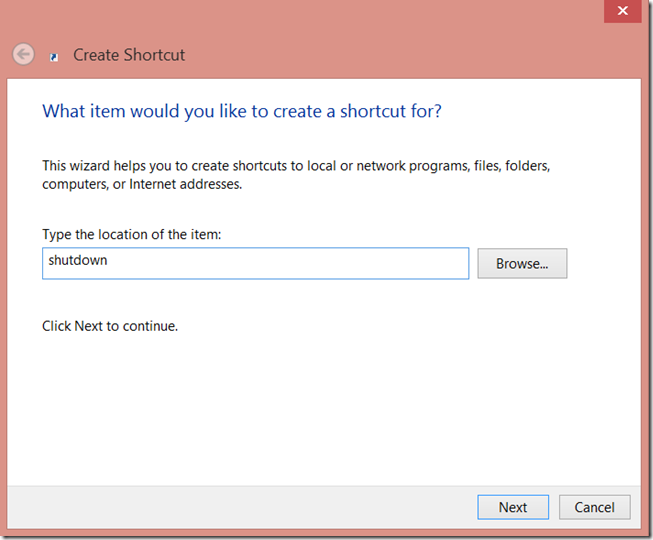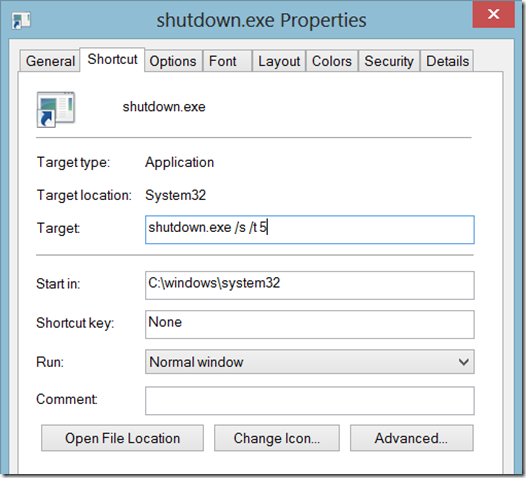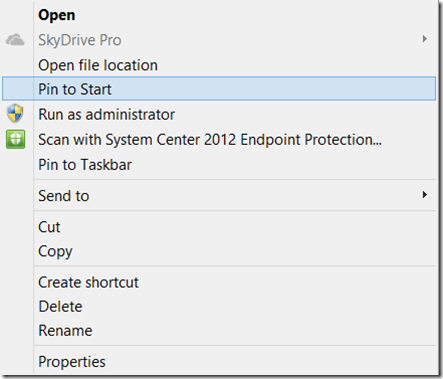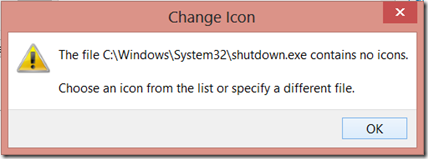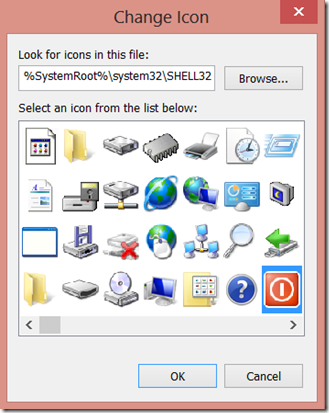Add a 1-click shutdown tile to your Windows 8 Start Screen
By Ron Grattopp  ….Every one I’ve demo’d Windows 8 for always wants to know how I got the Shutdown tile on my Start Screen, so since it’s been such a popular thing I thought I’d go ahead and blog about it, consider it my Christmas gift to you. Here’s how to create a 1-click Shutdown option for your Start Screen and Desktop (I’m betting it’s easier than you probably think)…
….Every one I’ve demo’d Windows 8 for always wants to know how I got the Shutdown tile on my Start Screen, so since it’s been such a popular thing I thought I’d go ahead and blog about it, consider it my Christmas gift to you. Here’s how to create a 1-click Shutdown option for your Start Screen and Desktop (I’m betting it’s easier than you probably think)…
Basically, what we’re doing is creating custom shortcuts that use the built-in Windows Shutdown command.
1. Go to the desktop, then right-click on the desktop and select New | Shortcut.
2. Enter “shutdown” in the Create Shortcut (as shown below), then click Next
3. Accept “shutdown.exe” or rename the shortcut as desired (I personally change it to “ShutDown”) then click Finish
4. Next, right click the new Shutdown shortcut on your desktop and select Properties. Add the /s and /t switches to the shutdown command line (see below). Note: the /s switch is needed to tell the shutdown command that you indeed want it to shutdown, also the /t switch is recommended otherwise by default the shutdown command waits 30 seconds before it executes, and as you see below, I add a 5 after the /t switch to cut the delay time to 5 seconds. (You could also change the icon here as well – I’ll show that later)
5. The final step is to right click the Shutdown shortcut and select the “Pin to Start” option (shown below), remember it will show up to the far right of the Start Screen, so you may want to move it.
That’s it, basically just 5 pretty simple steps. However, here’s some additional things you may want to consider.
- You may want to change the shortcut icon. To do that, right click the shutdown icon and select Properties. Click OK on the first Change Icon dialogue (on left below) then select the icon you want from the ones in the second Change Icon dialogue (on right below). I usually select the red one in the lower right which I’ve highlighted in the right-hand dialogue below.
- If you also want to add a quick restart option to your Start Screen or desktop, just use the same shutdown shortcut steps only substitute the /r switch for the /s switch, voila, shutdown now becomes the restart command.
So, I hope you’ll find this tip useful – feel free to pass it on.
Cheers, as always,
Ron