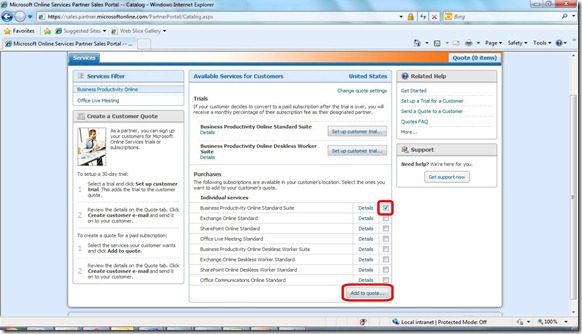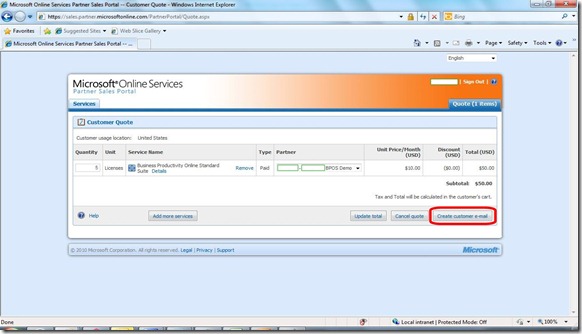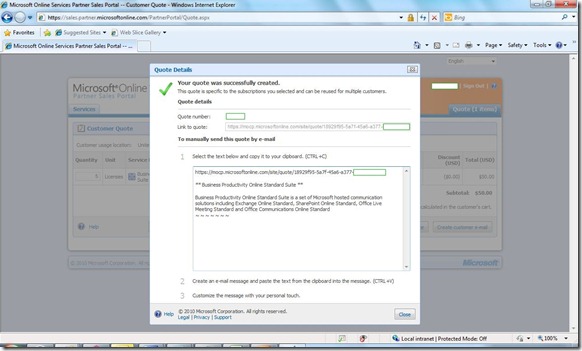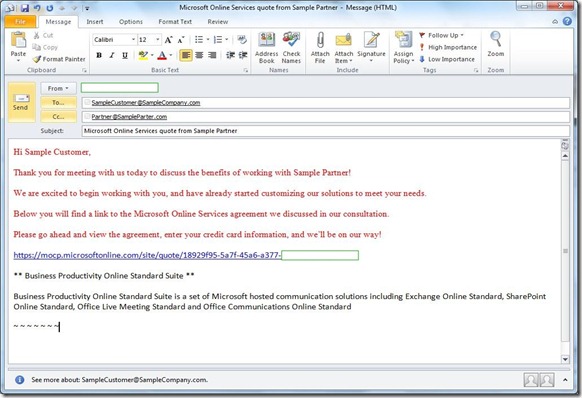How Easy is it for You to Send Customer Quotes for BPOS?
J.J. Antequino
----------------------------------
As the saying goes… It’s so easy a caveman can do it!
Once you have signed the Microsoft Online Service Partner Agreement and taken the assessment, all you need to do is go to the Microsoft Online Services Partner Sales Portal at:
https://sales.partner.microsoftonline.com
(Make sure you log on with the email address associated with your Partner ID)
Once you get there, you will have the option to create both Trail and Purchase orders:
The first time you configure one of these orders you will be asked to confirm your partner information, and once you do that, you will see the Customer Quote.
Notice that your Partner ID will already be pre-populated, and you can add more items to this order if you would like. At this point you will want to click on “Create customer e-mail.” When you do, you will first be presented with this:
The URL that you see here will take customers directly to Microsoft Online Customer Portal where they can then complete their orders…. and you can get paid! What’s also great about this URL is that it can be used for multiple customers!
For example, let’s say you bundle your services into 5/10/25 seat offerings. You only have to create 3 quotes that you can use for all of your customers….
Perhaps you would like to create an email marketing campaign so that all of your customers can trial BPOS…. you can use the same URL there too!
At the same time that the window above opens up, Outlook will open up a new pre-populated e-mail that you can work with. In the image below, you will see some sample text that I created in RED.
Stay tuned for my next blog post, as we walk though the customer experience that occurs after they click on your Customer Quote URL!