Configuring Skype for Business to prompt for audio device
This evening, I found myself needing to configure Skype for Business clients to prompt the user for the audio device when joining. The registry key to control this behavior, AllowOverridingDeviceAtJoinTime, has existed for quite some time:
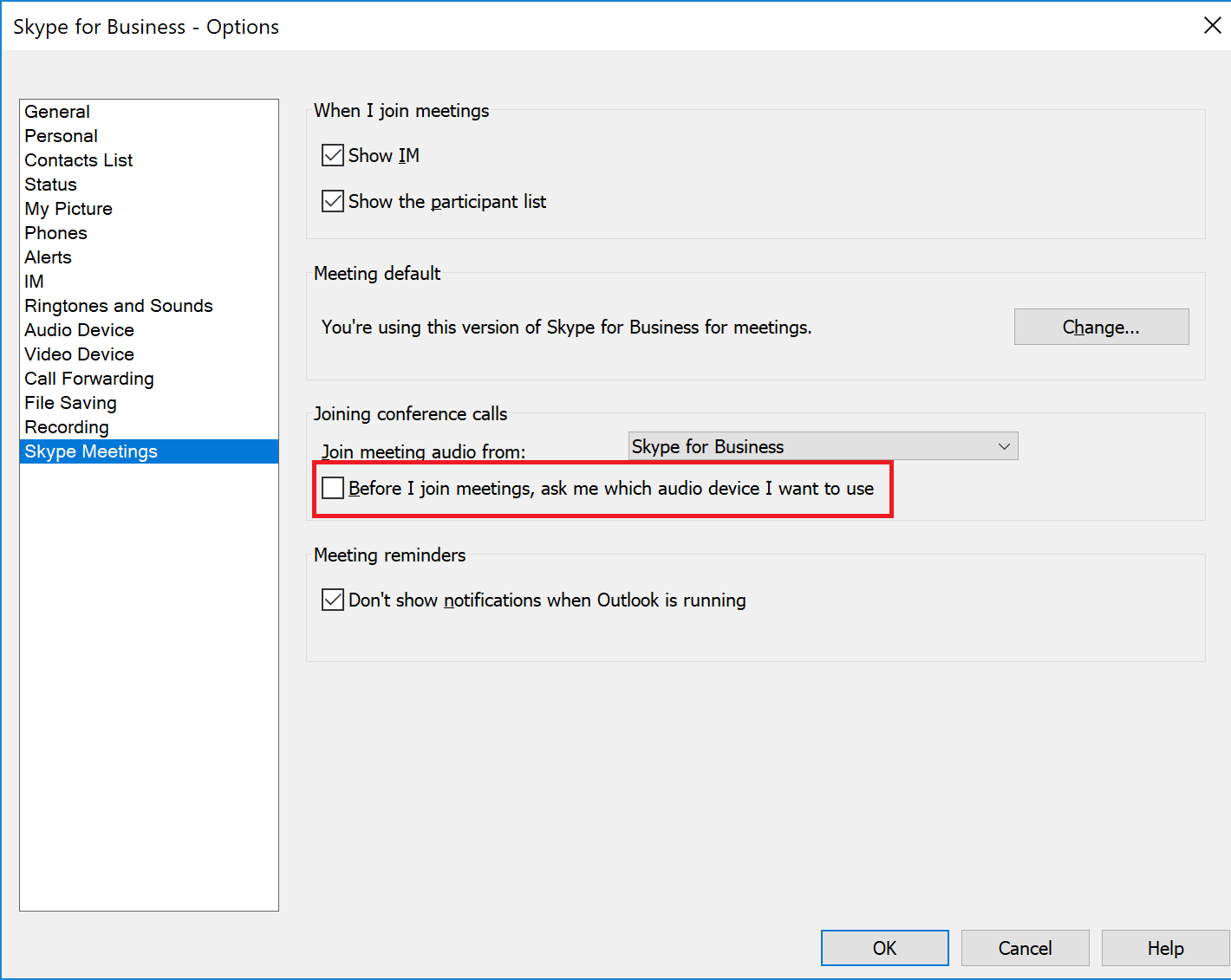
For Communicator, the setting was located at HKCU:\Software\Microsoft\Communicator. For Lync and Skype, it was moved to HKCU:\Software\Microsoft\Office\x.0\Lync.
The DWORD parameter has two possible values:
0: Automatically join a meeting using the default audio source
1: Prompt for audio source before joining meeting
There’s not a setting for it in the GPO template for Skype, so if you find yourself in need of managing this setting, you'll need to script it (usually, I'd be gung-ho for scripting something, but when it comes to registry settings and end-user policy--yuck) or configure a Group Policy Preference. I think you know which route I'm going to choose.
- Launch GPEdit.msc.
- Create a new GPO.
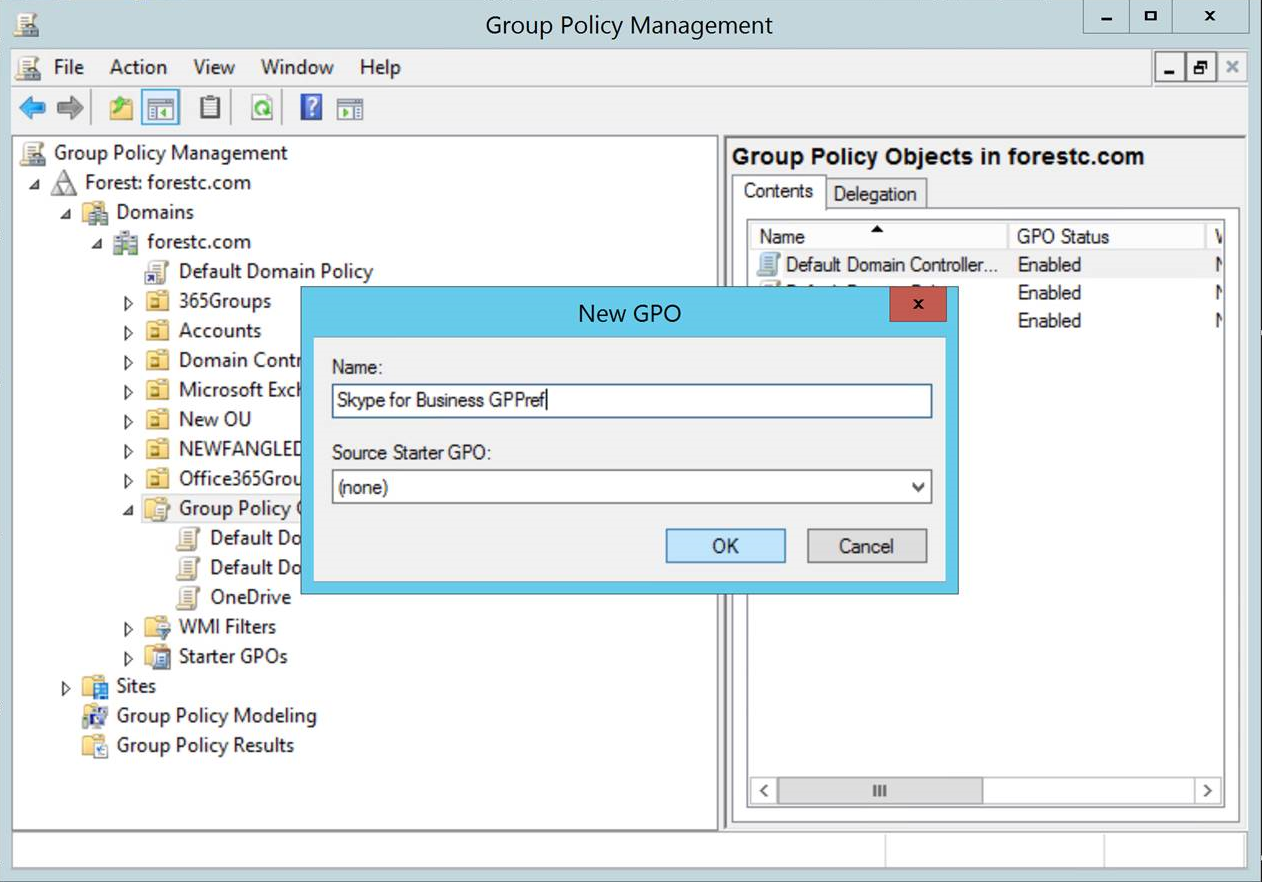
- Edit it.
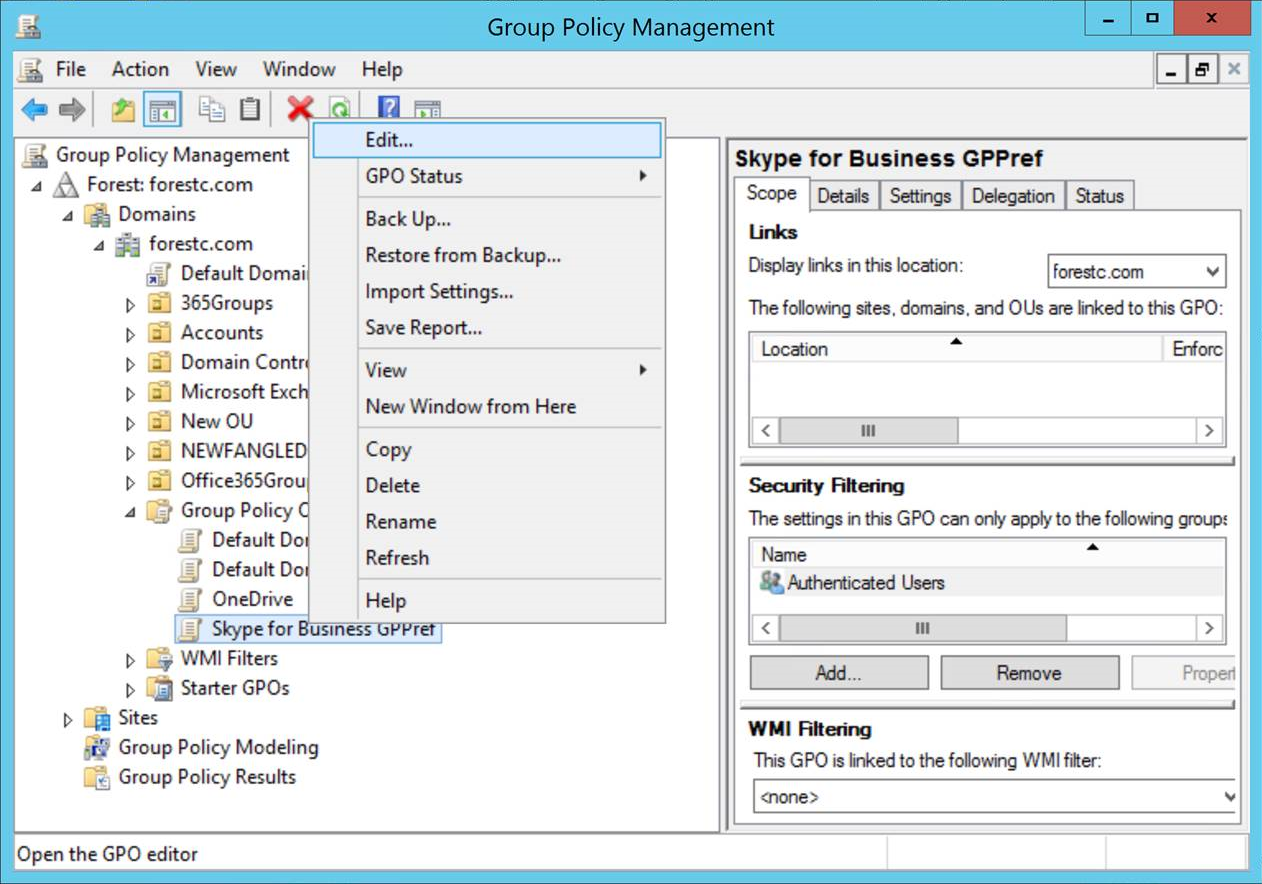
- New User Preference: User Configuration | Preferences | Windows Settings | Registry | New
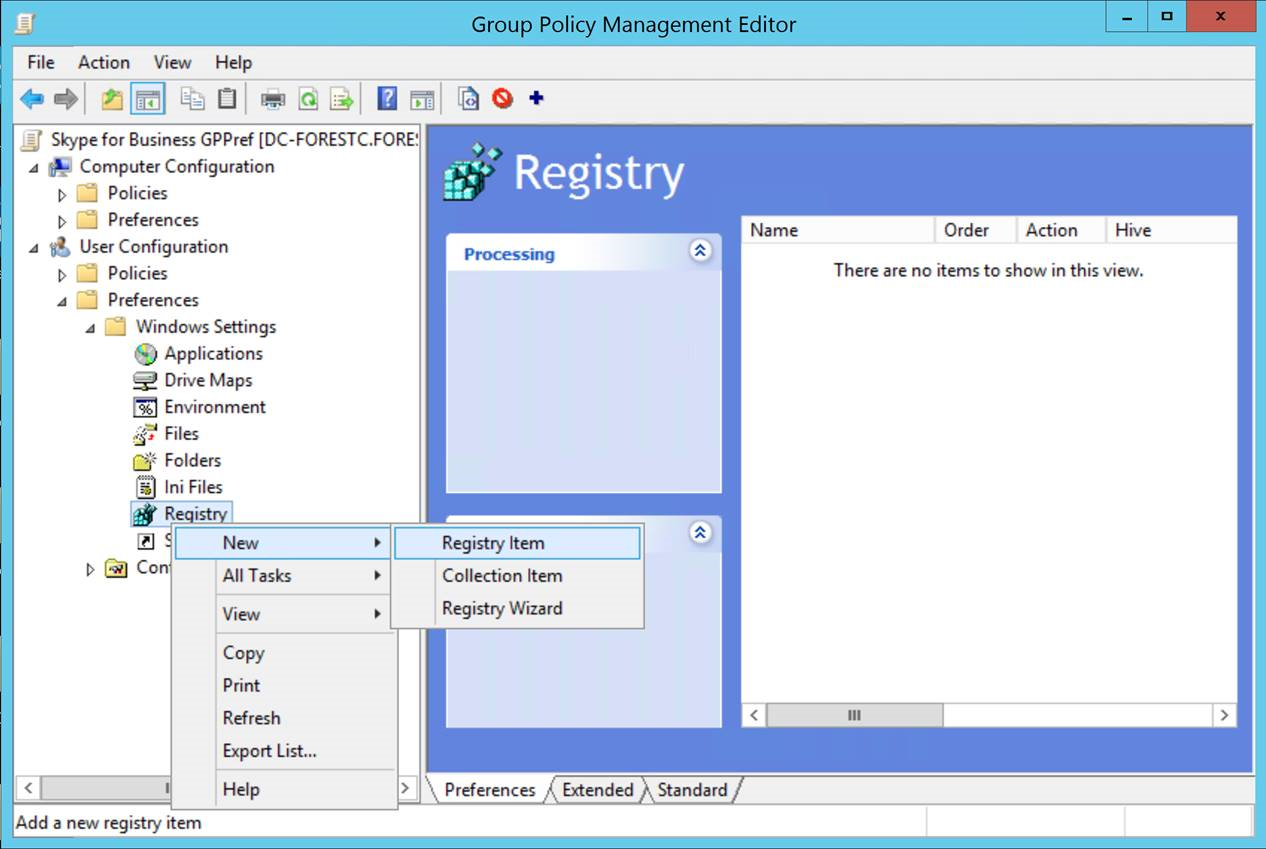
- Configure:
Action: Update
Key path: Software\Microsoft\Office\16.0\Lync
Value name: AllowOverridingDeviceAtJoinTime
Value type: REG_DWORD
Value data: 1
Base: Hexadecimal
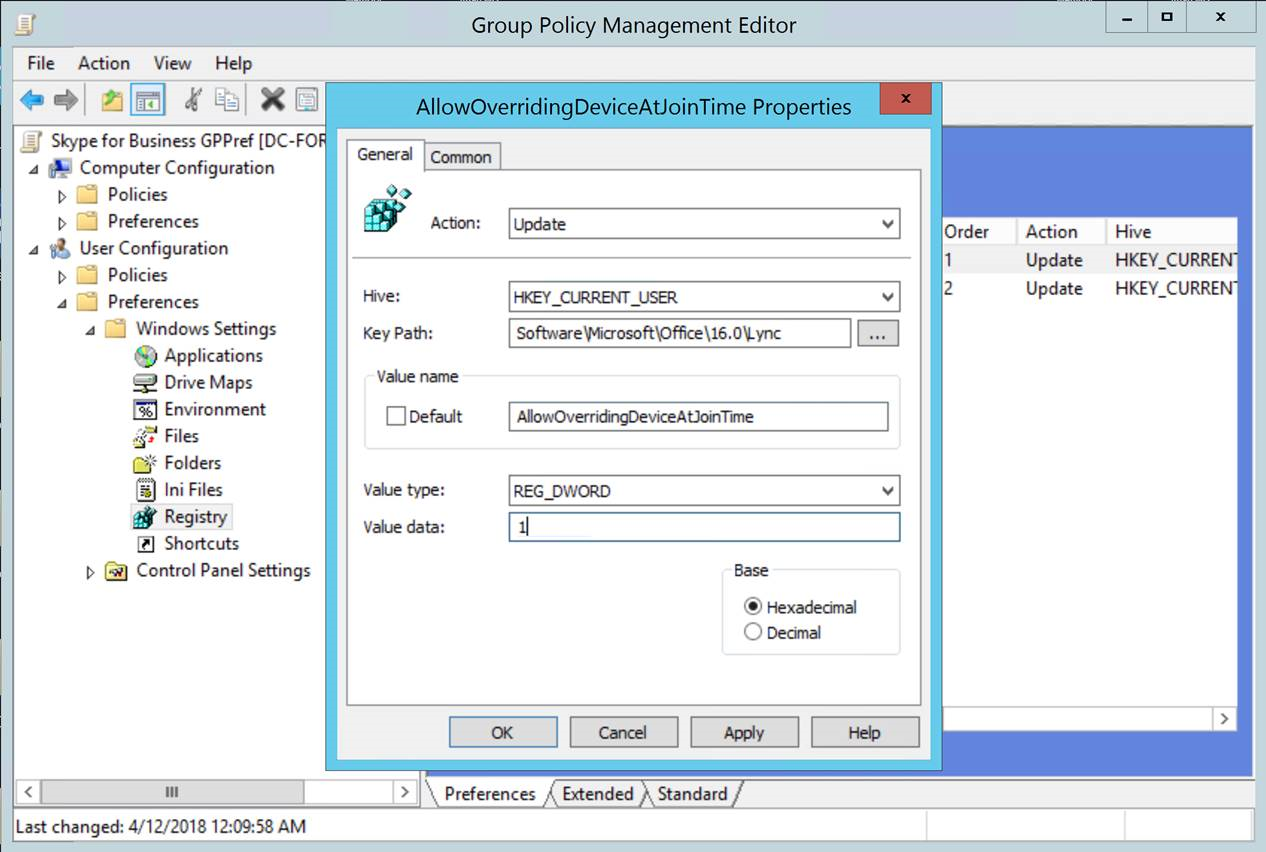
- Repeat for any version of Skype. Here it is for Skype for Business 2015:
Action: Update
Key path: Software\Microsoft\Office\15.0\Lync
Value name: AllowOverridingDeviceAtJoinTime
Value type: REG_DWORD
Value data: 1
Base: Hexadecimal
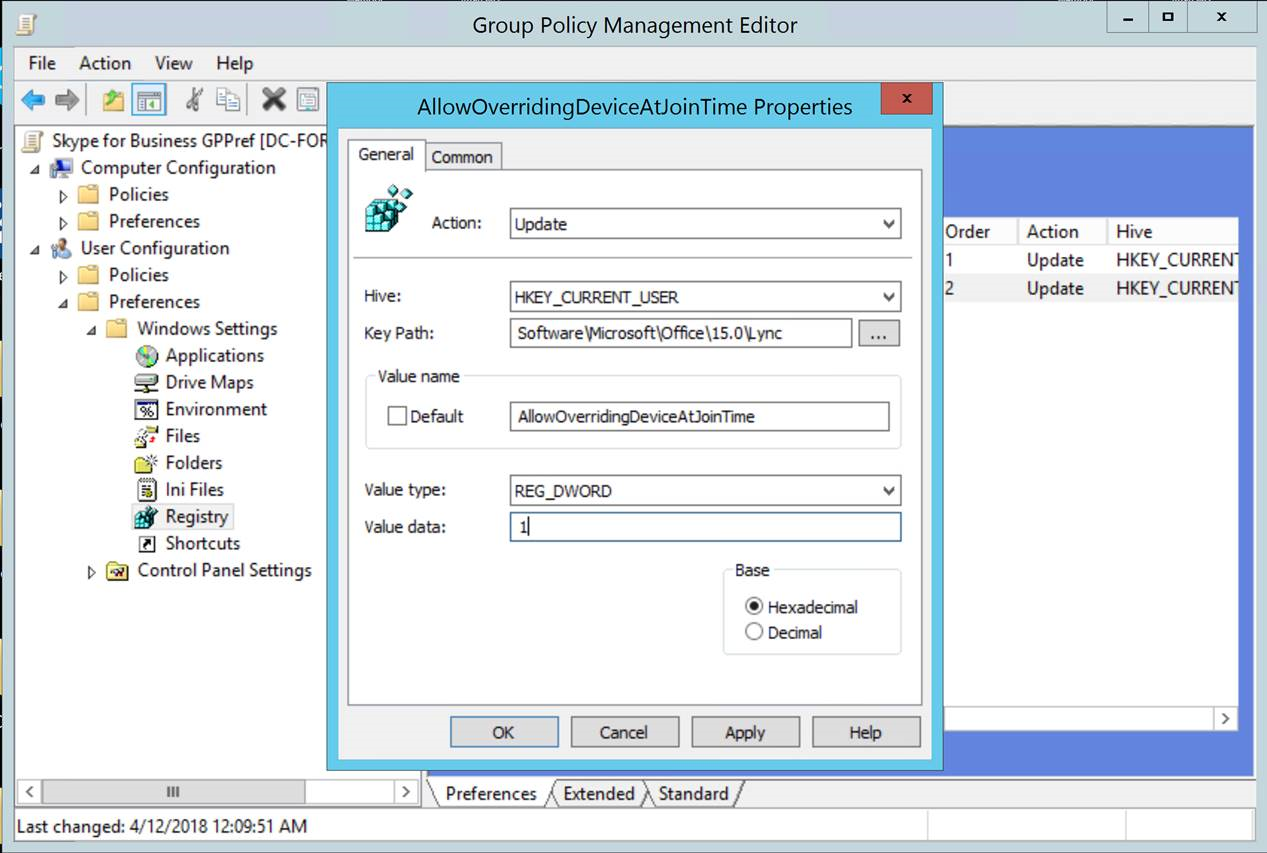
- Link to an OU branch that will affect the target user(s). You can apply Security Filtering as well to specifically target smaller subsets of users.
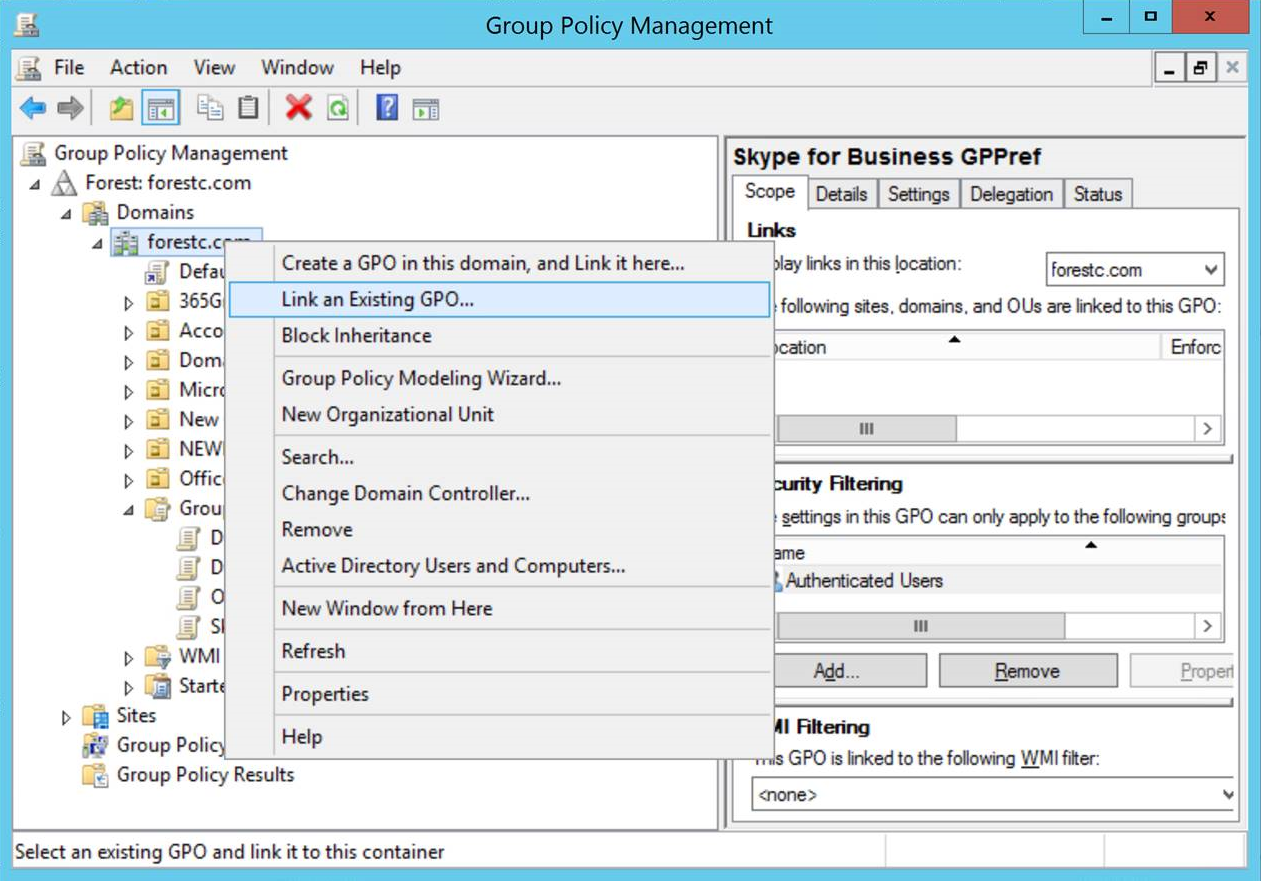
- Run GPupdate /Force on a PC where the user is logged in.
- Check registry to make sure setting has appeared.
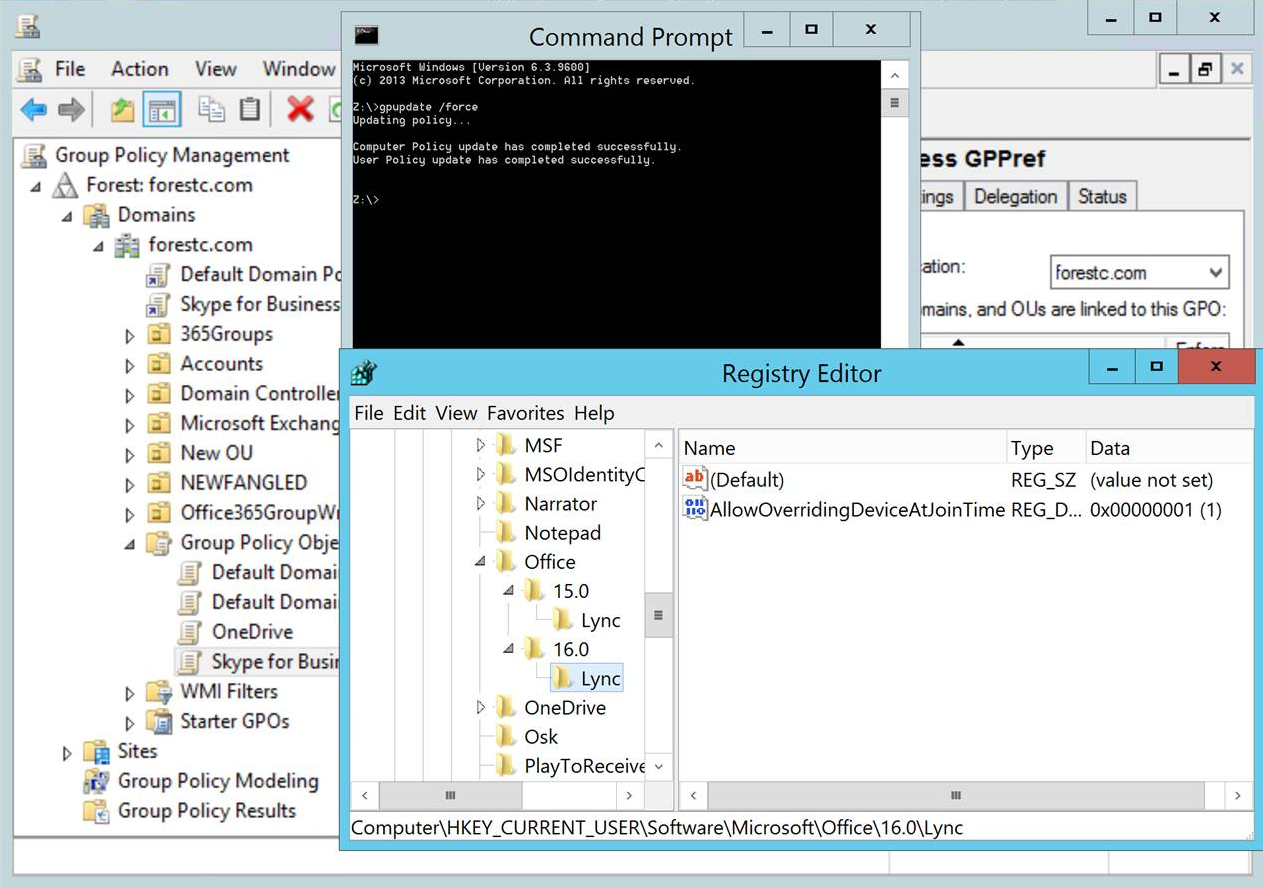
- Close/reopen Skype or Lync.
If you need to target an earlier version of Skype or Lync, locate the version the registry and create a preference to accommodate it.