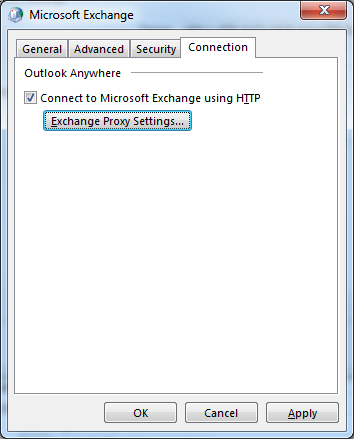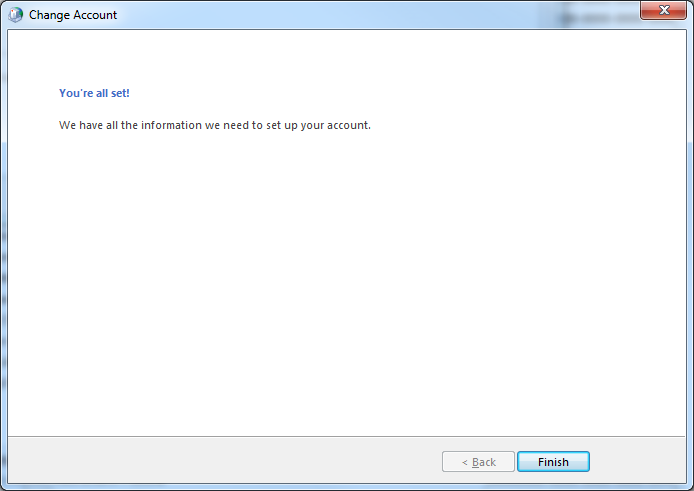Manually configure Outlook for Office 365
In case you ever need to configure Outlook for an Office 365 tenant that *does not* have AutoDiscover records published, here is how to do it.
1. Log into PowerShell for tenant and run the following command: Get-Recipient | Select-Object Identity,Mail,ExchangeGuid | Export-Csv .\recipientlist.csv
2. Open the CSV in Excel, locate the ExchangeGuid attribute column, and then locate the ExchangeGuid for the user you want to manually configure.

3. Launch mail control panel applet and begin to configure a new profile.
4. Select Manual setup or additional server types.
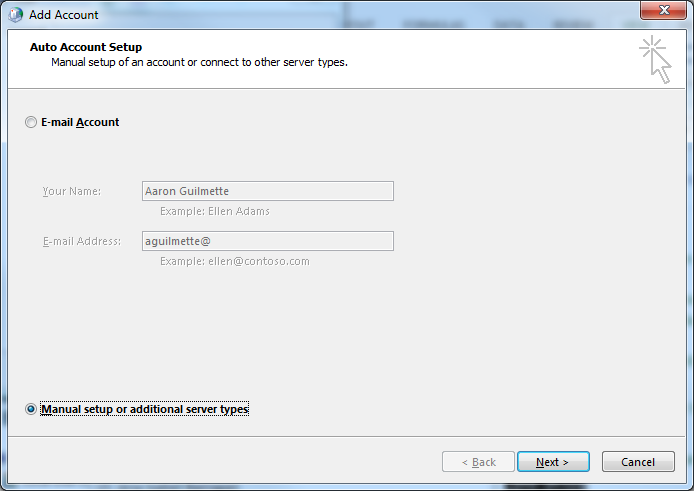
5. Ensure Microsoft Exchange Server or compatible service is selected.
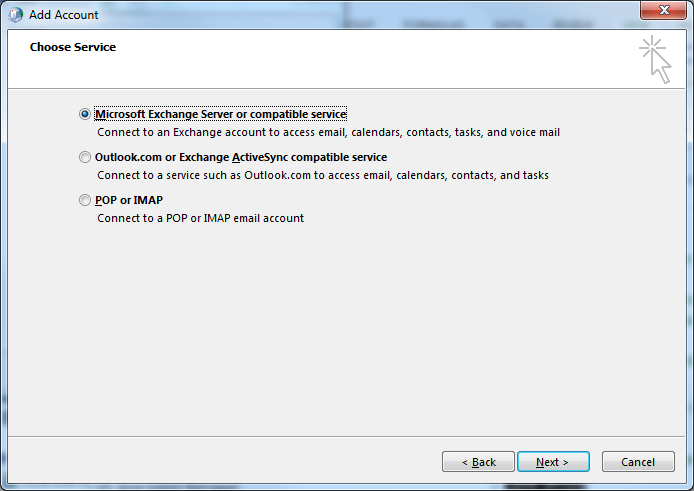
6. Paste the ExchangeGuid value in the Server field and append the SMTP domain (ExchangeGuid@domain.com). Enter the user’s email address in the User Name field. Then, click the More Settings … button.
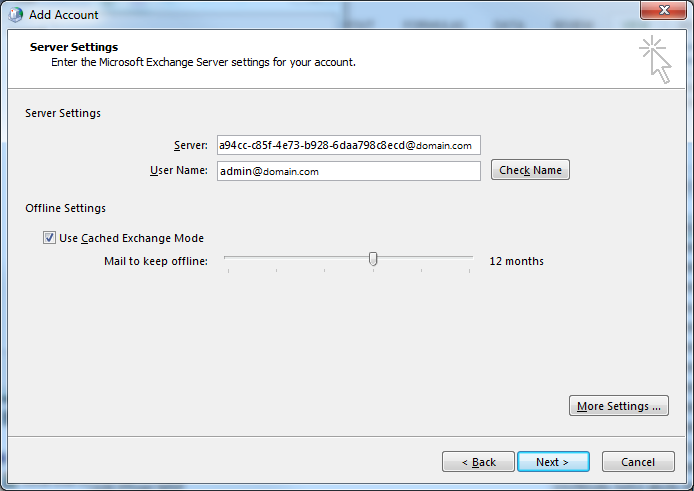
7. On the security tab, clear the Encrypt data between Microsoft Outlook and Microsoft Exchange box under the Encryption section and select Anonymous Authentication in the Logon network security section.
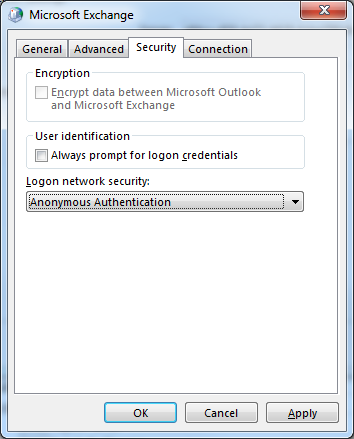
8. On the Connection tab, select the Connect to Microsoft Exchange using HTTP checkbox and then click the Exchange Proxy Settings … box.
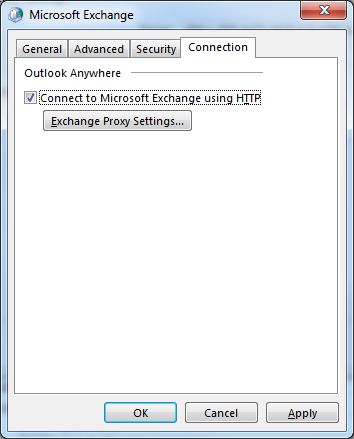
9. Use the following settings to configure Microsoft Exchange Proxy settings and click OK:
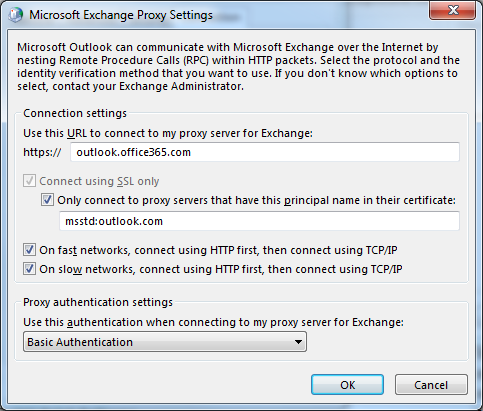
11. Click Next.