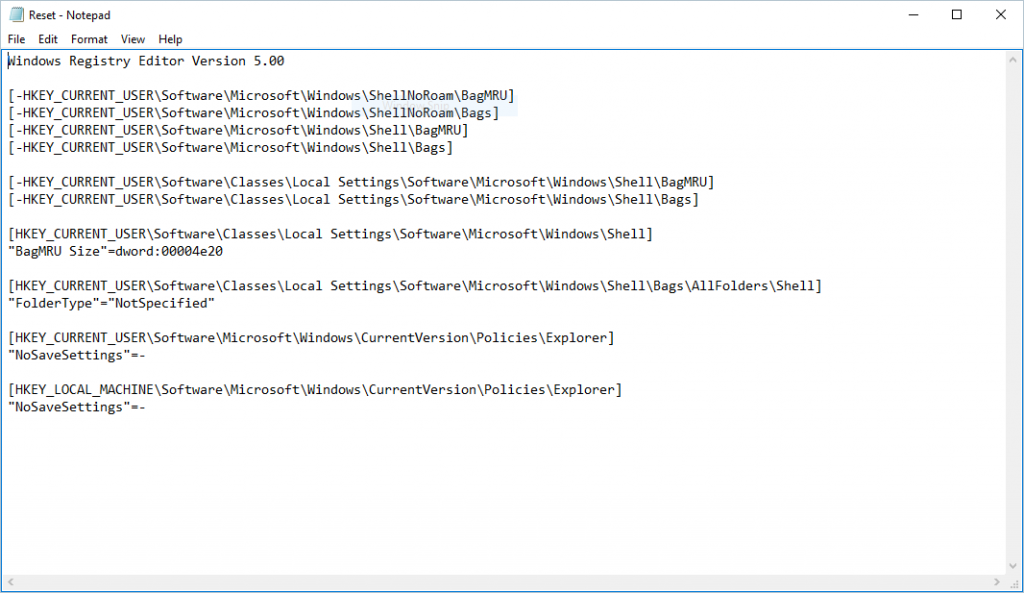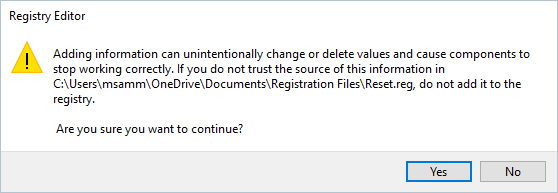Resetting Windows Explorer
In today's article, I am going to be explaining how to reset the File Explorer in Microsoft Windows 7+
Now, there may be many different reasons you wish to do this. For example, you modified the size of the window and want it back to the default. Perhaps you've changed a setting and it's annoying you, because you can't figure out how to change it back. In any case, there's a simple way to reset the window.
NOTE: PLEASE ONLY ATTEMPT THIS IF YOU KNOW WHAT YOU ARE DOING AND ARE COMFORTABLE WITH MODIFYING THE WINDOWS REGISTRY.
The first thing that you need to do is open up Notepad. Please enter the following:
[-HKEY_CURRENT_USER\Software\Microsoft\Windows\ShellNoRoam\BagMRU]
[-HKEY_CURRENT_USER\Software\Microsoft\Windows\ShellNoRoam\Bags]
[-HKEY_CURRENT_USER\Software\Microsoft\Windows\Shell\BagMRU]
[-HKEY_CURRENT_USER\Software\Microsoft\Windows\Shell\Bags]
[-HKEY_CURRENT_USER\Software\Classes\LocalSettings\Software\Microsoft\Windows\Shell\BagMRU]
[-HKEY_CURRENT_USER\Software\Classes\LocalSettings\Software\Microsoft\Windows\Shell\Bags]
[HKEY_CURRENT_USER\Software\Classes\LocalSettings\Software\Microsoft\Windows\Shell]
"BagMRU Size"=dword:00004e20
[HKEY_CURRENT_USER\Software\Classes\LocalSettings\Software\Microsoft\Windows\Shell\Bags\AllFolders\Shell]
"FolderType"="NotSpecified
[HKEY_CURRENT_USER\Software\Microsoft\Windows\CurrentVersion\Policies\Explorer]
"NoSaveSettings"=-
[HKEY_LOCAL_MACHINE\Software\Microsoft\Windows\CurrentVersion\Policies\Explorer]
"NoSaveSettings"=-
Please keep everything as it is – including the spacing. You may find it easier to copy/paste. Once you have done this, your Notepad window should look similar to this:
Once you are sure that your Notepad window looks the same as above, go ahead and save it as whatever you want – however, make sure that the Save as type box is set to All Files and you add .reg instead of .txt – and you should be ready to go. When you double click it, you will get a notification box as such:
Although please be aware that you may have to accept the Windows UAC prompt, depending on your settings, before this box will appear. Once you click yes, you will be provided with a confirmation message and the next time you open File Explorer, or indeed any window included (such as control panel, etc.) the size and location should be set to default again for you.