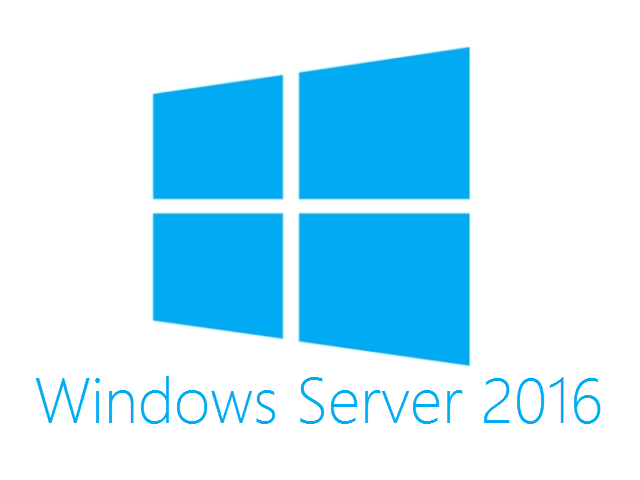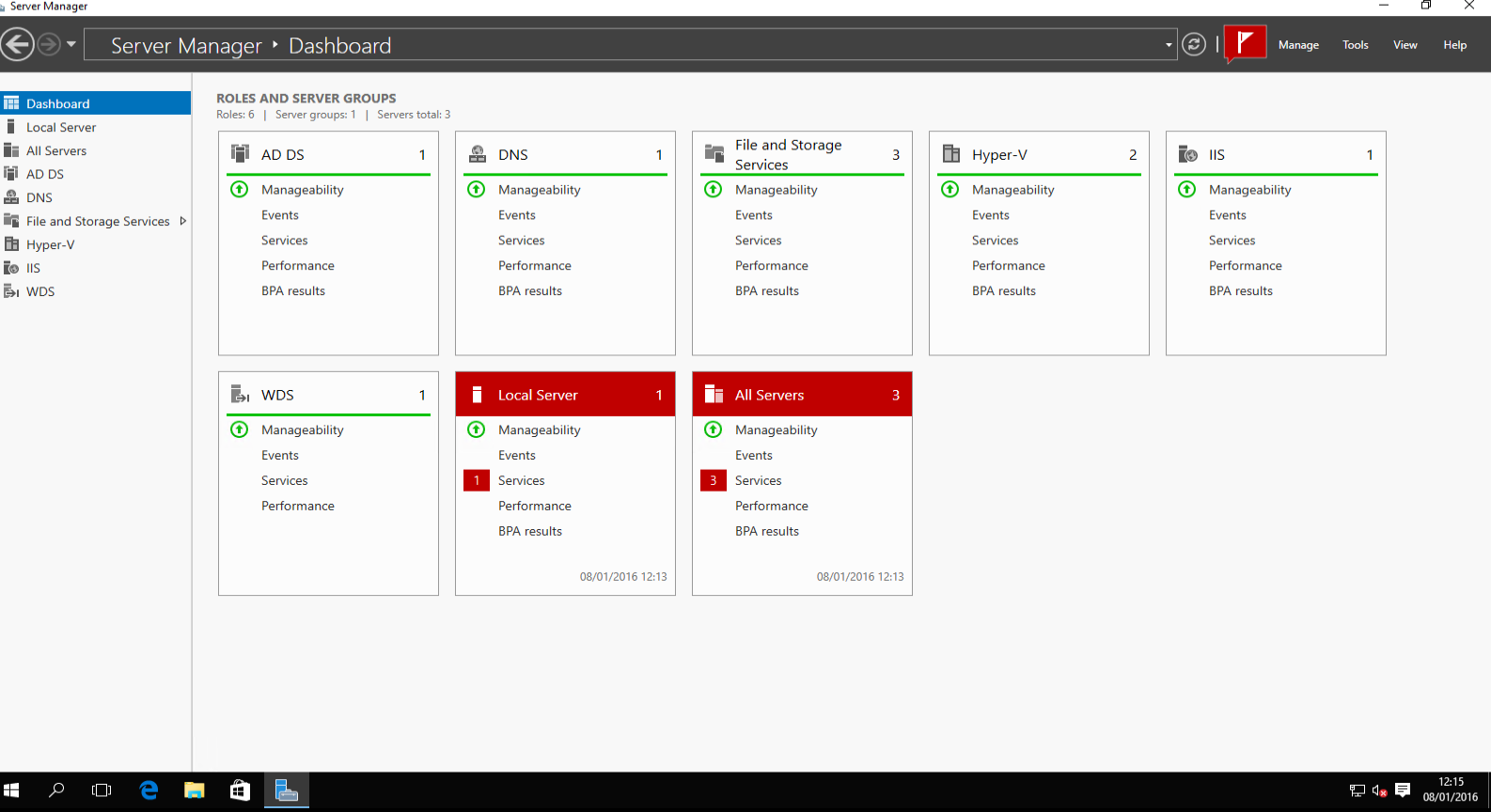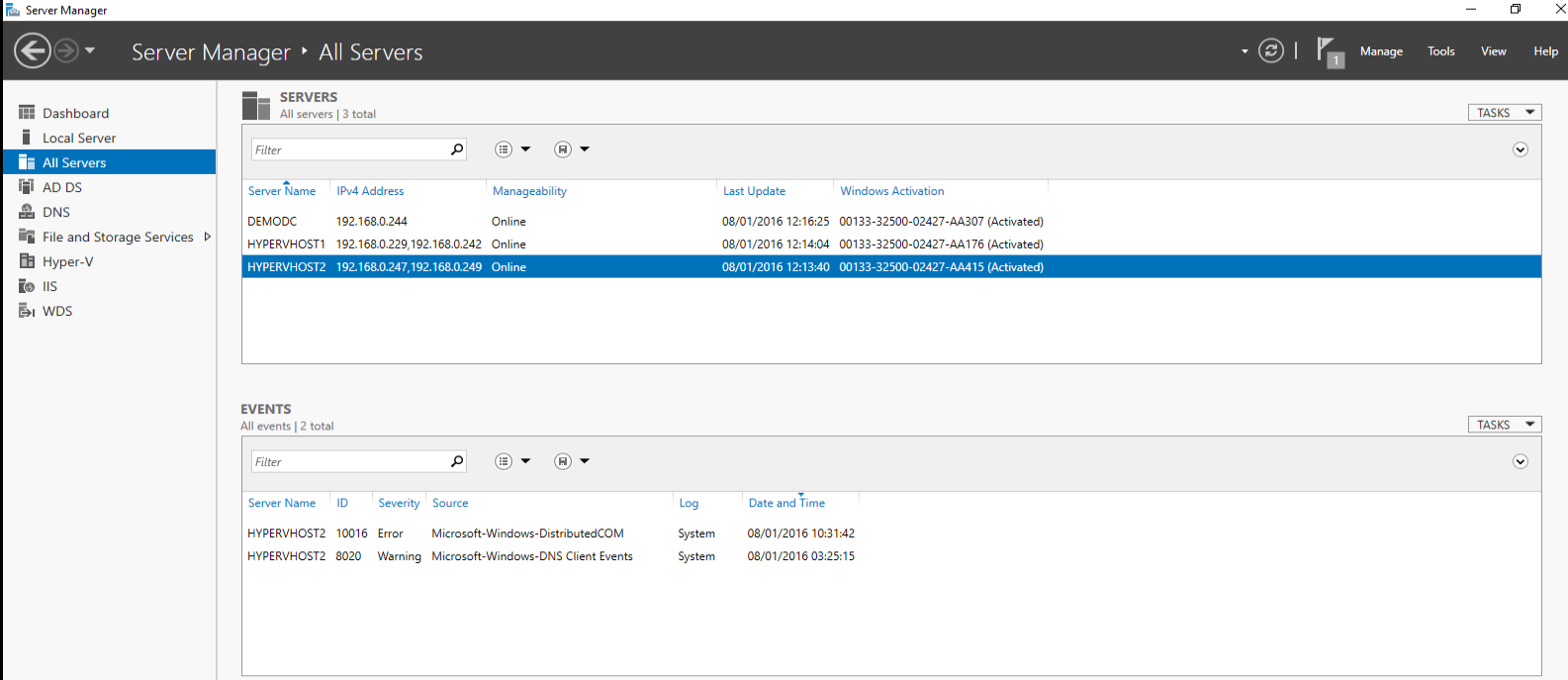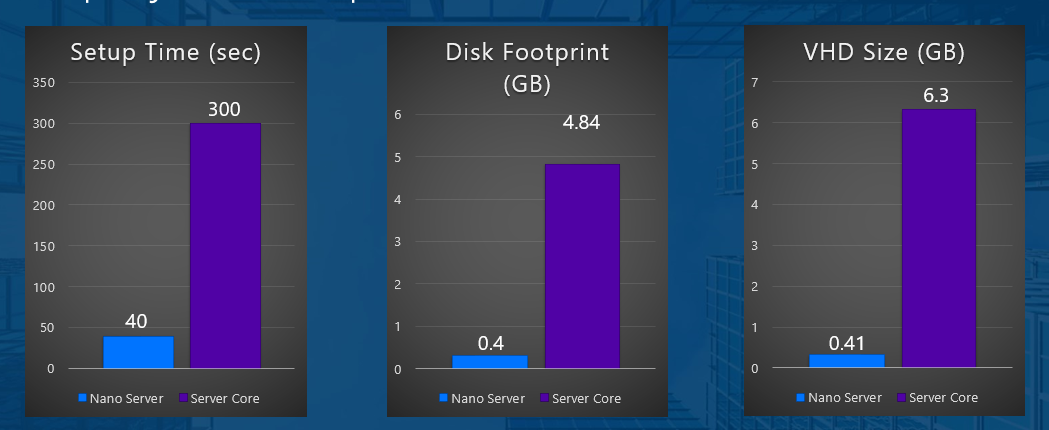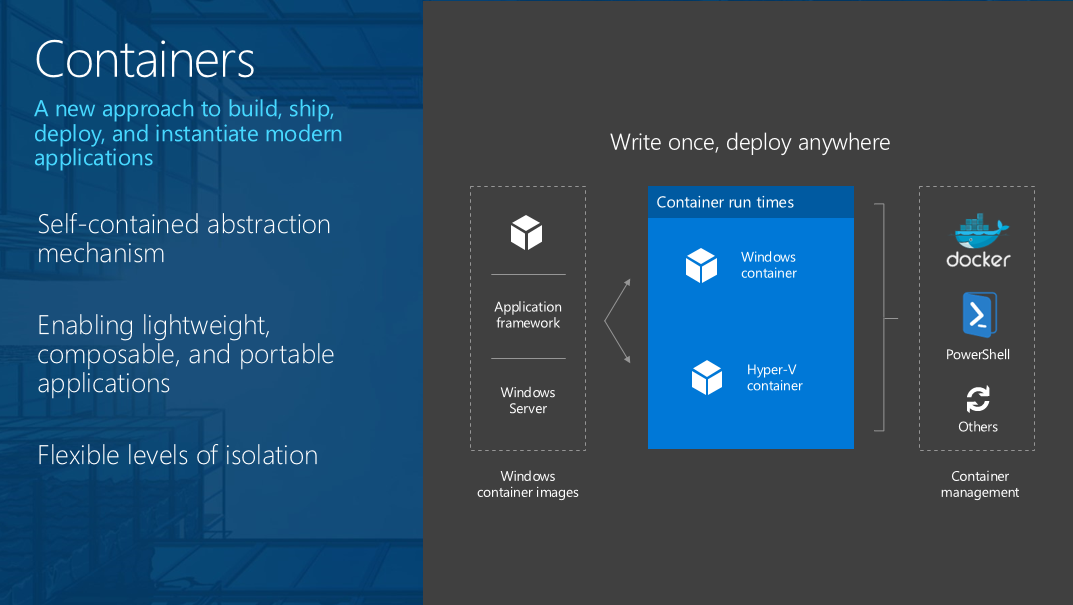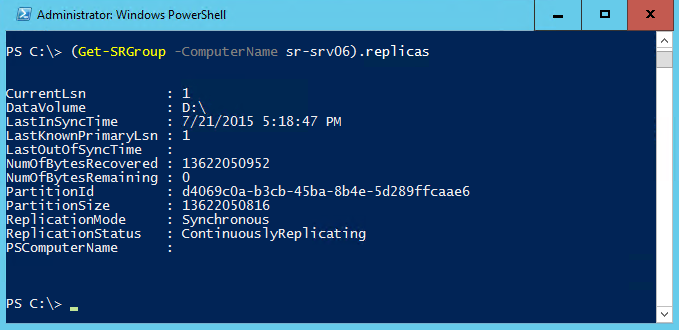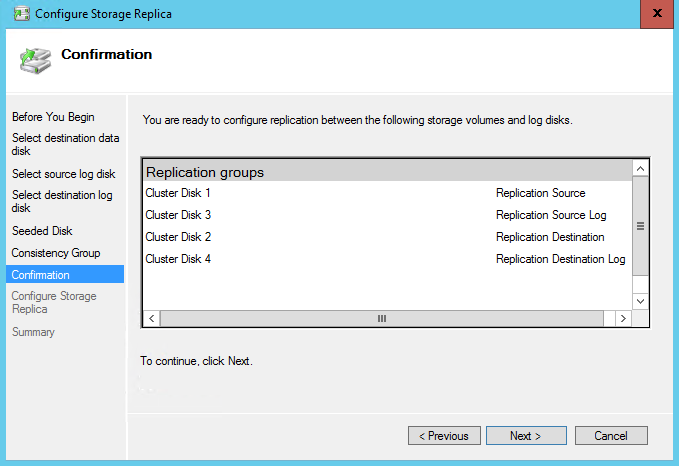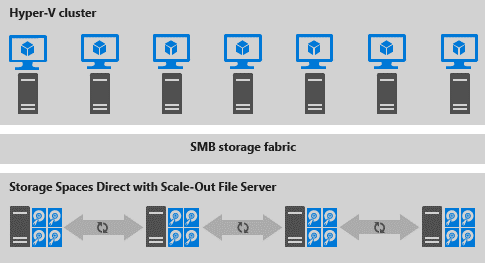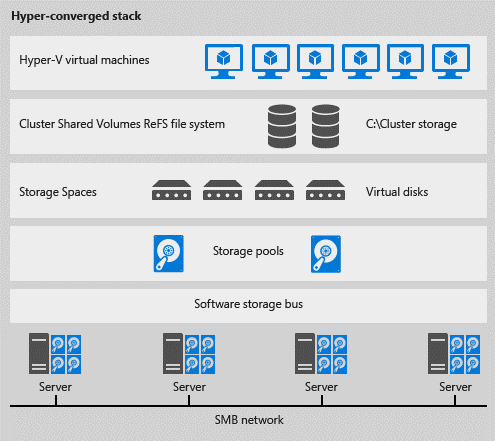Catch Up: Windows Server 2016
The Catch Up series returns with Microsoft Technical Evangelist Ed Baker looking at what's new and what to look out for in Windows Server 2016 - even if you're still on Windows Server 2008.
Windows Server 2016
Microsoft’s world of server operating systems is set to take another leap forward this year with the release of Windows Server 2016. If you haven’t taken advantage of the features available in Windows Server 2012 or 2012 R2, and are still using one of the Server 2008 family of products, then now is definitely the time to do several things:
1. Download the Technical Preview of Windows Server 2016 (currently at TP4)
2. Take a look at all the MVA content on Server 2016 TP
3. And finally get some Virtual Machines running and test the new features, you can do this in a Microsoft Azure free trial if you don’t have a subscription already
So having got the bits and installed them, what is it that is going to change the way you work and what you can do compared to Windows Server 2008?
The Top Five
This post is not long enough to list all the fantastic new features so I have picked my top five:
1. NanoServer
2. Containers
3. Storage Replica
4. Storage Spaces Direct
5. Rolling Failover Cluster upgrades
Most of those features are Enterprise grade technology and this brings up the first major change from Server 2008: there are only two editions, Standard and Datacenter (2008 R2 had an Enterprise edition).
I will leave the licensing differences aside for this post, but be aware that to use some of the new features you will need to buy a Datacenter Licence.
What are these new features and why are they so important?
Before I go into those, I want to talk about the Server Manager application. This changed dramatically from Windows Server 2008 to 2012 and now you can monitor, manage and control many servers all at the same time through one console, or with PowerShell of course.
If I have one administrative and usability feature that I would call out in the new breed of servers, it is Server Manager and that is what will be most noticeable to a new user.
On to the new technology features.
NanoServer
Windows Server 2016 is the first Microsoft Server Operating system that was built for cloud environments rather than standard on premises ones. This means that it has the ability to host and deliver some radical new technology features. The foremost amongst these is nano server.
Nano server is a new deployment option that can be built and installed from the distribution media or ISO file. Word limits prevent me doing a proper nano server explanation, but the links above in MVA and Channel 9 have plenty for you to explore.
Essentially a nano server image is tiny, very fast to boot and allows a number of applications and services to run either in the cloud (Microsoft Azure) or on your own servers.
Nano server needs far fewer updates and far fewer reboots, but is massively scalable. Check this Channel 9 video out (over 3400 nano server VMs running on one server host, albeit with 80 cores!).
Nano can be a Hyper-V host or a VM. Check out what else you can do on TechNet and dive in to experience the future.
Containers
Windows Server 2016 will host a new technology (for Microsoft) called containers.
As you can see from the graphic above, containers allow small agile apps to run on a number of platforms using a number of tools. This allows us to deploy many web servers on the same container host without having to deploy a full operating system each time.
Test it out on the Virtualization MSDN page where you can use PowerShell, Hyper-V and Docker to run a number of different container scenarios.
Storage Replica
Storage Replica is the first of the new features that requires a DataCenter licence and takes advantage of the Hyper-V replica technology introduced in Windows Server 2012.
Storage Replica is a new feature that enables you to do the following:
- Provide a single vendor disaster recovery solution for planned and unplanned outages,
- Use SMB3 transport with proven reliability, scalability, and performance.
- Stretch Windows failover clusters to metropolitan distances.
- Use Microsoft software end to end for storage and clustering
The networking and hardware required are quite expensive, but nowhere near as much as traditional DR solutions. The solution can be managed with PowerShell as shown below:
…and with the graphical tools in Failover Cluster Manager: 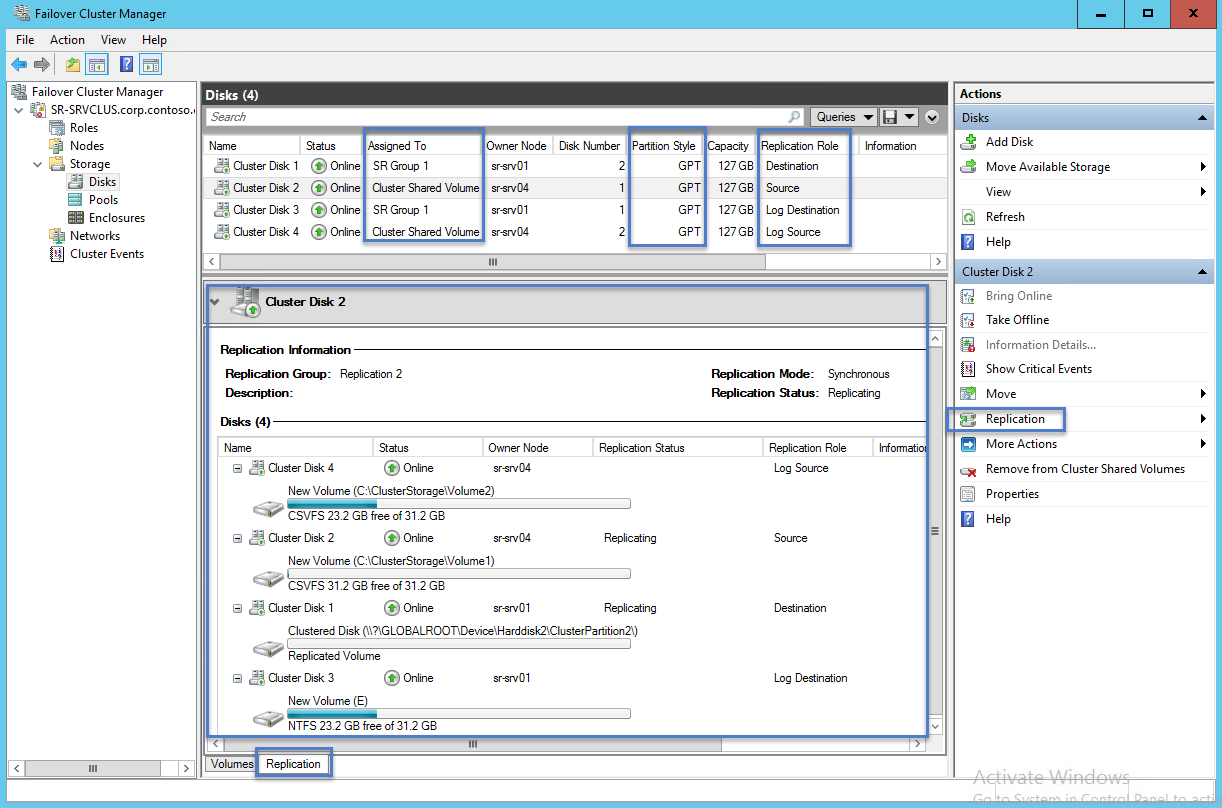
…including a new wizard to set up the replication:
Storage Spaces Direct
With Windows Server 2016, Storage Spaces Direct, you can now build Highly Available Storage Systems using storage nodes with only local storage, which is either disk devices that are internal to each storage node, or disk devices in JBODs where each JBOD is only connected to a single storage node.
This removes the need for shared SAS disks and enables a user to take advantage of cheaper storage solutions such as SATA, this makes it cheaper and quicker to procure and manage.
There are two configurations, disaggregated and hyper-converged as shown below:
The above graphic shows two separate clusters one for storage and one for workloads. Whereas below we see the VM Workloads are running on the same hosts as the storage cluster.
This is a huge change to Windows Server Failover Cluster storage fabric and will make it cheaper, easier and quicker to use.
Rolling Failover Cluster Upgrades
The final feature I want to mention is the ability to add a Windows Server 2016 Cluster node to a Windows Server 2012 R2 Cluster without having to completely rebuild the cluster. It is a simple, quick and easy process which is finished off by upgrading the cluster to a Server 2016 functional level and locking out any previous versions, whilst allowing all of the new 2016 features to run on that cluster.
Bottom line is that there is NO downtime needed and no new cluster either. The steps are listed below:
For each node in the cluster you need to carry out the below actions
- The node is paused and drained of all virtual machines that are running on it.
- The workloads are migrated to another node in the cluster.
- The operating system is removed and a clean installation of Windows Server 2016 installed
- The node running the Windows Server 2016 operating system is added back to the cluster.
- At this point, the cluster is said to be running in mixed mode, because the cluster nodes are running either Windows Server 2012 R2 or Windows Server 2016.
- The cluster functional level stays at Windows Server 2012 R2. At this functional level, new features in Windows Server 2016 Technical Preview that affect compatibility with previous versions of the operating system will be unavailable.
- Eventually, all nodes are upgraded to Windows Server 2016.
- Cluster functional level is then changed to Windows Server 2016 Technical Preview using the Windows PowerShell cmdlet Update-ClusterFunctionalLevel.
At this point, you can take advantage of the Windows Server 2016 Technical Preview features.
What makes your top five?
As I mentioned at the beginning of this Catch-up, there are literally hundreds of new features in Windows Server 2016 and the five mentioned here are likely to be some of the most important for most of you.
Why not comment with your top five if they are different?