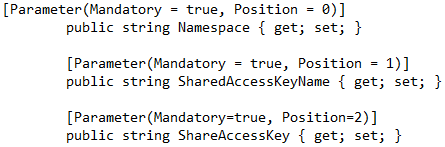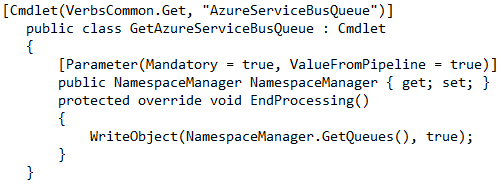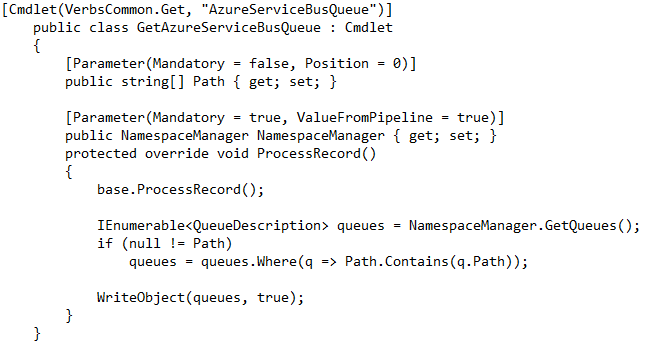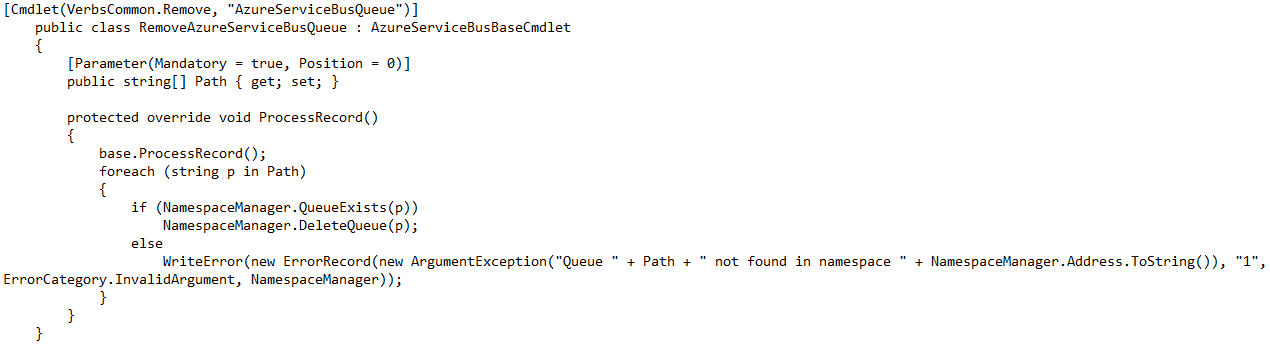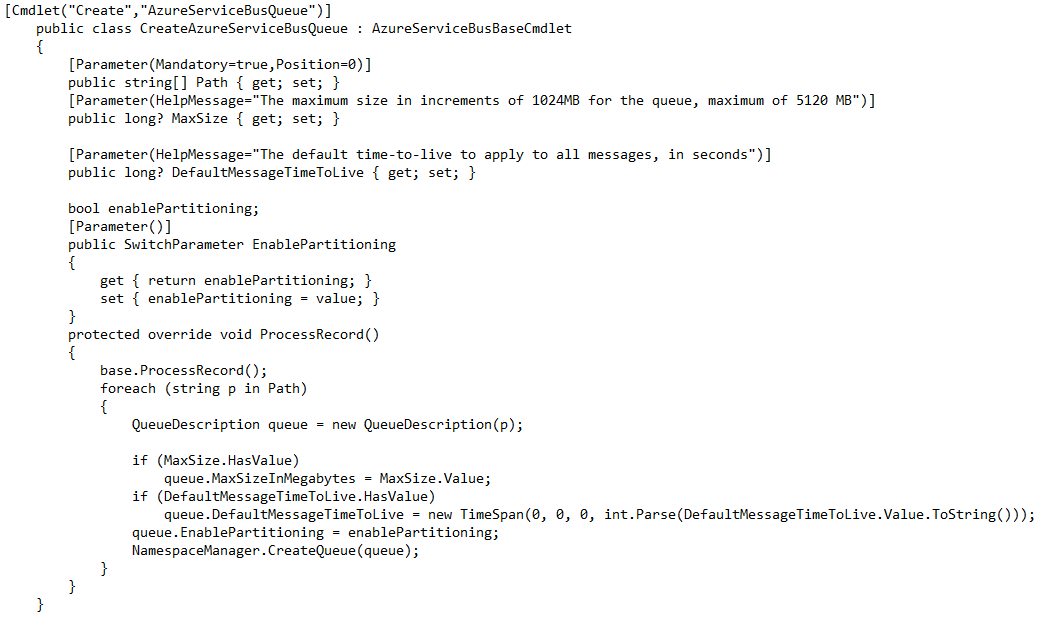Sample of custom PowerShell cmdlets to manage Azure ServiceBus queues
 Yossi Dahan has over 15 years experience as a professional enterprise software developer and technology consultant.
Yossi Dahan has over 15 years experience as a professional enterprise software developer and technology consultant.
A customer I’m working with these days is investing in automating the provisioning and de-provisioning a fairly complex solution on Azure using PowerShell and Azure Automation to help lower their running costs and provide increased agility and resiliency.
Within their solution they use Azure Service Bus Queues and Topics and unfortunately there are no PowerShell cmdlets to create and delete these.
Thankfully, creating PowerShell cmdlets is very easy and with the rich SDK for Service Bus creating a few cmdlets to perform the key actions around queue provisioning and de-provisioning took very little time.
In this post I wanted to outline the process I went through and share the sample I ended up producing.
First, I needed to get my environment ready – – to develop a custom PowerShell cmdlet I needed a reference to System.Management.Automation.
This assembly gets installed as part of the Windows SDK into the folder C:\Program Files (x86)\Reference Assemblies\Microsoft\WindowsPowerShell so I installed the SDK for Windows 8.1 which can be found here.
Once installed, I created a new Class Library project in Visual Studio and added the reference.
Given that I’ve never developed a cmdlet before I started with a very simple cmdlet to wrap my head around it, turns out that creating a simple cmdlet that returns the list of queues in an Azure Service Bus namespace is incredibly simple –
I created a class and inherited from CmdLet in the System.Management.Automation namespace and added the Cmdlet attribute. it is the latter that provides the actual Cmdlet name in the verb-noun structure.
I then added an override for EndProcessing which creates an instance of the Service Bus’ NamespaceManager class with a connection string (in the code above I obviously removed the members I added to hold the hardcoded credentials, you will need to add these), used it to retrieve all the queues in the namespace and wrote them as the output from the CmdLet using the base class’ WriteObject method.
The true parameter tells PowerShell to enumerate over the responses.
Once compiled I used Import-Module to load my cmdlet and call it using Get-AzureServiceBusQueue. The result was an output of all the properties of the queues returned. magic.
Ok – so the next step was obviously to stop hardcoding the connecting string details – I need a few properties for my CmdLet -
I removed my hard-coded members and added properties to the class as follows –
Mandatory is self-explanatory. Position allows the user to pass the parameters without specifying their name but by specifying them in the correct order. I could now use this CmdLet in two ways
or
both yield exactly the same result.
Next I knew I needed to add more CmdLets – to create and remove queues – for example, and it seemed silly to re-create a namespace manager every time.
The next logical step was to create a CmdLet that created a Namespace Manager and then pass that into any other queue-related CmdLet, I started by creating the Get-AzureServiceBusNamespaceManager CmdLet as follows –
With this in place I removed the creation of the NamespaceManager from the Get-AzureServiceBusQueue CmdLet and added a parameter, it now looked like this –
I made sure to set the ValueFromPipeline property of the Parameter attribute to true; this allows me to pass the namespace manager as an object down the powershell pipeline and not just as a parameter. It meant I had two ways to use this CmdLet
or using two separate commands –
The last bit I wanted to add is an optional parameter allowing me to specify the path of the queue I’m interested in so that I don’t have to retrieve all the queues all the time. I also moved the code from EndProcessing to ProcessRecord which means it will get called for any item piped in. in theory that allows for a list of namespace managers to be pushed in, although i don’t really see that’s happening. The final CmdLet looks like this
Actually, as I started to think about the next few Cmdlets I’ve realised they would all need the namespace manager parameter, so I extracted that to a base class and inherited from that.
With this done, I added further Cmdlets to remove and create queues (for the latter, I’ve added a few more properties) –
Of course, this is by no means complete, but it does perform all 3 basic operations on queues and can easily be expanded to support everything that the customer requires to support their automation needs