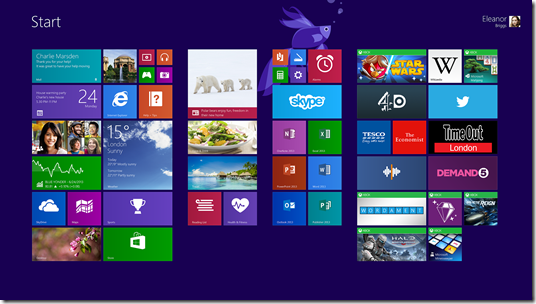Upgrade your Windows and get a new view on your world!
By Alan Richards, Senior Consultant at Foundation SP and SharePoint MVP.
This time last year the computing worlds view of Microsoft Windows changed forever, Windows 8 changed the way we interact with not only our PC’s but also our laptops, phones and tablet devices. Windows 8 was not only a new operating system for your PC but it was also a new way of working, a single consistent interface across all your Windows based devices with the ability to have all your settings, document, images & videos accessible from any Windows device you logged onto.
Now that was the really cool bit, suddenly all my Windows devices were personal to me, I took a photo on my Windows phone and it was immediately available on all my other devices, no more emailing it to myself. This was just cool, no other description for it.
So a year on, everything has settled down and the release of Windows 8.1 has been and gone, have you made the move yet? Perhaps, it’s now time you took that step and upgrade all your devices to Windows 8. Let’s look at your options in three distinct areas; hardware requirements, ways to upgrade & licensing
Hardware Requirements
The hardware requirements for Windows 8 varies depending on what device you want to run it on; do you want touch, do you want game level graphics or do you simply want a device to get some work done.
The basic hardware requirements are very reasonable, in fact if you have a device that runs Windows 7 it will quite easily run Windows 8.
The table below shows the system requirements for Windows 7 & 8
Windows 8 |
Windows 7 |
· 1 gigahertz (GHz) or faster with support for PAE, NX, and SSE2 · 1 gigabyte (GB) (32-bit) or 2 GB (64-bit) · 16 GB (32-bit) or 20 GB (64-bit) · Microsoft DirectX 9 graphics device with WDDM driver |
· 1 gigahertz (GHz) or faster 32-bit (x86) or 64-bit (x64) processor · 1 gigabyte (GB) RAM (32-bit) or 2 GB RAM (64-bit) · 16 GB available hard disk space (32-bit) or 20 GB (64-bit) · DirectX 9 graphics device with WDDM 1.0 or higher driver |
If you still have Windows XP and are looking to upgrade you may very well need to buy a new Windows 8 device, of which there are numerous choices as you can see from the images scattered around this article. From normal PC’s & laptops to convertible devices, from tablet devices to all in one computers.
Upgrading To Windows 8
So you are going to take the plunge and get your new view on the world, personalise your device experience and why not, upgrading is easy. Let’s look at the options; if you are simply upgrading your personal device then you can simply get an anytime upgrade if you have a compatible current Windows OS, or you could go out and buy the DVD and install it on to your device. If you want to check in advance then why not use the Windows 8 upgrade advisor, a nifty little tool supplied by Microsoft, check out the page here
If you are a large organisation then you have a few more choices because, let’s face it, running around 100’s of devices with a DVD is not really an option.
Network Install
This one is a bit like a DVD install but you upload the contents of your volume licensed Windows 8 media and do an in place upgrade of your current version of Windows, assuming of course that your current version has a direct upgrade path (use the upgrade advisor to find out) Only really any good for a small number of devices, I really wouldn’t recommend this for 100’s of devices.
Microsoft Deployment Toolkit
This toolkit brings together various pieces of software such as the Windows Automated Installation to provide a system which can capture and deploy images of Windows to both bare bones devices & devices that already have a Windows installation. The toolkit is downloadable from Microsoft for free using this link.
Install it onto a server with Windows Deployment Services and you have a system from which you can create base devices, sysprep them, capture the image over the network and then deploy the image to multiples of devices.
The toolkit also has the ability to preload drivers to ensure the Windows installation goes without a hitch, all you need is the driver software to load up to the management interface of the toolkit.
All of the deployment options are configured using scripts which you can adjust to meet your needs. You can have a deployment that asks the end user all the usual installation questions right the way up to a completely zero touch installation.
System Center
This beast of a piece of software is the installation gold standard. In essence it gives you the same functionality as the Deployment Toolkit in that you can capture & deploy images and do it all using scripts. However the big difference is the functionality and control you have over the installation. System Center gives you so much more, allowing you to send packages to the machines once they are installed. Automating the installation of applications & service packs, allowing you to view the hardware of devices, check upgrade statuses.
If you are licensed for its use then System Center should be your choice for full control over your devices.
Licensing
Unfortunately something this good doesn’t come free but Microsoft licensing makes it fairly simple to get your hands on Windows 8. How you license your copy of Windows will depend on your personal circumstances; individual, business or education.
For individuals you can purchase an upgrade version of Windows 8 as![clip_image007[3] clip_image007[3]](https://msdntnarchive.blob.core.windows.net/media/TNBlogsFS/prod.evol.blogs.technet.com/CommunityServer.Blogs.Components.WeblogFiles/00/00/00/84/45/metablogapi/5270.clip_image0073_thumb_350F130E.png) long as you are currently using a licensed version of a previous version of Windows. If you currently don’t use Windows or are using a version that doesn’t fulfil the upgrade requirements you will need to purchase the full versions from an IT store.
long as you are currently using a licensed version of a previous version of Windows. If you currently don’t use Windows or are using a version that doesn’t fulfil the upgrade requirements you will need to purchase the full versions from an IT store.
Businesses & education have a multitude of ways to purchase Windows 8, you can purchase the full version or upgrade in the same way that individuals can, however, they can also use their current licensing arrangements to purchase their upgrade to Windows 8. Volume licensing with software assurance allows you access to the latest software for your organisation and so upgrading to Windows 8 is as simple as checking your hardware meets the requirements and then downloading the install package. Do remember though that software assurance only allows you to install an upgrade version of Windows and so the device you are installing it to must already have a fully licensed previous version of Windows.
Windows 8.1 has now been released, so we should look at the licensing arrangements around the latest upgrade. Well the simple answer is - its free!!
If you are a personal user already running Windows 8, then simply update your device to the latest Windows 8.1 version.
If you are a business or education customer who buys copies of windows outright then the same process applies as per an individual user however if you have a volume licensing agreement with software assurance you can download the Windows 8.1 upgrade to install as an ISO onto your devices, remembering of course that they must have a fully licensed copy of a previous version of windows.
In Summary
Windows 8 is new, it’s different, and it’s personal. Now all your files and settings follow you from device to device. There are also plenty of new devices ready to take advantage of the greatest features of Windows 8. However with the reasonable hardware specifications it’s easy for you to use your current device and upgrade ![clip_image004[3] clip_image004[3]](https://msdntnarchive.blob.core.windows.net/media/TNBlogsFS/prod.evol.blogs.technet.com/CommunityServer.Blogs.Components.WeblogFiles/00/00/00/84/45/metablogapi/2476.clip_image0043_thumb_6F65678D.png) to Windows 8 using any of the easy to access licensing methods, whether that’s as an individual, business or education.
to Windows 8 using any of the easy to access licensing methods, whether that’s as an individual, business or education.
So in summary, go out and get rid of that old version of Windows and upgrade to Windows 8 and open up a new view in your world.