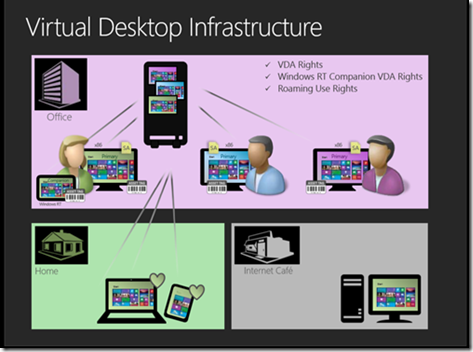Virtual Desktop Infrastructure – What are the licensing implications?
For those of you who were lucky enough to join is in sunny Southampton for the Windows 8 IT Pro camp last week, you would have had the opportunity to speak to our licensing guru Vicky Lea. The main focus was on Virtual Desktop Infrastructure and what are the licensing implications.
PCs in organisations are licensed per device with Windows 8 Pro, when you add SA this allows you to host the desktop on a server to then be virtualised onto the licensed client machine using the VDA rights. Software assurance is a vital part of the VDI licensing story!
You get 3 key benefits with SA
1. VDA - Virtual Desktop Access rights
2. Windows RT Companion VDA rights
3. Roaming Use Rights
As a primary user of a device licensed for Windows 8 Pro with SA you get extra rights, numbers 2 and 3 in your SA list. A primary user is anyone who has used the computer for more than 50% of the time in a 90 day period.
One of those benefits is the Windows RT Companion VDA Rights. To have a companion device you must be a primary user of another device, and the companion device must not be any one else's primary device. The Windows RT Companion VDA Rights then allow you to virtualise your desktop onto your Companion Windows RT device without any extra licensing required.
The primary user of a Windows SA licensed device at work can also access their VDI desktop from any device that is not owned or affiliated with the user’s organisation, outside of the corporate premises, without the need for an additional Windows VDA license via the Roaming Use Rights Software Assurance benefit. This enables VDI users to access their secure corporate desktops through an unmanaged device such as a home PC or an Internet kiosk, without the need for a laptop. However, if the user does not have a primary device at work, and needs to access his VDI desktop from a non-corporate device such as a home PC, then that device would need to be covered with a separate Windows VDA license.
FAQ’s
How does Microsoft license the Windows desktop for virtual environments?
Microsoft licenses Windows for virtual desktops by access device:
• Virtual desktop access rights are a benefit of Windows Client Software Assurance (SA). Customers who intend to use PCs covered under SA have access to their Virtual Desktop Infrastructure (VDI) desktops at no additional charge.
• Customers who want to use devices that do not qualify for Windows Client SA, such as thin clients, will need to license those devices with Windows Virtual Desktop Access (VDA) in order to access a Windows VDI desktop. Windows VDA is also applicable to third party devices, such as contractor or employee-owned PCs.
Do you need to buy additional CAL's?
You need to make sure you have RDS CALs as well, also of the User variety if you are going to be using many devices.
We had a few questions at the camp regarding reimaging. We cover this in a nutshell below:
Reimaging is permitted if the copies made from the Volume Licensing media are identical to the originally licensed product. Volume Licensing customers who have licensed Microsoft software products from an OEM, through a retail source, or under any agreement other than their Microsoft Volume Licensing agreement can use copies made from Microsoft Volume Licensing media. Customers can use these copies from Microsoft media only if they are the same product and version, contain the same components, and are in the same language. The following are examples that do not meet the eligibility criteria for reimaging:
- Different products: For instance, Windows Server 2012 Standard and Windows Server 2012 Datacenter are not the same product and cannot be reimaged. This also applies to the Windows 8 and Windows operating systems.
- Different components: The Microsoft Office system suites must have exactly the same component products. For instance, Microsoft Office Professional 2013 licensed through the OEM, system builder, or FPP channel and Microsoft Office Professional Plus 2013 licensed through Microsoft Volume Licensing are not the same product. They also do not share the same components. Therefore, you cannot reimage in this example.
- Different languages: English and Multilingual User Interface (MUI) Packs are not the same language. Also, different languages such as English and French do not meet the criteria. Therefore, you cannot reimage in these examples.
- Different versions: Windows Server 2012 and Windows Server 2008 R2 are not the same version, just as the Windows 8 Pro and Windows 7 Professional operating systems are not the same version. Therefore, you cannot reimage among these examples.
Microsoft Volume Licensing programs do not offer licenses for the full version of the Windows operating system for desktop PCs. However, the media for both the full version and the Volume Licensing upgrade version of the operating system are available under those programs. Reimaging using Volume Licensing full version media requires that customers have licensed the Windows desktop operating system either preinstalled through the OEM or as an FPP retail product. Volume Licensing customers can use their Volume Licensing media to reimage their Windows desktop operating system from an OEM only if it is the same product and version as that on the Certificate of Authenticity (COA) label that came with the PC.
Do I have the right to reimage with a prior version of my licensed product?
You can reimage using a prior version if the license terms for the software that you want to reimage permit you to use a prior version in place of the licensed version. The eligibility requirements as stated above regarding product and version, components, and language apply.
This is one scenario and licensing situation. Each customer scenario can vary by deployment, usage, product version, and product use rights. Always check your contract, and the current Products Use Rights document to confirm how your environment should be fully licensed. The blogging team does not warrant that this scenario will be the right licensing solution for other similar cases.