Debugging online Microsoft CRM plugins
Hello folks,
Happy Holidays to everyone!! In this holiday season I would like to add one post to strengthen your skills.
Did you ever try debugging plugins in CRM online? I knew most of you must have done it. Still I feel this is an interesting article to publish!!
Following are the steps you need to follow for debugging a plugin in Dynamics CRM online:
Open the plugin registration tool from the Bin folder of your CRM sdk.
Give connection details as per your organization in the connection. After logging into your plugin you can see the following screen:

Click on Install Profiler at the top of the tool. This will help you to debug plugins for CRM online.
Ensure that you have the plugin assembly registered and it has a proper step being associated. Click on the step that is associated with your plugin and click on Profile at the top.

After clicking on Profile you can see a window as shown below click on OK.
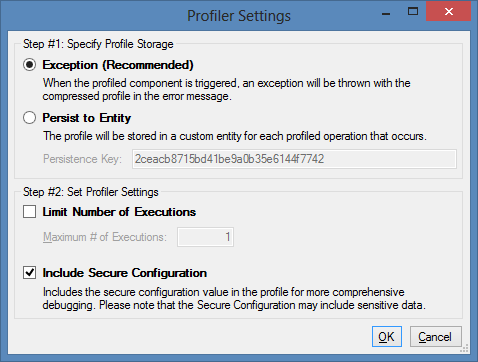
Now go back to your CRM application and do some operation which executes the plugin. After executing the plugin you can see an option to download the profiler. Save it somewhere in your computer.
Now in the plugin registration tool click on debug to start debugging the plugin.

After clicking on debug you can see the following screen to attach the profile location and the assembly location. Here attach the profile downloaded and the plugin assembly location.
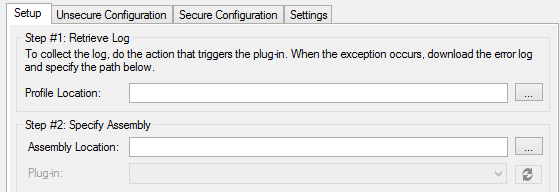
Now we are ready to debug the plugin. Go to your Visual Studio and attach the process "Plugin Registration.exe". Put a breakpoint in the code where you want to debug the code.
In the plugin registration tool click on Start execution in the debug window.

Voila!!! This will trigger to the location where you have placed the breakpoint. In this way you can debug plugins for CRM online.
Cheers
Vishnu!!