Configure Yammer with Dynamics CRM for two different domains

Scenario:
The social buzz is on!! Have you tried the latest Yammer integrated with Microsoft CRM 2013? Did you ever try configuring Yammer with CRM of two different domains? If you faced difficulties in this scenario this post will help you out to meet the requirement!!
Configuration Steps:
- Yammer requires administrative account for configuring it with Dynamics CRM 2013. Now for configuring Yammer with two different domains first login into your Yammer instance with administrative priviliges. After logging in to Yammer in the left hand side of the page expand the Admin section and click on User Management. Imagine the email address of this user user1@domaina.com.
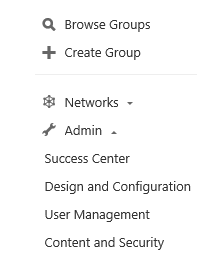
After clicking on User Management you can see the following section to invite users. Here you might see users with your domain name only. Now as we are trying to add people outside our domain click on "Invite Guests" link.
Now enter the guest users details in the text boxes as shown below. Remember this can be users outside the domain as well.
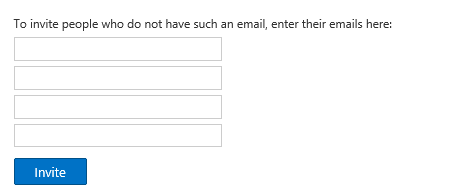
- After sending the invite the person with the specific email address gets an email notification to join the network. This email address can be something like user2@domainb.com. In the email click on Accept invitation to join the network. Follow the wizard by entering the details of yourself to join the Yammer.
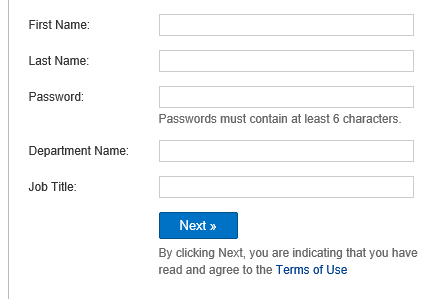
- After finishing the wizard you will be able to access Yammer instance. Now comes the interesting part. Remember the user for which we have sent the invitation is not an administrator. This user cannot configure yammer himself/herself for Dynamics CRM. Ideally an administrative have to first configure Yammer and then the new user can log into Yammer and Dynamics CRM simultaneously.
That is all!! Now you are good to configure Yammer and CRM with separate domains!!
Cheers!!
Vishnu