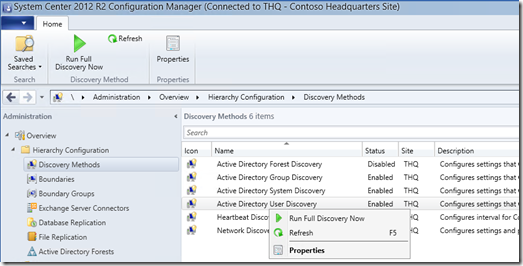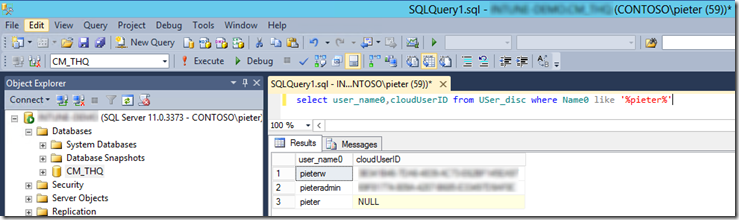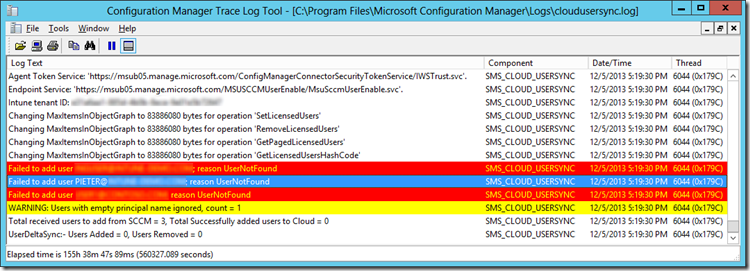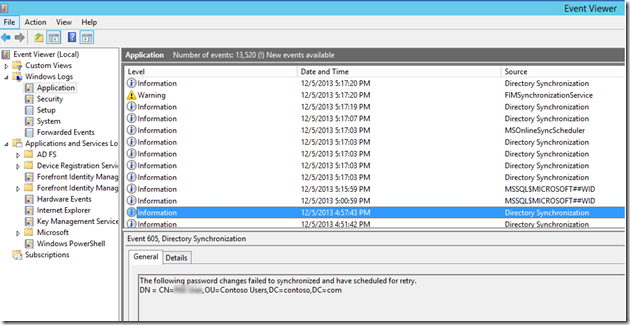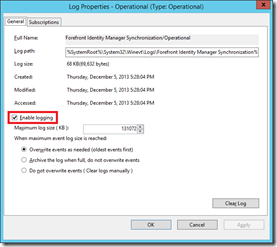How to troubleshoot User Enrollment for ConfigMgr 2012 and Windows Intune
To double-check whether an user has been prepared for Windows Intune enrollment, please check the following scenarios:
- Create an account in your on-premise Active Directory
- Wait or manually run a User Discovery, check in ConfigMgr 2012 whether the user is listed
3. Check in SQL whether the user has a Cloud ID
select user_name0,cloudUserID from USer_disc where Name0 like '%pieter%' <--- replace PIETER with the username you are troubleshooting.
4. Open the cloudusersync logfile and check for any potential errors.
5. Restart the SMS_EXECUTIVE service to force the sync.
6. Check the eventlog of the dirsync server for any potential issues:
7. Enable the FIM log
8. Perform a manual sync using the powershell commandlet
- Open "C:\Program Files\Windows Azure Active Directory Sync\DirSyncConfigShell.psc1" on your dirsync server.
- Type “Start-OnlineCoexistenceSync” and hit enter.
9. Open a browser and navigate to
https://account.manage.microsoft.com/UserManagement/UserManager.aspx
Check to see if the user is listed.
In case this post helped you, please consider leaving a reply.