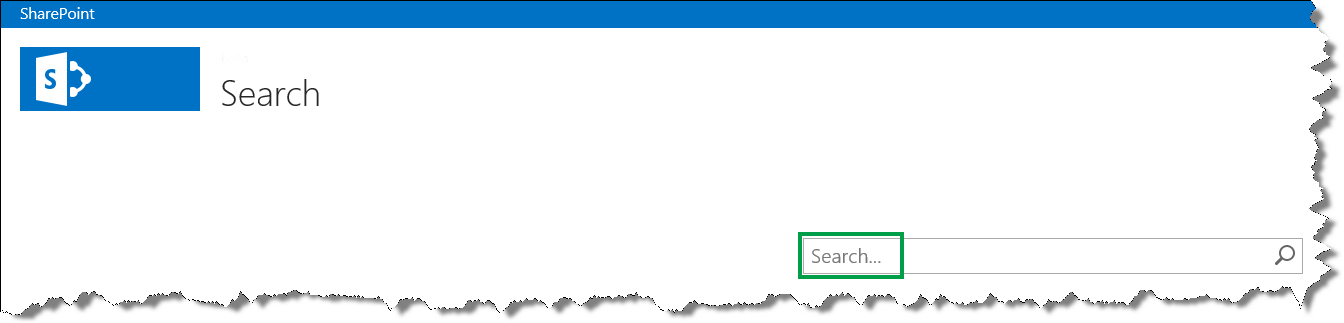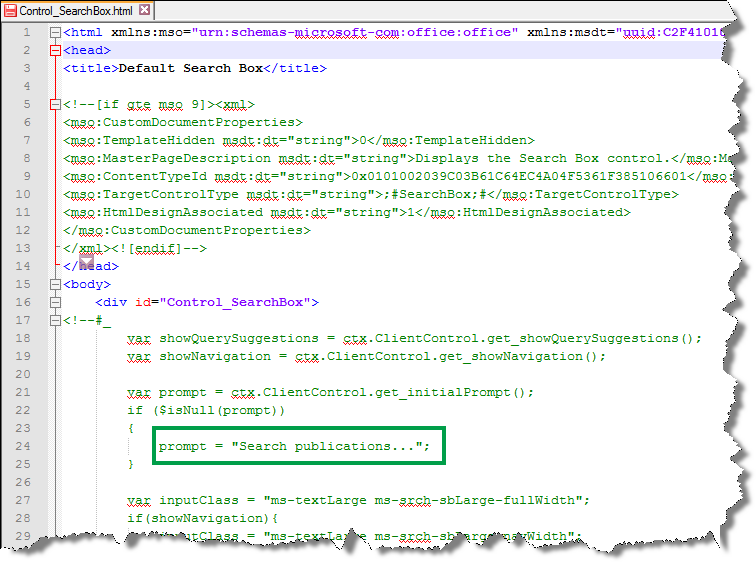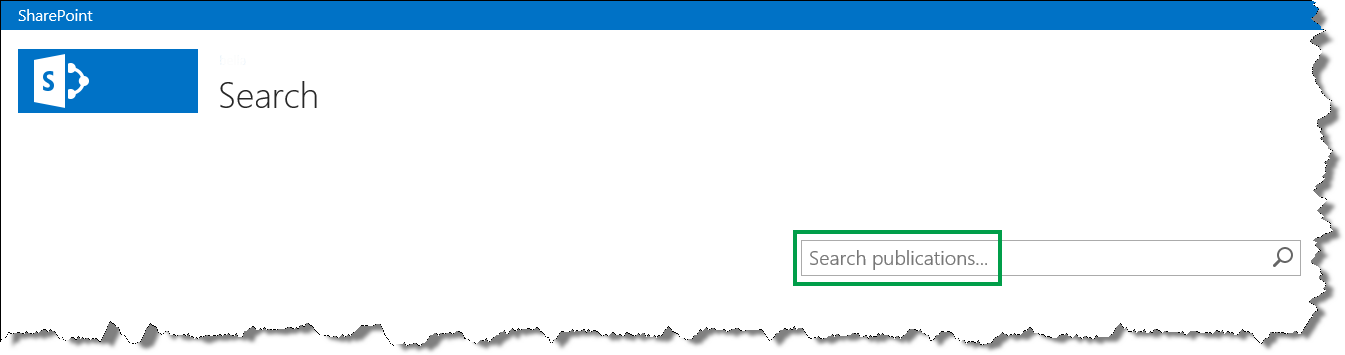How to change the text that is displayed in the Search Box Web Part in SharePoint Server 2013
This is a blog post in the series "How to change how search results are displayed." To demonstrate how you can customize your search results, I'll use examples from an internal Microsoft Search Center.
For an overview of the blog posts in this series, go to How to change the way search results are displayed in SharePoint Server 2013.
In the previous blog post, I showed you how to add a custom action to the hover panel. This blog post will be short & sweet, so let’s get right to it.
How to change the text that is displayed in the Search Box Web Part
The screenshot below shows the default text that is displayed in the Search Box Web Part.
Here’s what you should do to change this text:
In your mapped network drive, go to Display Templates --> Search, and open the file Control_SearchBox.
Replace the value for the promt variable with the text that you want to display. Enclose the text in quotation marks.
The following screenshot shows how I changed this in my Search Center scenario.
- Save the file.
In the Search Center, you can now see the new text.
So that’s it for this series. If you are planning to modify how search results are displayed in your Search Center, I hope you’ll find the information in this series helpful.