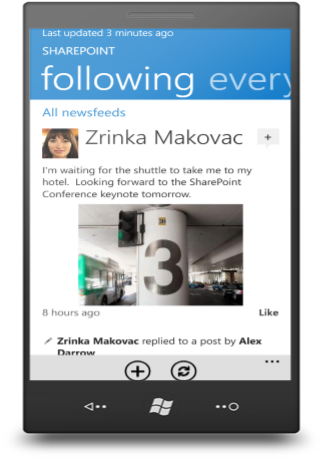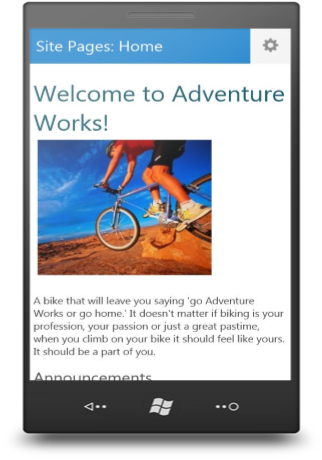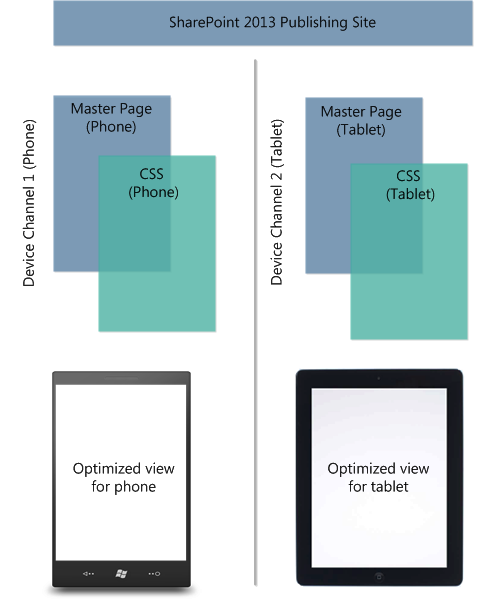SharePoint and Mobile
SharePoint Server 2013, including the new SharePoint Online, is an exciting release, especially for mobility. It offers several new features and capabilities that are available to help improve productivity and usability. While many of these features are worthy of a deep dive, I’m going to spend a couple minutes highlighting a few and then providing resources for you to go learn more in detail.
SharePoint Brings Social to My Devices
One of the highlights from the SharePoint Conference back in November was the announcement (and Windows Phone preview) for the “SharePoint Newsfeed” app. The app brings “social” to devices by providing a rich, optimized experience for viewing and interacting with newsfeeds across devices on Windows Phone, Windows 8, and iOS (iPad and iPhone).
As mentioned, the app is available today as a preview for Windows Phone devices (7.5 or greater), and for other platforms and devices later this year. To get a more granular look at the app construction and other capabilities see Use the SharePoint Newsfeed App on a Windows Phone. Windows Phone users, here’s the download to the SharePoint Newsfeed app.
Introducing a modern way to see SharePoint sites
We have introduced the contemporary view. This is the new “out of the box” HTML5-based browser view applied to specific site templates like a Team Site. It’s a clean, lightweight rendering layer that’s easy to navigate, and touch friendly – making your usage of SharePoint more app-like within your preferred mobile browser.
It’s a great option for a number of different scenarios. A typical case is just needing a good mobile view for site content with little to no implementation or administrative overhead. Again it’s activated by default on certain templates, and mobile view redirection can easily be turned on or off based on your preference.
To help plan for using the contemporary view, or other browser-based experiences, checkout the following topics:
- Plan for mobile views in SharePoint Server 2013- Goes deeper into the SharePoint 2013 browser-based view capabilities and prerequisites for deployment.
- Overview of mobile devices and SharePoint Server 2013 – General information about new mobile features, and the browser redirection process for mobile views.
- Supported mobile device browsers in SharePoint 2013- This matrix lists what devices (phone/tablet) are supported based on device OS.
BYOD – Bring Your Own “Design”
SharePoint 2013 also offers customizable mobile viewing experiences via the web development path in Design Manager (publishing sites only). Using a new feature called device channels, you can render a single publishing site in multiple ways by using different designs that target different devices. You can style your content, and even change images while maintaining the same URL across a pool of different devices. If you need to accommodate varying touch target sizes, unique navigation models, content exclusions, etc. across tablets and phones, device channels offers this flexibility.
There are a few articles that will serve as a good starting point for using device channels and understanding the larger custom design and site branding experience that Design Manager provides. Please see:
- Overview of Design Manager in SharePoint 2013
- Overview of the SharePoint 2013 page model
- Plan device channels in SharePoint Server 2013
Other Useful Articles
- Overview of mobile devices and SharePoint Server 2013-SharePoint Server 2013 offers new, optimized viewing experiences across different mobile platforms. Additionally, several new features were added to help improve both worker productivity and usability on the device.
- Mobile Architecture in SharePoint 2013- Earlier this year we put out a poster that sums up the mobile ecosystem for ITPros in SharePoint 2013. It gives an end-to-end look at all the components that comprise the 2013 mobile landscape. If you’re looking for a high level view of what’s available for mobility in SharePoint 2013 this is a good place to start.
- Office Hub –Office Hub on your phone is the place to go to work on your Microsoft Office documents. Get to Office documents that are on your phone or saved someplace else, such as on Microsoft SkyDrive, on a Microsoft SharePoint 2010 (or later) site, or on a SharePoint Online site.
- Mobile security and authentication in SharePoint 2013- Plan a secure mobile infrastructure in SharePoint Server 2013, and learn about multiple authentication methods and authentication modes available between your devices and network.
- Configure the browser definition file in SharePoint 2013- Describes how to modify the browser definition file in SharePoint Server 2013 to change the redirect behavior of a mobile browser, or add or delete mobile device entries.
- Configure external access for mobile devices in SharePoint 2013- Describes how to access SharePoint Server 2013 on mobile devices external to a network.