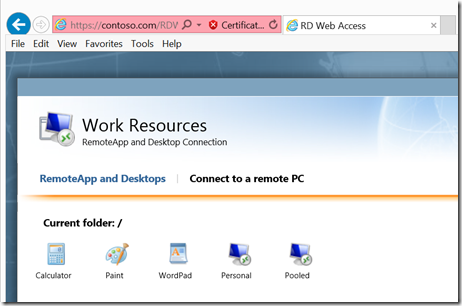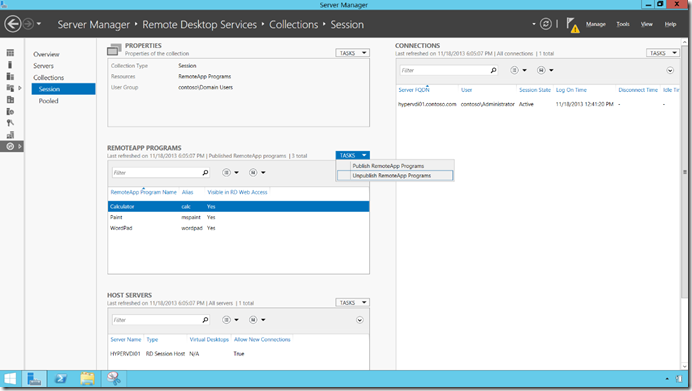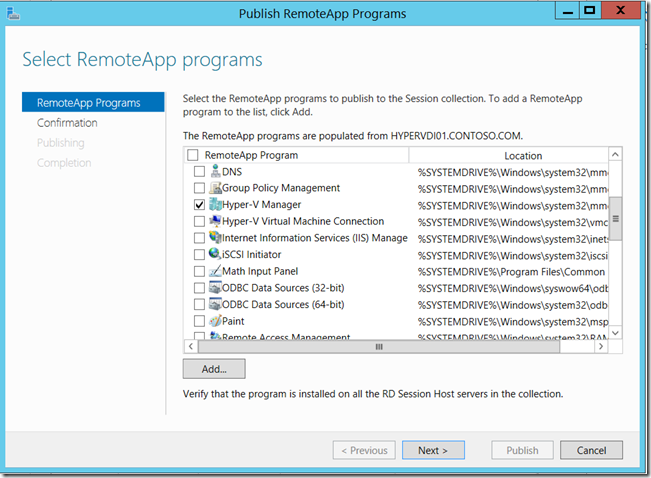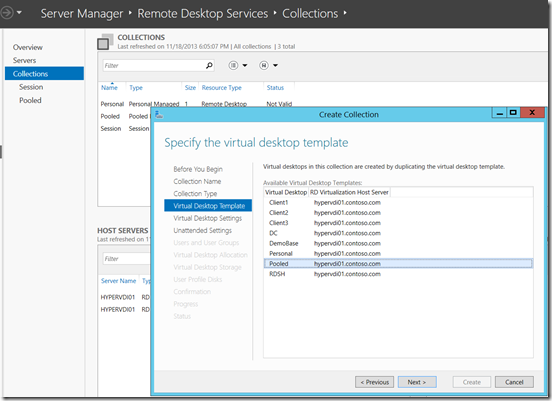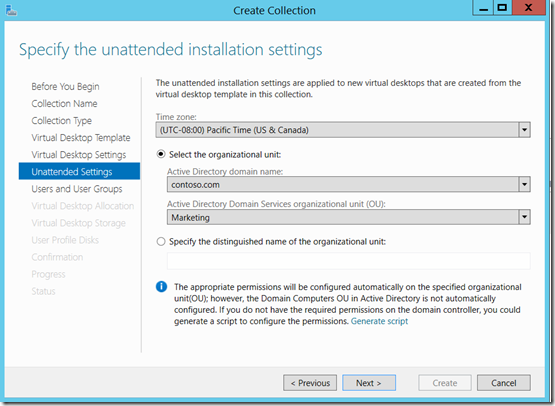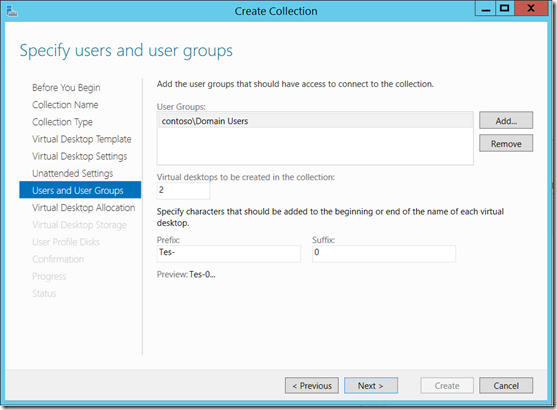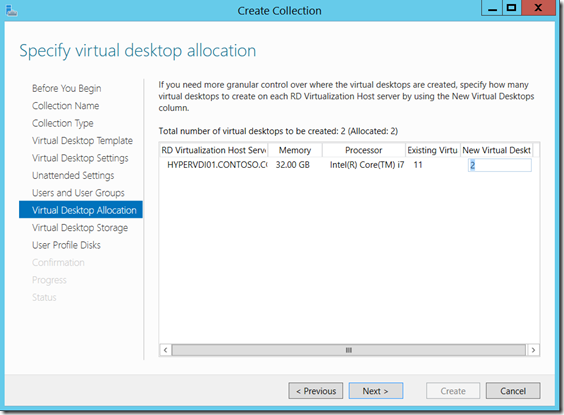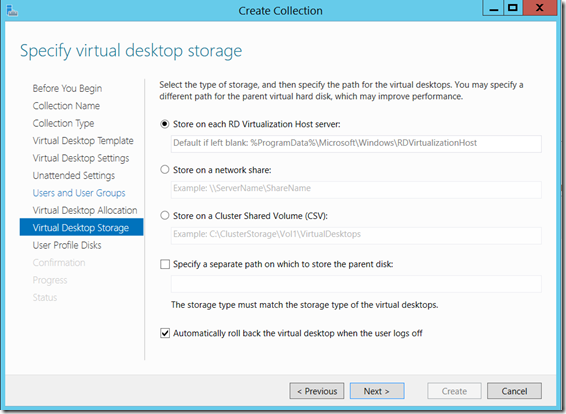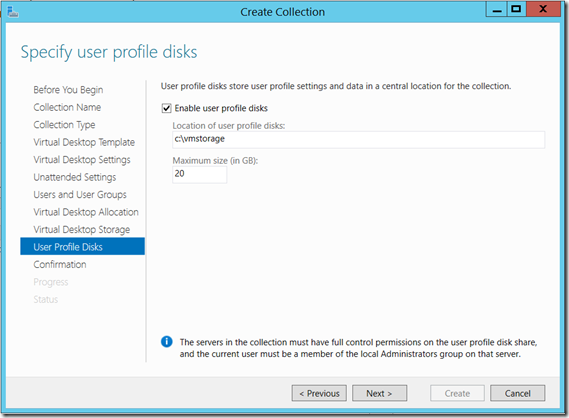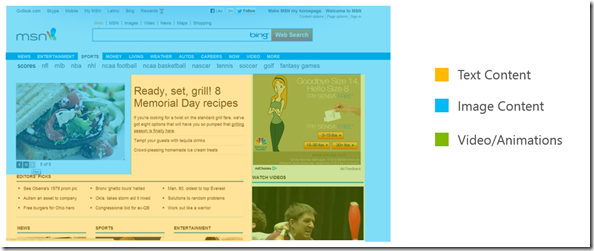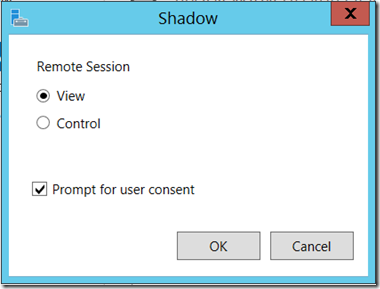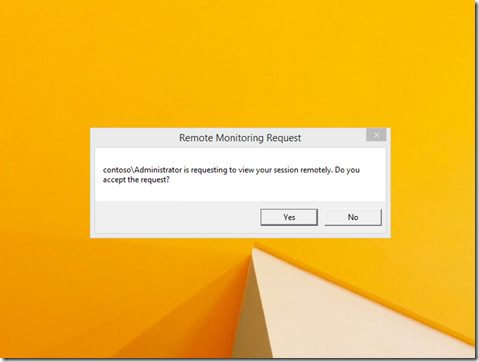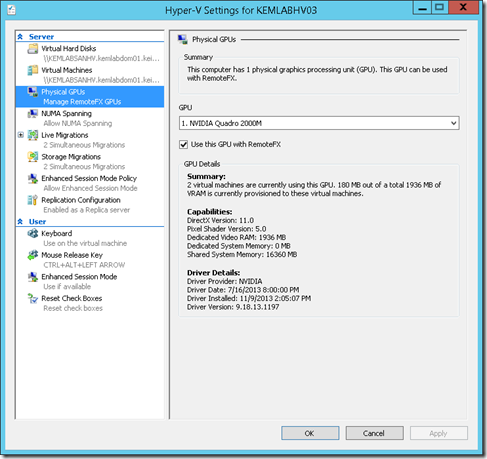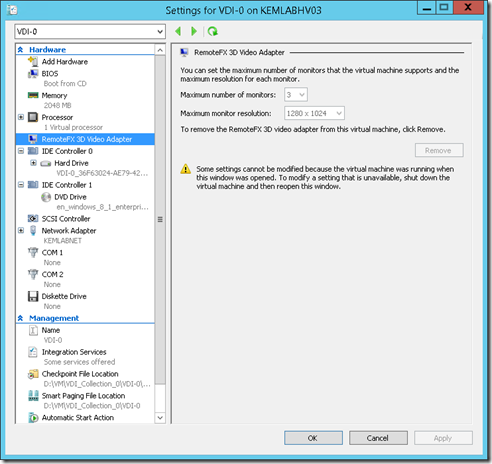Why Server 2012 R2? – Remote Desktop Sessions and Virtual Desktop Infrastructure
This new BYOD world makes for an ever-expanding number of devices, operating systems, and applications as well as the constant expectation that we all should be able to access vital information from anywhere anytime. Work and play have blurred so closely together that it is difficult to discern the two anymore. All that being said, developers and application development shops find it increasingly difficult to keep up with this vast number of changing delivery mechanisms set in front of them, therefore it is imperative that traditional or legacy applications still remain functional even to a device that was never intended to run these types of apps.
Enter Server 2012 R2 Remote Desktop Sessions and Virtual Desktop Infrastructure. Consumers and workers can connect to their personal collection of VMs, Terminal sessions, and the RemoteApp programs with a single sign-on web based client or Remote Desktop App client:
Windows Server 2012 R2 simplifies deployment and reduces management costs with these powerful features:
•Both sessions and VMs benefit from the improved management and deployment experience in Windows Server 2012 R2 with the new Server Manager–based tools.
•Centralized administration console. You can administer groups of servers, configure your RemoteApp programs, manage your virtual desktops, and add servers from one centralized console.
•Existing consoles, such as RemoteApp Manager and RD Session Host Configuration have been removed and the most-used functionality moved to the central Server Manager console.
Want to manage your Hyper-V Manager remotely from any device, publish it!
Here are a few screenshots showing just how easy it is to configure a new Pool of Desktops. After giving the collection a name we choose whether it is a pooler or personal collection. In this case I chose Pooled. Then it asks for a template to use. This is a sysprepped image that is prepared before attempting to deploy collections.
Various settings appear based on the previous decisions in the wizard, for instance since I am providing the answers to the sysprepped machine I can set the domain and OU that this collection will be placed in, as well as the time zone.
Each collection must have a prefix and number assigned plus we need to let the wizard know how many desktops to create. We also select which user groups will have access to this pool.
You also get to see which hosts are available and how many of these machines will reside on each host.
The temporary space associated with each running session must be defined, these are child disks and can reside on network shares, clustered shared volumes, or on the local disk. You can also specify a different place to store the parent disk if so desired. Notice that “Automatically roll back the virtual desktop when the user logs off” is selected, this is wise because we do not want our users to think that they can change things and that the changes will stick over night. If you require this type of behavior use a Personal collection.
Now in order to get around the amount of user profile changes that occur upon login and ongoing usage, user profile disks are available for configuration. UPDs simplify things greatly as each user may connect to a different session each and every time they log into the RDS environment.
WAN acceleration(Up to 50% less bandwidth than seen in Server 2012!):
With Windows Server 2012, RemoteFX offers Adaptive Graphics technology. Based on network conditions (low bandwidth, high latency, jitter and network loss), server resources and client resources, RemoteFX intelligently selects the appropriate codecs to make sure that it provides the best experience possible even on low bandwidth high latency networks such as WAN. In addition, RemoteFX uses different codecs based on the screen properties so as to optimize performance. For exmaple, If the user is accessing a website with a combination of audio, video and text elements, RemoteFX will assign the highest priority to the video, then audio and lastly text, so that the user receives the best experience possible for that particular website.
With new updates in the RDP network protocol stack matched with the RDP client application the performance characteristics are reaching all time high. The use of Datagram Protocol (UDP) as needed to reduce networking overhead, RDP can display bandwidth-intensive content, such as video over high-latency networks. Microsoft’s RemoteFX over WAN provides automatic detection of network conditions and transport over UDP. Combine Server 2012 R2 with virtual machines based on Windows 8.1, RemoteFX has been enhanced in multiple ways to provide a truly local-like desktop experience to users. RemoteFX delivers excellent audio and video performance over the network, in a very efficient manner. Video playback is crisp and rich, and audio performance is excellent and completely in sync with the video. Hence, multimedia performance is almost as rich as being on a local PC device. By looking at the below picture we can see how RemoteFX identifies the areas of the page which would have small data requirements(i.e text areas) but also identify the images or video areas. In this instance, the videos would be streamed via local network Internet connectivity instead of through the RDS/VDI infrastructure where connectivity allows:
Session Shadowing has returned as well!
Now you can right click on any particular user session, be it a desktop collection connection or desktop session and select “Shadow”. You will be prompted with a choice to View or Control plus a checkbox for whether not you would like to notify the user of your activity:
What the end user sees:
Hardware and Software GPUs: With Windows Server 2008 R2 SP1, RemoteFX offered the capability to virtualize a physical GPU, and offer a virtualized GPU to each individual VM. Although this provided an excellent user experience, it required that customers purchase servers with GPU cards, or add a GPU to the server rack. With Windows Server 2012, RemoteFX now has a software GPU, which does not require a physical GPU on the server. The software GPU is able to emulate a physical GPU and provide a 3D experience to all virtual machines and sessions. A hardware GPU can be virtualized as the RemoteFX vGPU and provide a richer, accelerated experience. For list of supported GPU cards check out this link:
Building a lab? Most Nvidia cards will work for this! To set the RemoteFX on the Hyper-V host, check out this screenshot:
On the guest virtual machine you will also want to set the number of monitors to use as well as the max resolution:
Remoting of any USB Device! In Windows Server 2012 R2, RDS now supports remoting of any USB device (such as all-in-one printers, scanners, biometric readers, webcams, or Voice over IP headsets) both from sessions and from VMs. The USB drivers within the VM or Session are utilized so that their is no need for further configuration at the client end of the picture. RDP now also supports Windows Aero Glass user interface remoting in sessions, even when more than one monitor is connected to the client device. Users can also rely on multipoint touchscreens and tablets when connecting to a session or VM. The main new classes of devices supported are:
Multi-Function Printer
Scanner
Biometric Devices
Webcams
VoIP Phones/Headsets
USB-to-serial converters
Through the combination of high-level device redirection and USB redirection gives best of both worlds.
(Note: Server 2012 R2 blocks USB Display and USB Network Adapters; USB Keyboards/Mice go through Input Redirection, not USB Device Redirection. However, aside from these devices and devices that are covered by High-Level redirections (like hard drives/USB keys), we allow just about anything to go through USB Device Redirection.)
Multi-touch: RemoteFX provides true multi-touch remoting, by passing through all points of touch to the virtual desktop. Hence, customers can use the latest devices, such as touch enabled Windows tablets, to interact with their Windows 8 VDI desktops. Touch response is fast and fluid, and customers can even use the latest Windows Store Apps in their VDI desktop.
A few other great enhancements in R2: Dynamically Add/Remove Monitors, Improved RemoteApp Behavior, Quick Reconnects, and DirectX 11.1 support with improved Codec performance.
Single Sign On: Users logging into their VDI desktops now have to enter their credentials only once, and can connect to different virtual desktop resources. Additionally, with automatic resource discovery over email, users can get access to their VDI desktops just by entering their email ID. The system automatically detects what resources are available to that user, thereby reducing the need for the user to remember long URLs and connection procedures.
Also in tandem with the release of Server 2012 R2, Microsoft is committed to delivering a rich user experience for virtual desktops and apps and are now providing easier access to variety of devices and platforms including Windows, Windows RT, iOS, Mac OSX, and Android. Users can get the free Microsoft Remote Desktop app simply by visiting the application store on their devices. With Microsoft Remote Desktop app, even organizations with tight resources now have a solution to embrace the changing IT environment without compromise.
You can grab the new Remote Desktop app here for Windows 8 machines:
https://apps.microsoft.com/windows/en-us/app/051f560e-5e9b-4dad-8b2e-fa5e0b05a480
Microsoft Remote Desktop app provides flexibility to users and IT by providing access to:
•Users PCs (For Windows Professional versions or above with Remote Desktop Gateway)
•Personal and pooled virtual (VM)-based desktops
•Session based desktops
•RemoteApps
The new Remote Desktop App features Excellent WAN experience with support for UDP, support for multi-touch gestures for sessions and VMs, consistent aero-glass, multi monitor and USB device redirection for both sessions and VMs. Combine that with a simplified logon experience to sessions and VMs meaning consistent SSO and auto-discovery of resources based on user’s email ID, and additionally concurrent reconnect to all sessions in a workplace, this is now a best in class application.
As you can see virtual desktop computing in Server 2012 R2 is rich in features and performance. Give it a try today! https://aka.ms/ws2012tp