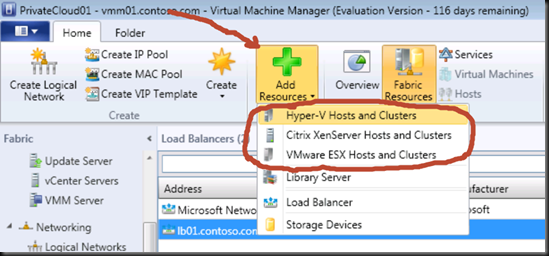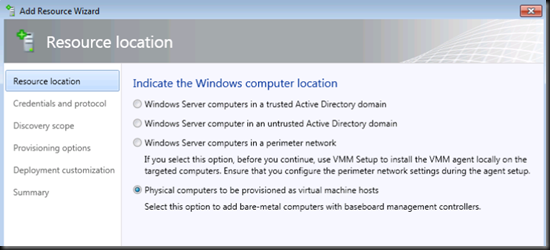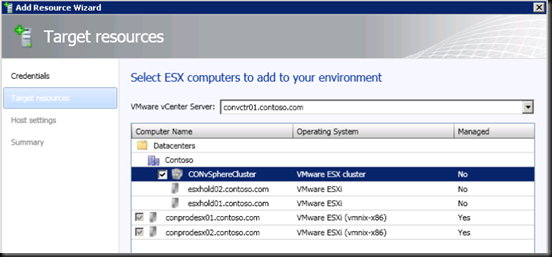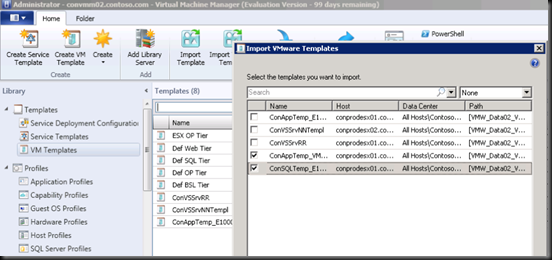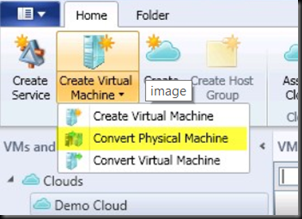Virtualization Experts Series - Virtualization From A Single Pane of Glass – System Center VMM – An Overview
As our virtualization environments continue to grow with VMware, Hyper-V, and Xen Servers we need to take a new look at the management capabilities we require to properly do the job of VM administration. In order to achieve a single pane of glass across all of these Hypervisors today we take a look at System Center Virtual Machine Manager. With the release of System Center 2012 SP1 several new capabilities and features have been opened up, so let’s dig in.
A quick list of the new enhancements in System Center VMM:
-
- Manage bigger clusters (Up to 64 Nodes versus the 16 Nodes in Previous Version)
- Manage bigger hosts via Server 2012 (320 Cores and 4TB of Memory)
- Administer larger VMs (64 vCPU, 1 TB Ram)
- Create and Manage Isolated Tenant Networks
- Ability for IP Virtualization
- Manage Switch Extensions and Logical Switches
- SMB3 and NAS Support for Virtual Disk Locations
- Facilitate Live Storage Migration and Multiple Live Migrations Simultaneously
VMM also brings support for Server 2012 Hyper-V, VMware vSphere 5+, and Xen Server 6+ so now we can add all of the virtualization server environments into one pane of glass without losing the critical functionality necessary to manage each unique style of hypervisor. Inside VMM in order to add any of these hypervisor systems we simply click on “Add Resources” and select the type we want to add:
In selecting Hyper-V Hosts or Clusters we are presented with choices. Do we want to find existing Hyper-V hosts or add new ones?
For VMware environments you will see a very similar wizard, notice after we connect to the Virtual Center server we can then select which resources we want to manage, for instance clusters or individual ESX servers:
After we have the resources added, we have the same options that were available in Virtual Center for instance I can vMotion a VM, as well as Storage vMotion. We can also identify which VM templates we would like presentable from within VMM:
Services can be added as well that include multiple hosts, virtual machines, and applications along with the configuration settings for each. We will get into Private Cloud management next month in our series so for today I am sticking to the basics of VMM.
On top of all that, this list of features is quite strong, and all from a single interface:
- Support deployment and configuration of virtual servers and Hyper-V with Virtual Machine Manager.
- Use "create cloud" functionality in Virtual Machine Manager to aggregate virtual resources running on Hyper-V, vSphere, and Xen Server into a unified private cloud fabric.
- Customize and assign private cloud resources to suit your organization’s needs.
- Dynamically optimize virtual resources for load balancing and power efficiency.
- Automatically patch your physical and virtual resources with Configuration Manager and Virtual Machine Manager.
The ability to convert virtual machines from one platform to another exists as well. In the case of a non-managed environment we can convert VMware VMs as if they were physical machines and use the P2V feature as seen here:
Whether you are creating cloud, managing different hypervisors, or wanting to better manage templates give VMM a try. We’ve only scratched the surface in this article, stay tuned next month for daily posts on Private Cloud deployment and management!