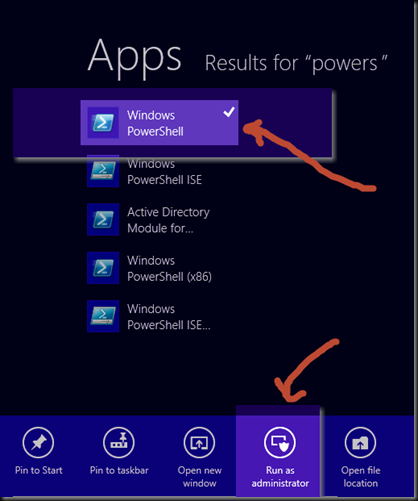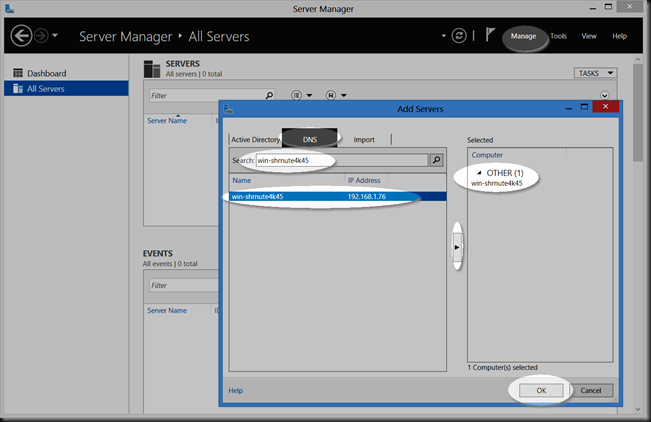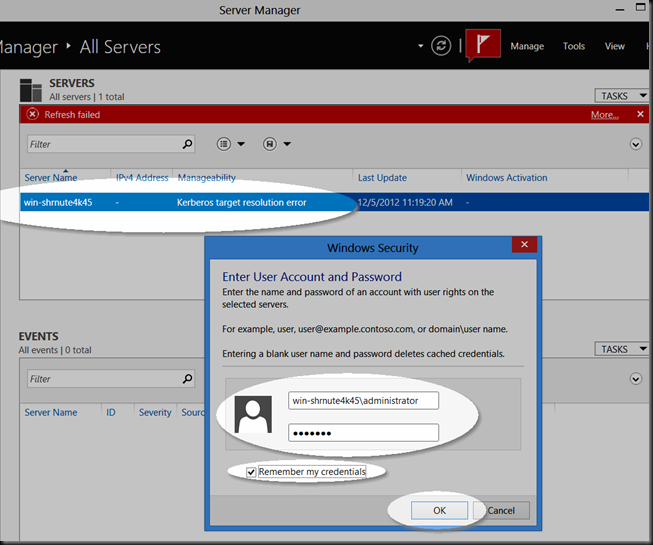Connecting to a Non-Domain / Workgroup Windows 2012 Server with RSAT for Windows 8
Hey folks, just a simple post on a common topic that I receive at my Pro Camps. In this blog post we will be connecting to a non-domain joined Windows 2012 Server with the Remote Server Administration Tool(RSAT). In order to do this requires a Powershell command to be run on the Windows 8 client machine before attempting to connect to the workgroup server. You will need to launch the Windows Powershell prompt as Administrator. In order to do so, hit the Windows key on the keyboard to return to the Start screen. Type in “powershell” then right click the “Windows Powershell” tile and choose “Run as Administrator”:
Before you continue, the server has to appear in DNS or resides in the Hosts file on the local Win8 machine, as IP addresses are not allowed by default. So successfully ping the server by name first, then proceed. Now we need to run the command as follows:
Set-Item WSMan:\localhost\Client\TrustedHosts -Value <YourtargetServernameHere> –Force
Replace the <YourtargetServernameHere> with the server name both the short name and the fully qualified name(hint this might come from your home dsl router, mine did) of the target server. These will be added with quotations as seen here:
Now launch the RSAT tool, click on “Manage” then “Add Servers”. Click on the DNS tab, type in the server by name, hit “Enter”, and click on arrow to move the server to the right hand pane. Now click “OK".”
You will then notice that the action has an alarm. Right click the server and select “Manage As”, fill in the credentials as servername\administrator(or whichever local admin account is present on the target), check the box to remember the credentials if you wish, and then click “OK.”
Now you should be good to go for adding Roles and Features or monitoring the server.