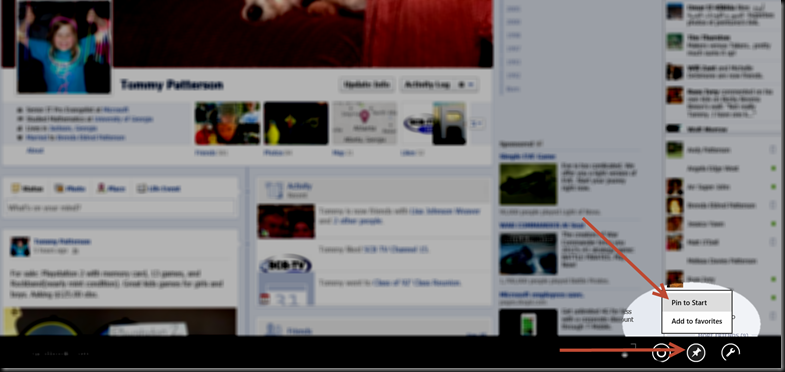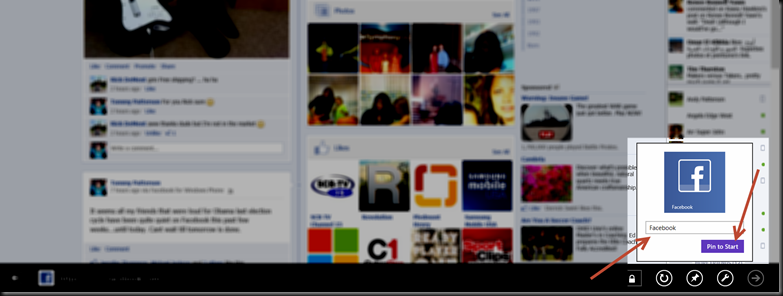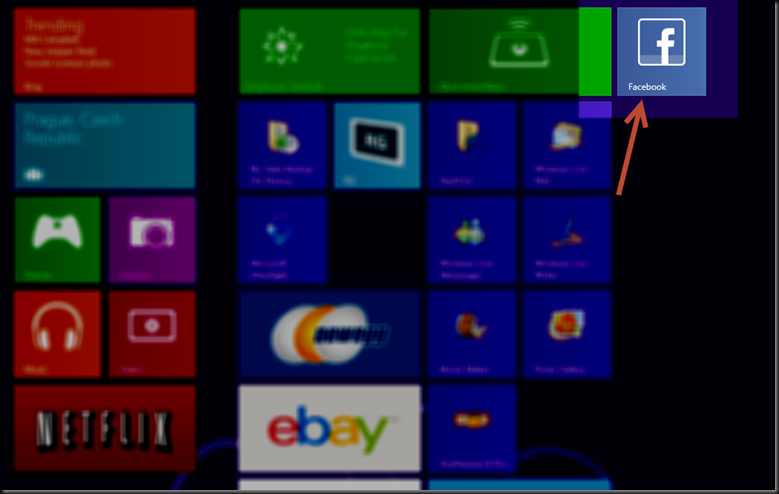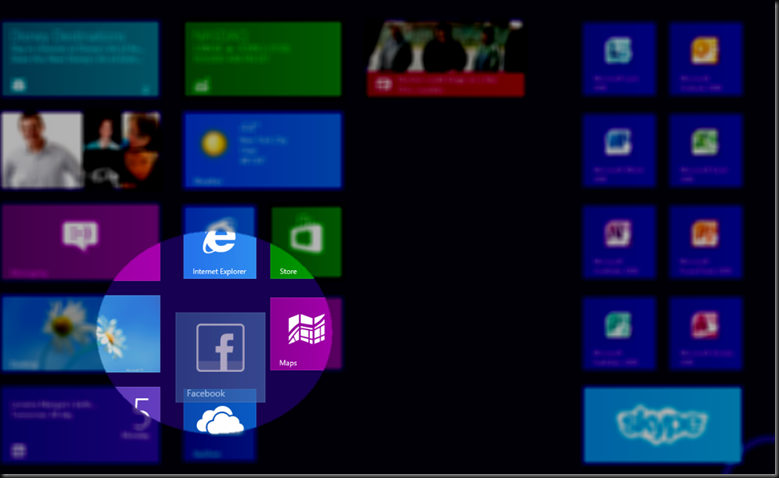Facebook App for Windows Surface missing? Here’s the Solution in 3 Easy Steps
Update! If you are running Windows 8 or 8.1 you will see the new Facebook app in the Windows Store. While I am still partial to using the web page some of the time, keep reading for the original steps in adding a Facebook tile to the Start Screen: My wife has been using her new Surface pretty much non-stop since we bought it on opening day. She has only had one complaint. “Why is there no Facebook App? Sure there is the People app but I like Facebook.” So I told her no problem, lets make a Facebook “app”. We first brought up the Facebook page in Internet Explorer(in the new Start screen, not the old Desktop). Next we swiped up from the bottom and touched the “Pin to Start” button. (On a Windows 8 machine without touch? Just right click the Internet Explorer page screen to bring up the bottom menu)
It will automatically make a picture for the Facebook tile as well as the name. Verify that it looks good and press “Pin to Start”
Now touch on the Windows key on the keyboard or button at the bottom of the screen to take you back to the Start screen. You will notice the new Tile present on the far right of the desktop.
Now hold down on the Tile and drag it over to the area of your Start screen that you would like it to always be visible.
By the way this will work with practically any web site. Now the coolest part. This Facebook tile will always launch you into the full blown Facebook experience that you know and love today on any PC desktop. This also works best if you go ahead and save your username and password when Internet Explorer prompts you(but only if you have password protected your PC)! You can edit your profile, search much easier, and post pictures from any source that your Surface is aware of, be it USB, SD card, local file system, SkyDrive, etc… Enjoy!