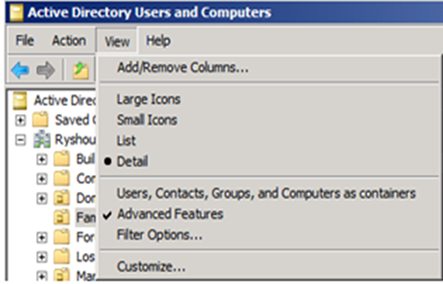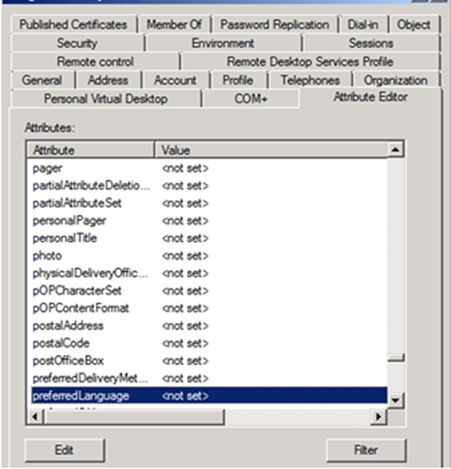(Cloud) Tip of the Day: How to sync preferred language for Office 365 portal
Today’s Tip…
You can set the language for the Office 365 portal for each user when using identity synchronization.
Well now this can be controlled by an Administrator and he can make sure that all users get MOP site in their preferred language without the end user having to change language option in this browser. This is possible due to the Active Directory attribute called “preferredLanguage” is configured to <not set> which means English. This value can only be changed in the local on-premise AD and not in cloud.
Perform the following steps:
On a domain controller, open Active Directory Users and Computers (ADUC)
Click View, then Advanced Features.
Right-click the user for whom you need to set their preferred language and select Properties.
Click the Attribute Editor tab and in the list of attributes, look for preferredLanguage attribute. (By default it shows as <not set> which means English.)
Once the attribute it selected, click on Edit and enter the value.
Note – This setting uses two-letter string values. Look at the following website for the language values (ISO 639-1)
https://www.loc.gov/standards/iso639-2/php/English_list.php
Wait for identity synchronization to occur.
The next time the user signs in, he/she will see the Office 365 portal in the preferred language. End users can still override this by IE settings.